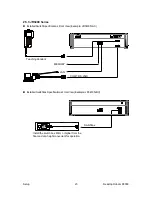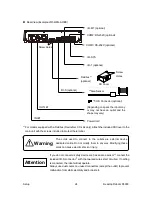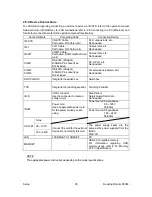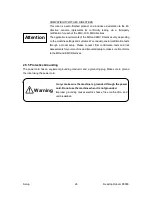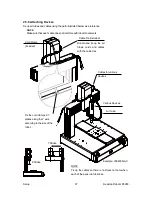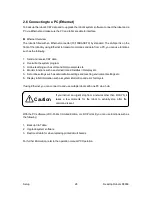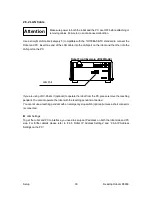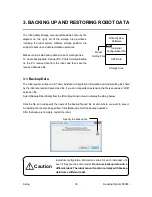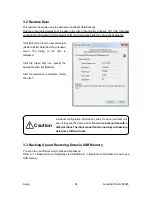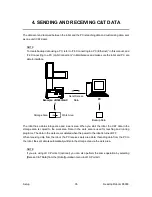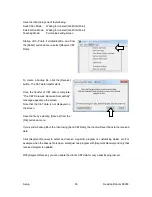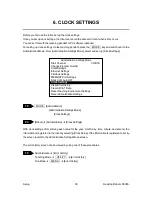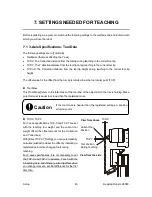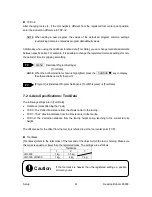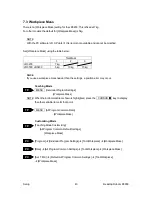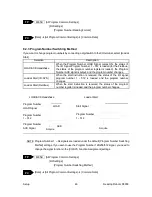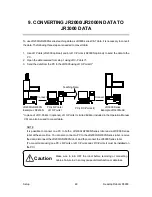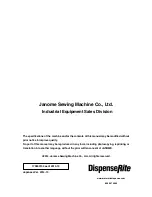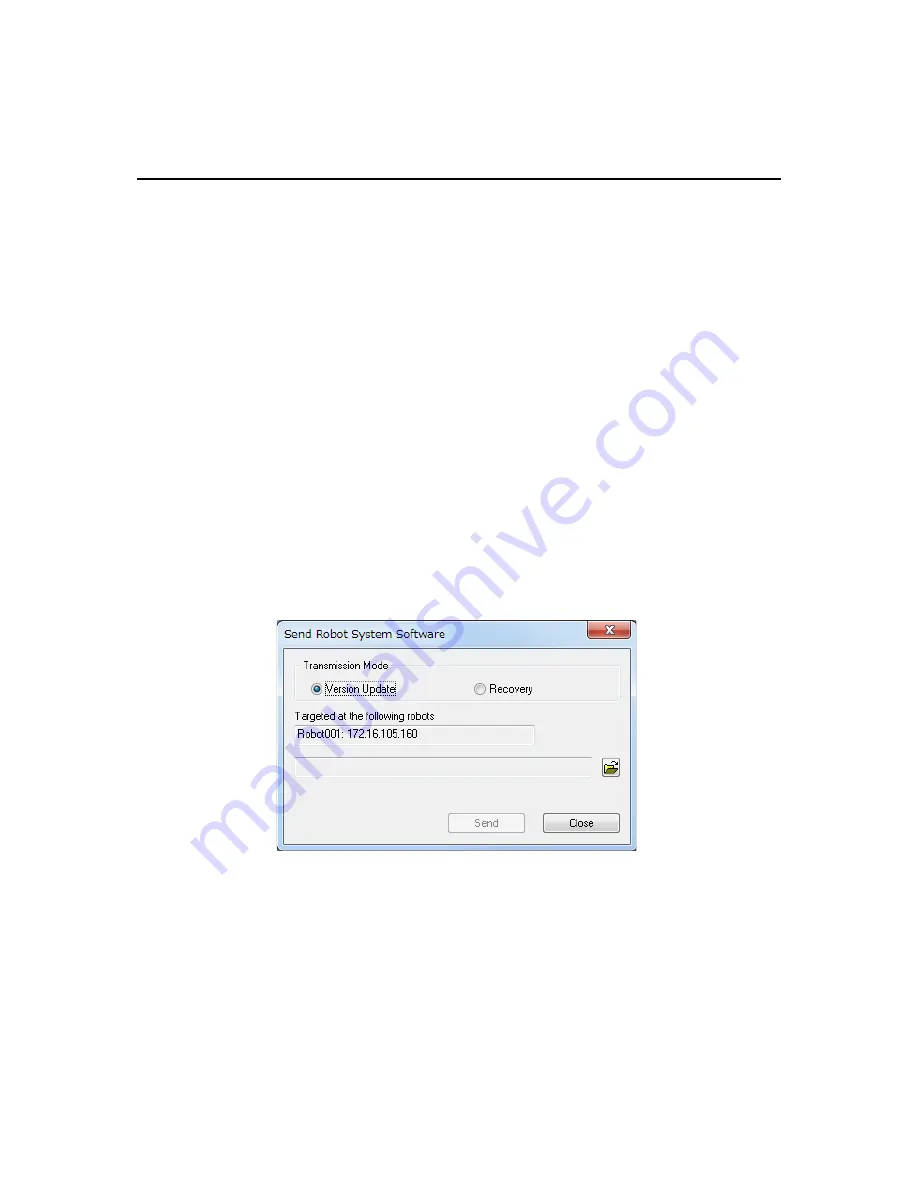
Setup
Desktop Robot JR3000
5. TRANSMITTING ROBOT SYSTEM SOFTWARE
This robot is controlled by built-in robot system software. To upgrade the robot system software or
make a system recovery due to the robot not starting up properly, follow the instructions below. (The
robot system software version number can be confirmed through the version information display
described in “10. Checking Version Information” in
Maintenance
.
The robot system software is included on the operation manual CD-ROM under the following file
name:
JR3_SysPro++_***.jsy
(“+++” indicates the version number. “***” varies according to robot specifications.)
There are two methods of downloading the system software; downloading using the PC software, or
downloading using USB memory.
This section explains about the method using the PC software. For information regarding the method
using USB memory, please refer to “1.2 Write System Software” in
Maintenance
.
1. Turn ON the robot and startup JR C-Points II Limited Edition on the PC.
2. In the menu bar select [Robot] and then click [Send Robot System Software] from the pull down
menu. The dialog below is displayed:
3. When upgrading, select [Version Update] as the Transmission Mode. If restoring the system
software, select [Recovery] as the Transmission Mode. (The robot IP address used for recovery is
192.168.200.180. For application specifications, after making a recovery, transfer the system
software once more by selecting [Version Update].)
4. Click [Open], specify the drive where the Operation Manual CD is inserted, then select the [Robot
System Software] file and click [Open]. The selected file name is displayed. Click [Send] and the
robot system software transmission begins.
5. After the transmission, turn the robot OFF and then ON again.
37