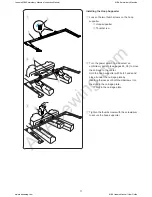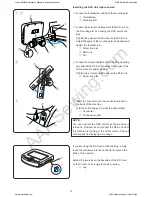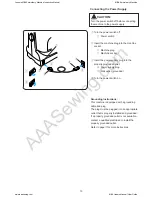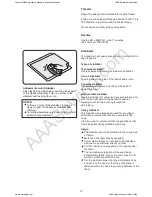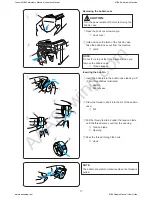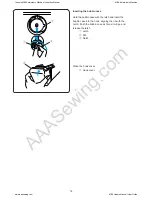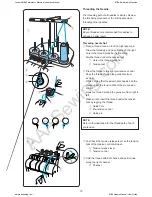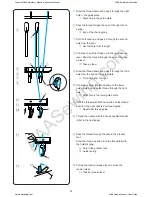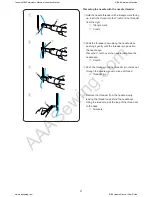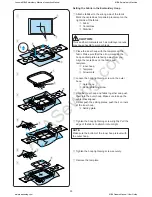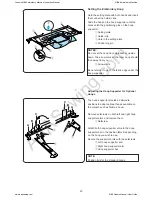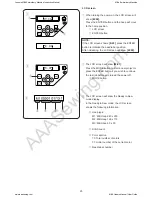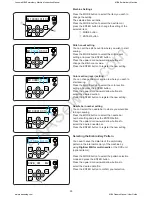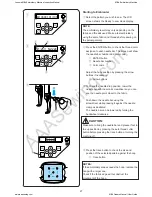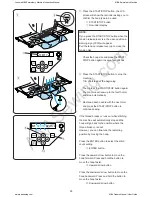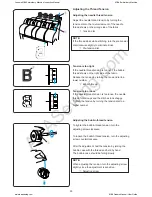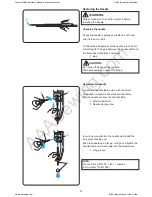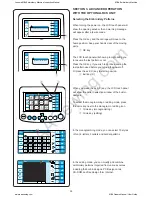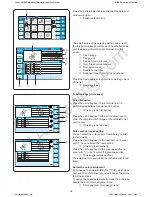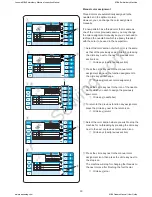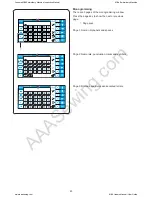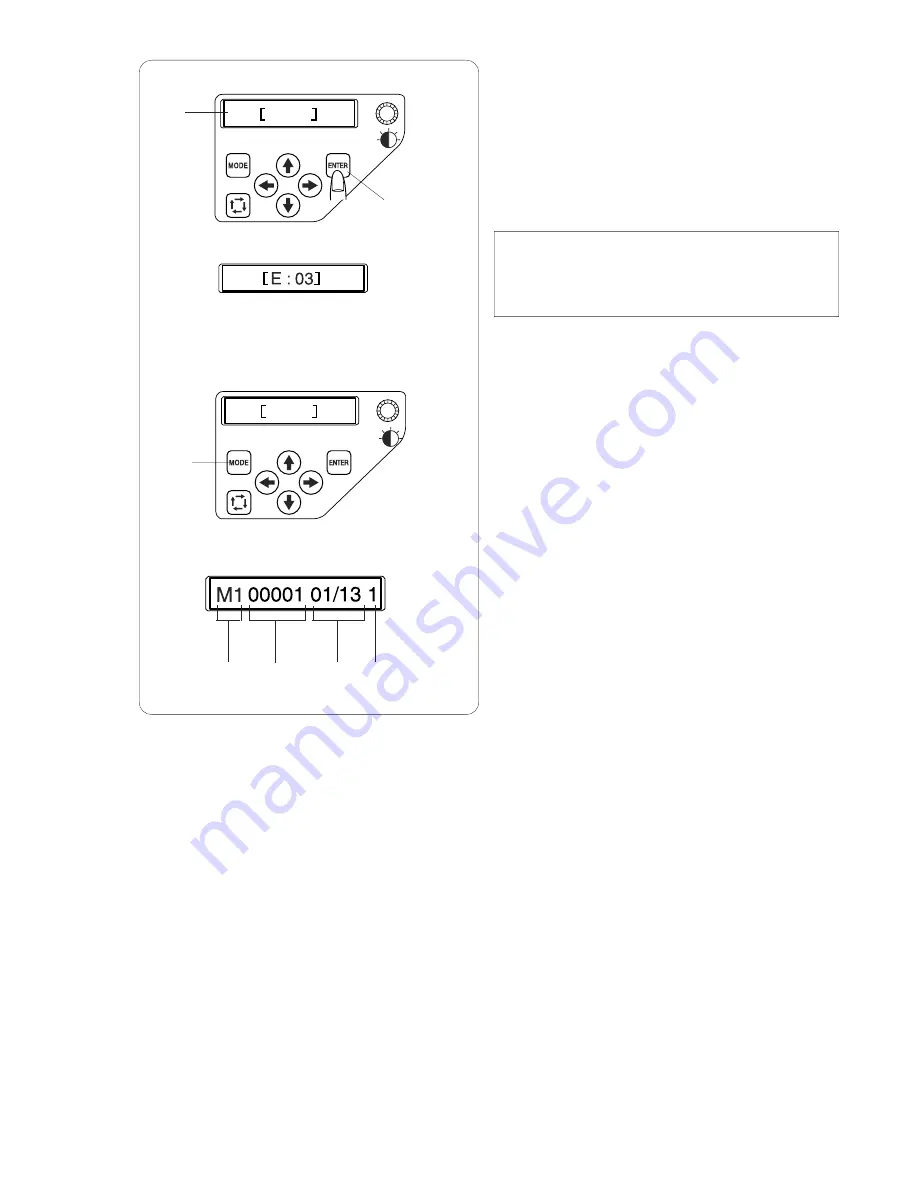
AAASewing.com
25
W: 00
W: 01
LCD screen
z
When turning the power on, the LCD screen will
show [W:00].
Press the ENTER button and the hoop will move
to the home position.
q
LCD screen
w
ENTER button
NOTE:
If the LCD screen shows [E:03], press the ENTER
button to initialize the needle bar position.
After initializing, the LCD screen will show [W:00].
x
The LCD screen will show [W:01].
Press the MODE button to start a new project or
press the ENTER button if you wish to continue
the last job before you turned the power off.
e
MODE button
c
The LCD screen will show the Ready to Sew
mode display.
In the Ready to Sew mode, the LCD screen
shows the following information.
r
Hoop type
M1: MB Hoop 240 x 200
M2: MB Hoop 126 x 110
M3: MB Hoop 50 x 50
t
Stitch count
y
Color section
13: Total number of colors
01: Order number of the current color
u
Needle bar number
y
u
q
w
e
r
t
z
x
c
Janome MB4 Embroidery Machine Instruction Manual
MB-4 Embroidery Machine
www.aaasewing.com
MB4 Owners Manual/ User Guide