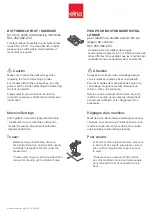70
1
Trace key
You can check the size of the sewing area by tracing the
design outline without stitching or with basting stitches.
When you press the tracing key, the tracing option window
will open. Press the key to start tracing without
stitching, or press the key to open the confirmation
window for tracing with basting stitches.
Press the OK key to start tracing with basting stitches.
The carriage will returned to the starting position after
tracing.
2
Stitch back/forward keys
When embroidery sewing has started, the screen will
indicate the current stitch counts. The Jog keys will
disappear and the stitch back/forward keys will be
shown in stead. You can use these keys to move the
embroidery hoop to where the thread has broken or run
out.
Press the “+” key to move the hoop back to a previous
sewing point. The hoop will move backward 10 stitches
each time this key is pressed.
Press the “–” key to move the hoop ahead. The hoop
will move forward 10 stitches each time this key is
pressed.
3
Jog/ST key
Press this key to toggle the jog keys to the stitch back/
forward keys or vice versa.
4
Tension adjust key
When pressing this key the thread tension adjust
window will open. You can adjust the auto thread
tension level by pressing the “+” or “–“ key. Press the
default key to return the tension setting to the
default.
Screen Information
Beside the design image, the approximate sewing time
in minutes, number of colors, design size and the hoop
that should be used for the selected design are shown.
1 Sewing time in minutes
2 Number of colors
3 Design size
4 Total stitch counts of the design
START
STOP
Completed
Stitch Counter
Jog
/
ST
X
00001
Emerald Green 250
1
13 min
6 Colors
7,052 ST
70x78mm
A
Z
Auto
ST:126x110mm
2
2.6
X
OK
+
-
Default
1
2
3
4
Completed
Stitch Counter
Jog/ST
X
00001
13 min
6 Colors
7,052 ST
70x78mm
A Z
Auto
ST:126x110mm
2
1
2
3
4
㻧㼈㼉㼄㼘㼏㼗
㻧㼈㼉㼄㼘㼏㼗