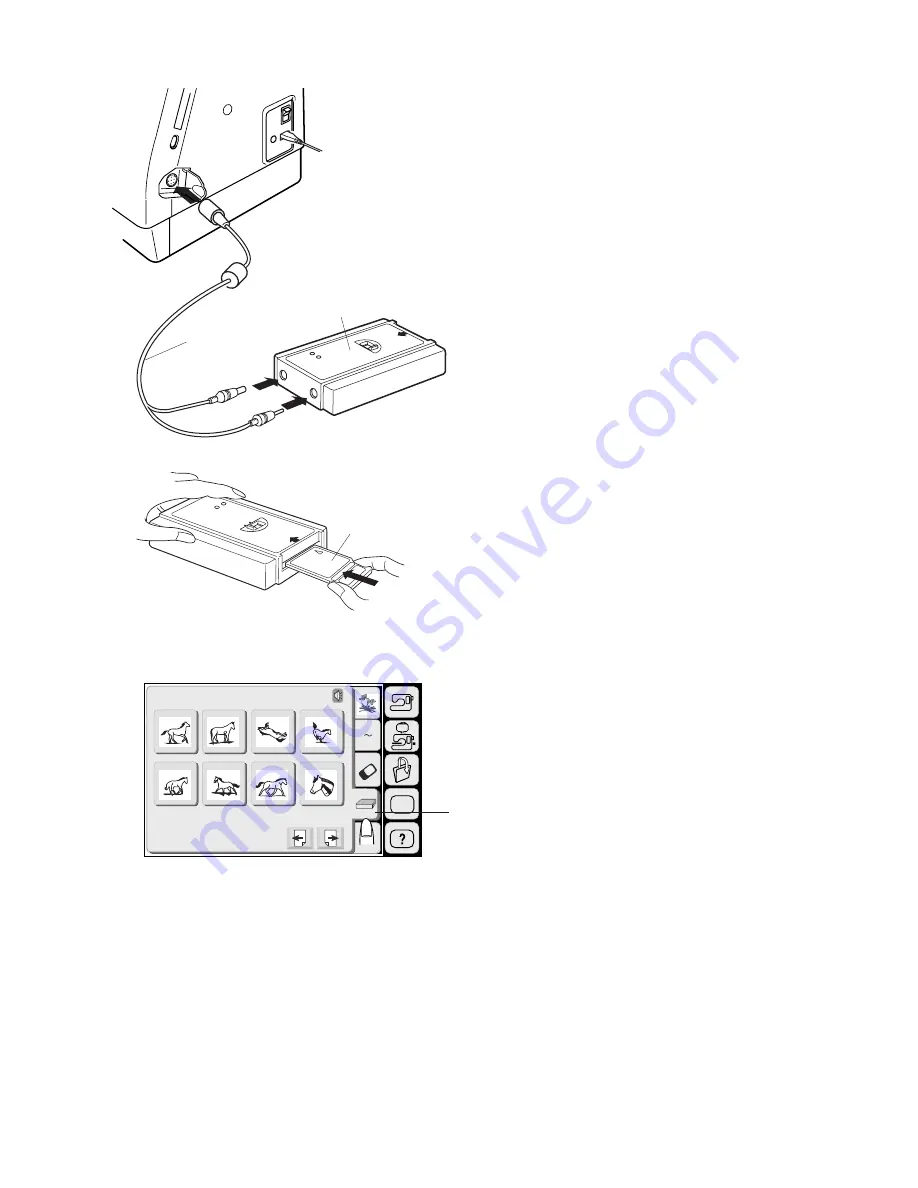
90
SET
A Z
Edit
1
2
3
4
5
6
7
8
Designs
Hoop Size A(F): 126
X
110mm
1
2
3
Card Reader 10000
(optional item)
You can download designs from the Memory Cards for
Model MC9000 via the Card Reader 10000.
Connecting Card Reader 10000
Insert the round connector of the special RS-2332C
cable into the machine.
Insert the 2 plugs into the Card Reader 10000.
1 RS-232C Cable
2 Card Reader 10000
Insert the Memory card into the Card Reader 10000.
Push the card until it clicks.
3 Memory Card
Selecting a pattern
Press the Card Reader Key.
The Pattern Selection Screen will appear.
4 Card Reader Key
NOTE:
The key operation is the same as for built-in designs.
See pages 80-82.
4
Summary of Contents for MEMORY CRAFT 9500
Page 1: ......
Page 108: ...107 Gothic Script Cheltenham 3 letters 2 letters DESIGN CHART...
Page 109: ......
















































