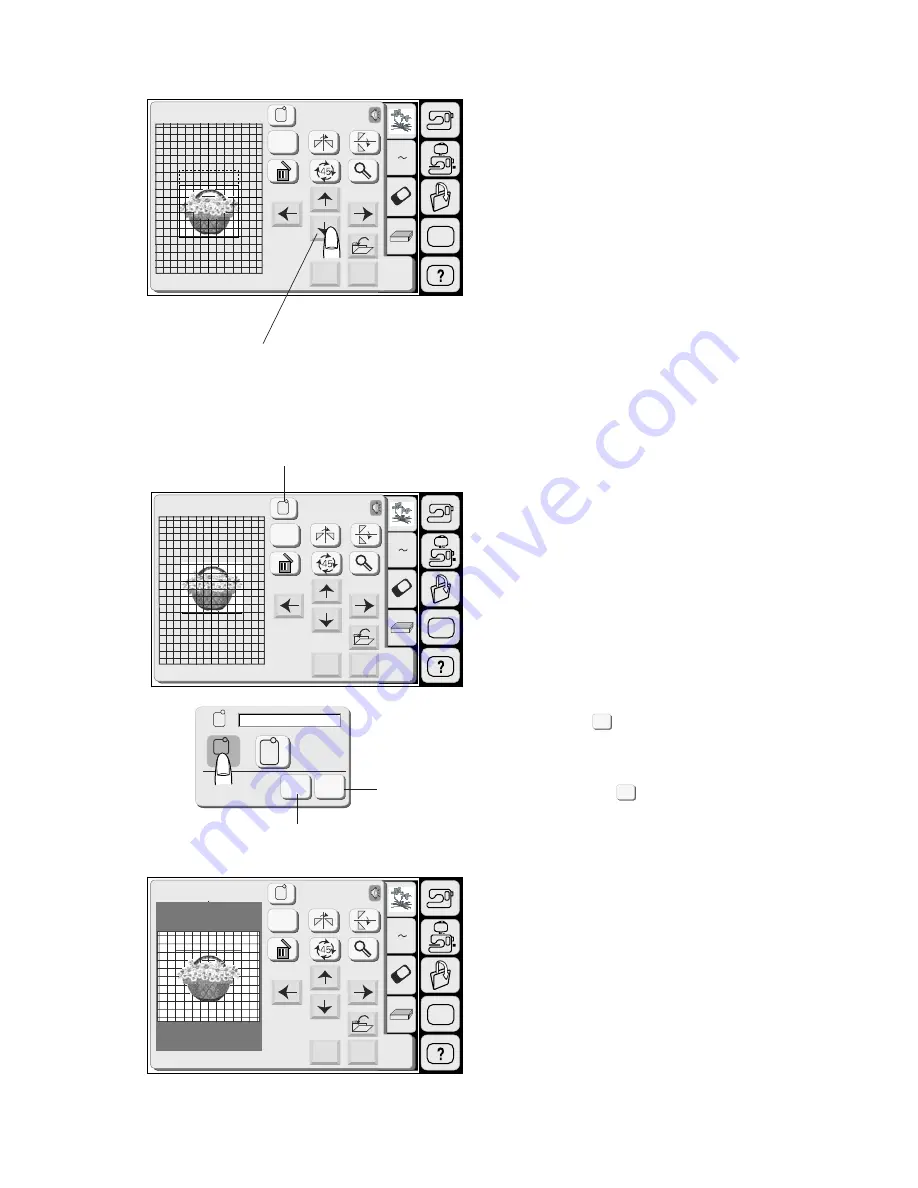
93
Moving a pattern
To move the embroidery pattern on the editing screen,
press and drag the pattern to a desired location with
your fingertip.
NOTE:
Do not drag the pattern on the screen with a sharp
pointed object.
You can move the selected pattern also by pressing
the Layout keys.
Press the Layout Keys to move the pattern to the
desired position on the Edit screen.
The carriage will not move when you press the layout
keys since the pattern position will move relatively to
the hoop, not to the machine.
1 Layout Key
Selecting the hoop
In the editing window, you need to select the
appropriate size of the embroidery hoop by pressing
the hoop selection key.
There are two hoop size selections:
Embroidery Hoop A, 12.6 cm (4 3/8”) by 11 cm (4 3/8”)
Embroidery Hoop B, 20 cm (8”) by 14 cm (5 1/2”)
2 Hoop Selection Key
Select the desired hoop.
Press the OK key and the Editing window for the
selected hoop will appear.
3 OK Key
Press the Cancel key to return to the default
setting (Hoop B).
4 Cancel Key
5 Editing Screen for the Hoop A
SET
A Z
Edit
Edit
Cancel
OK
Size
A(F): 126x110mm
SET
A Z
Edit
Edit
B: 140x200mm
Cancel
OK
Size
SET
A Z
Edit
Cancel
OK
Size
Edit
B: 140x200mm
1
2
C
A(F)
B
Cancel
OK
A(F): 126x110mm
OK
Cancel
3
4
5
Summary of Contents for MEMORY CRAFT 9500
Page 1: ......
Page 108: ...107 Gothic Script Cheltenham 3 letters 2 letters DESIGN CHART...
Page 109: ......
















































