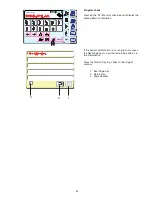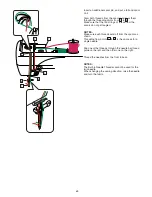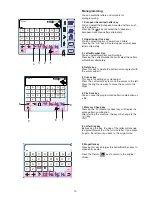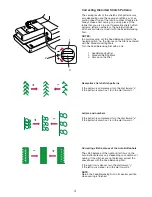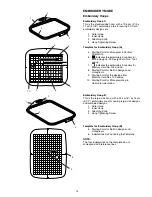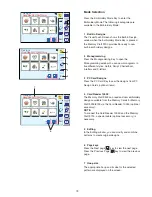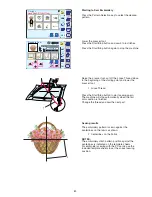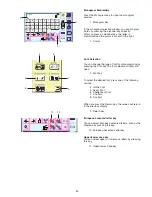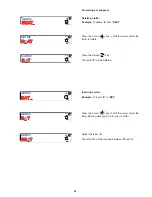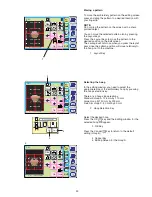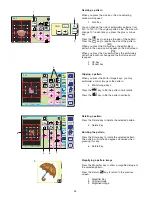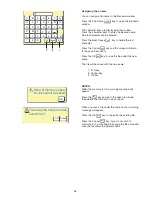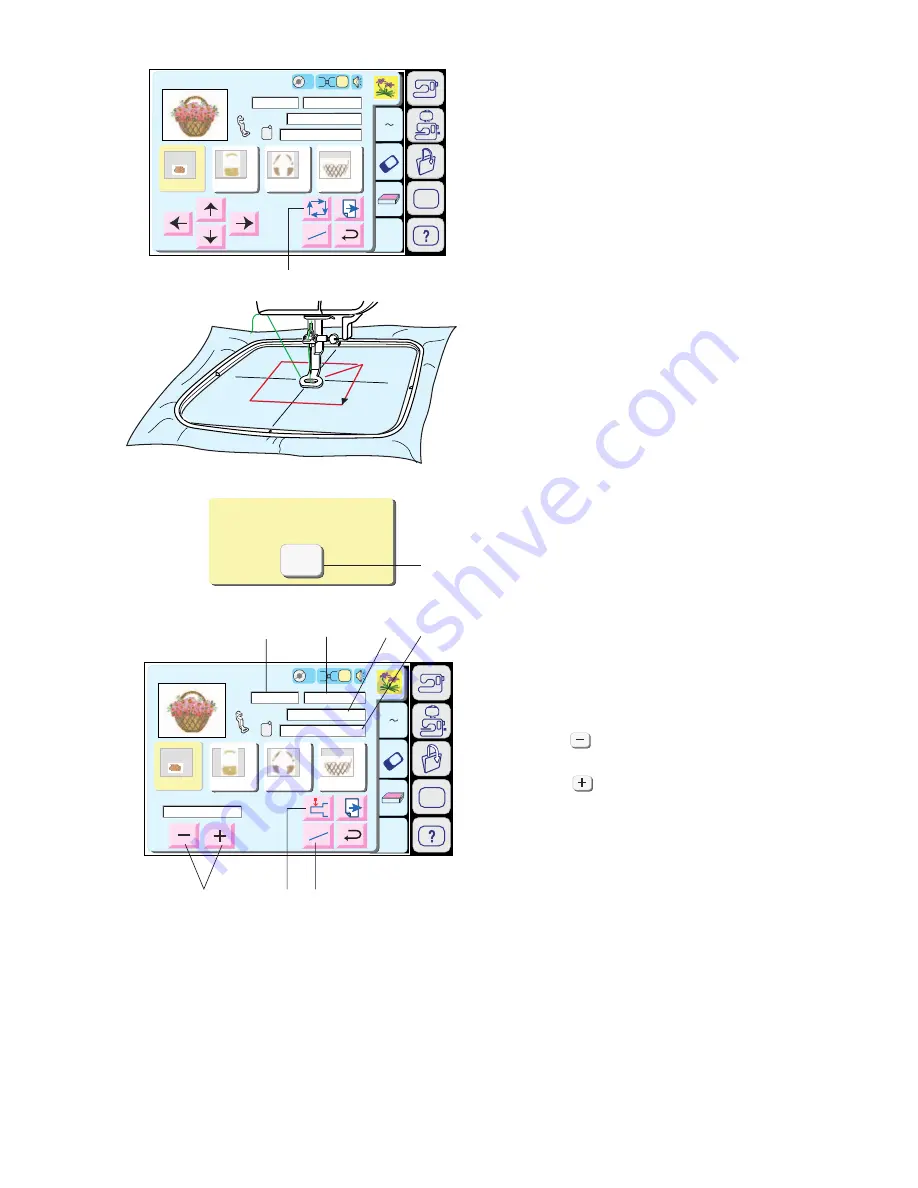
81
1 Trace key
You can check the size of the sewing area by pressing
this key. The carriage traces the outline of the selected
embroidery pattern without stitching.
The carriage will return to the starting position after
tracing.
2 Cancel key
Press this key to cancel the tracing and return to the
previous screen.
3 Stitch Back/Forward keys
When embroidery sewing has started, the screen will
indicate the current stitch counts. The Jog keys will
disappear and the stitch back/forward keys will be
shown on the screen. You can use these keys to
move the embroidery hoop to where the thread has
broken or run out.
Press the key to move the hoop back to a
previous sewing point. The hoop will move backward
10 stitches each time this key is pressed.
Press the key to move the hoop ahead. The hoop
will move forward 10 stitches each time this key is
pressed.
4 Jog/ST key
Press this key to switch the jog keys to the stitch back
forward keys or vice versa.
5 Return Carriage Key
Press the return carriage key to bring the carriage
back to its stored position after finishing embroidery.
Screen Information
Beside the design image, the approximate sewing time
in minutes, number of colors, design size and the hoop
that should be used for the selected design are shown.
6 Sewing time in minutes
7 Number of colors
8 Design size
9 Hoop
SET
A Z
Edit
1
2
3
4
Ready to Sew
Size
2
P
76x62mm
Jog
224
255
ST
2
1
24 min
13 Colors
Bamboo
Blond
Beige
213
Umber 237
Jog
ST
00001 ST/NO
A(F):126x110mm
1
2
3
4
224
255
Bamboo
Blond
Beige
213
Umber 237
SET
SET
A Z
Edit
1
2
3
4
Ready to Sew
2
P
Jog
224
255
ST
2
1
Bamboo
Blond
Beige
213
Umber 237
24 min
13 Colors
76x62mm
A(F):126x110mm
Size
SET
SET
1
Trace outline
Cancel
2
3
4
5
6
7
8
9