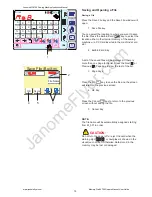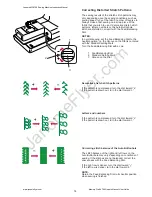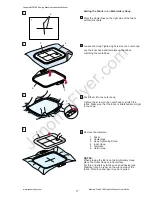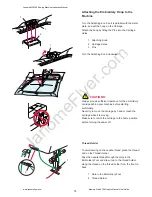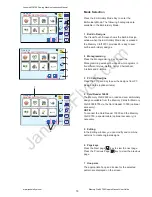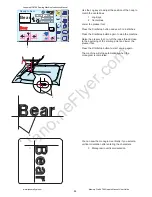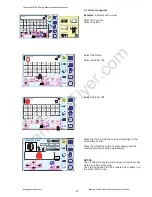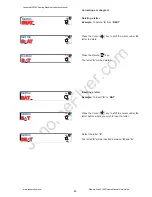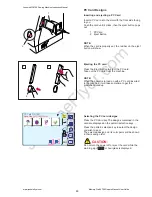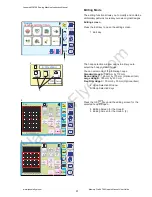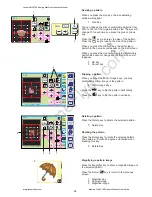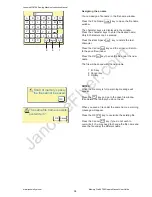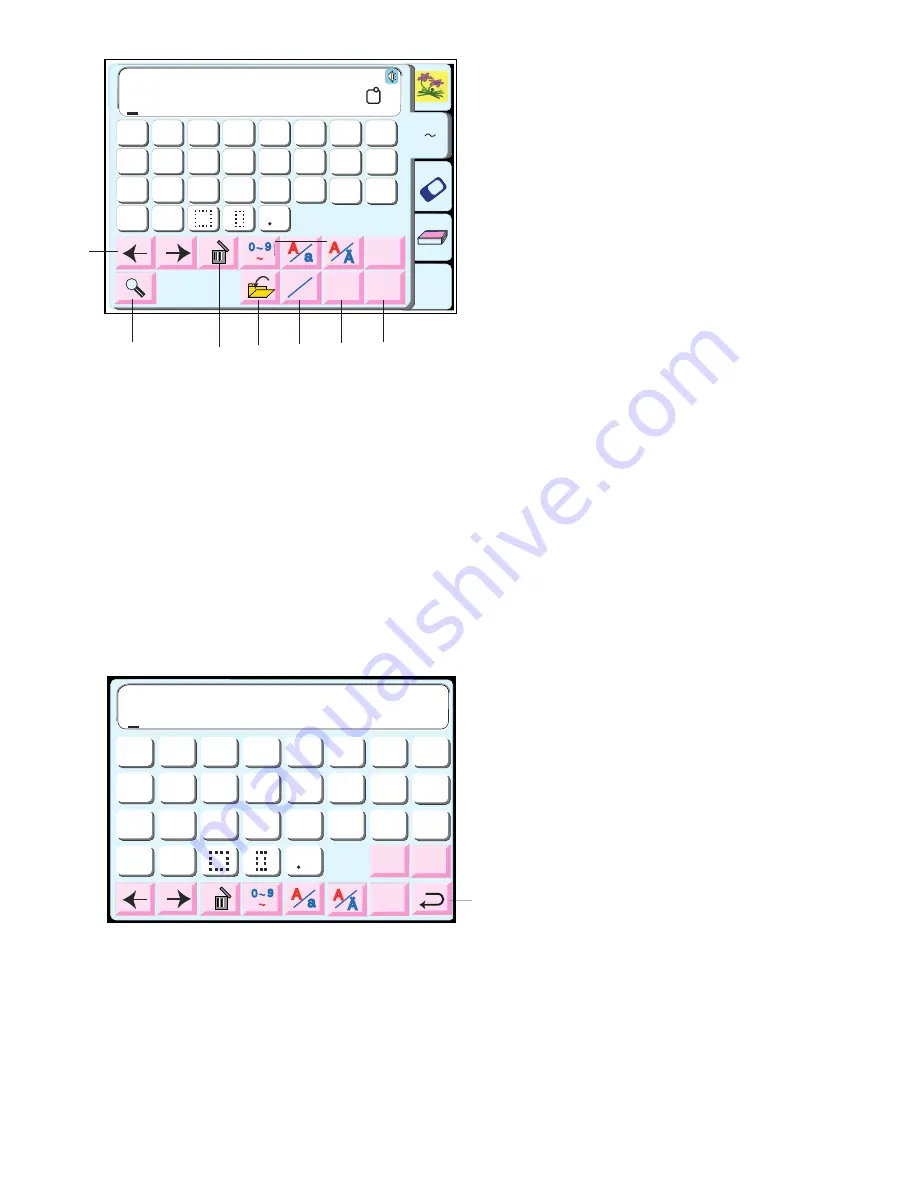
JanomeFlyer.com
84
Edit
Font
AB
OK
M
L
S
AB
G
H
I
J
K
L
M
N
O
P
Q
R
S
T
U
V
W
X
Y
Z
A
B
C
D
E
F
Gothic
AB
A(F)
A Z
G
H
I
J
K
L
M
N
O
P
Q
R
S
T
U
V
W
X
Y
Z
A
B
C
D
E
F
A Z
1
2
3
4
5
6
7
8
Font
OK
M
L
S
G
H
I
J
K
L
M
N
O
P
Q
R
S
T
U
V
W
X
Y
Z
A
B
C
D
E
F
A Z
Font
OK
M
L
S
AB
A Z
1
Letter/number key
When you press this key, the number and symbols will
appear. To select the number or symbol, press the
corresponding key.
Press this key again to return to the letter selection
window.
2
Delete key
Characters can be deleted when they are underlined
by the cursor. Move the cursor under the letter,
number or symbol you want to delete and press the
delete key.
3
Cursor keys
Slide the cursor to the right or left by pressing either of
the arrow keys. To add letters/numbers/symbols
(character) into a monogram, move the cursor under a
character. Press the new character key and it will be
inserted before the underlined character.
4
OK key
Pressing the OK key confirms your entry. After the key
is pressed the screen will change to the Embroidery
screen.
5
Letter Size key
You can choose three different sizes of letters: large,
medium and small. Set the size of monogram before
selecting the letter.
6
Horizontal/Vertical key
You can choose the direction of the embroidery either
horizontal or vertical.
7
File Save key
You can save the monogram by pressing this key. The
File Save window will appear.
8
Magnifier key
Pressing this key will enlarge the letter keys to make
entry easier.
9
Return key
Press this key to return to the previous screen.
9
Janome MC9700 Sewing Machine Instruciton Manual
www.janomeflyer.com
Memory Craft 9700 Owners Manual/ User Guide