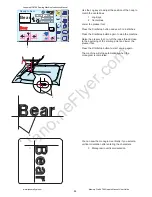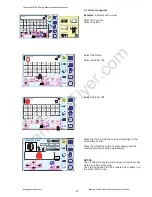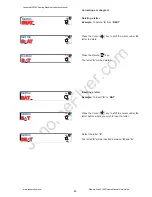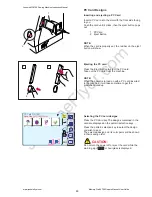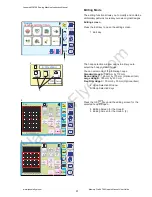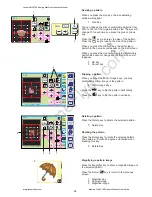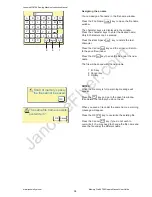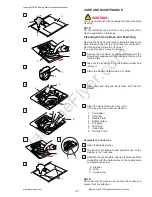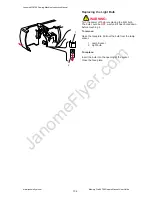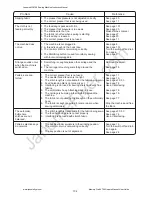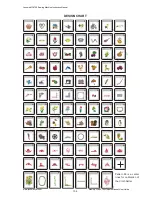JanomeFlyer.com
96
Assigning the a name
You can assign a file name in the file name window.
Press the File Name key to open the file name
window.
The character keys are displayed in the window.
Press the character keys to enter the desired name.
Only 8 characters can be entered.
Press the Back Space key to delete the last
character.
Press the Cancel key and the screen will return
to the save file window.
Press the OK key to save the file under the new
name.
The file will be saved with the new name.
7 B. S key
8 Cancel key
9 OK key
NOTES:
When the memory is full, a warning message will
appear.
Press the key and go to the open file window
then delete the file that you do not need.
When you save a file under the same name, a warning
massage will appear.
Press the OK key to overwrite the existing file.
Press the Cancel key if you do not wish to
overwrite it. You may need to change the file name and
save the file under the different name.
Cancel
B.S
A
B
C
D
E
F
G
H
I
J
K
L
M
N
O
P
Q
R
S
T
U
0
1
2
7
8
9
3
4
5
6
V
W
X
Y
Z
OK
File Name
9
7
8
OK
Cancel
B.S
The same file name is exists,
overwrite it?
Cancel
OK
Short of memory space,
the file cannot be saved.
OK
OK
OK
Cancel
Janome MC9700 Sewing Machine Instruciton Manual
www.janomeflyer.com
Memory Craft 9700 Owners Manual/ User Guide