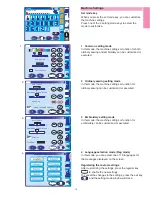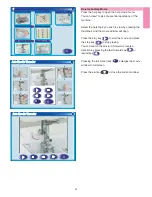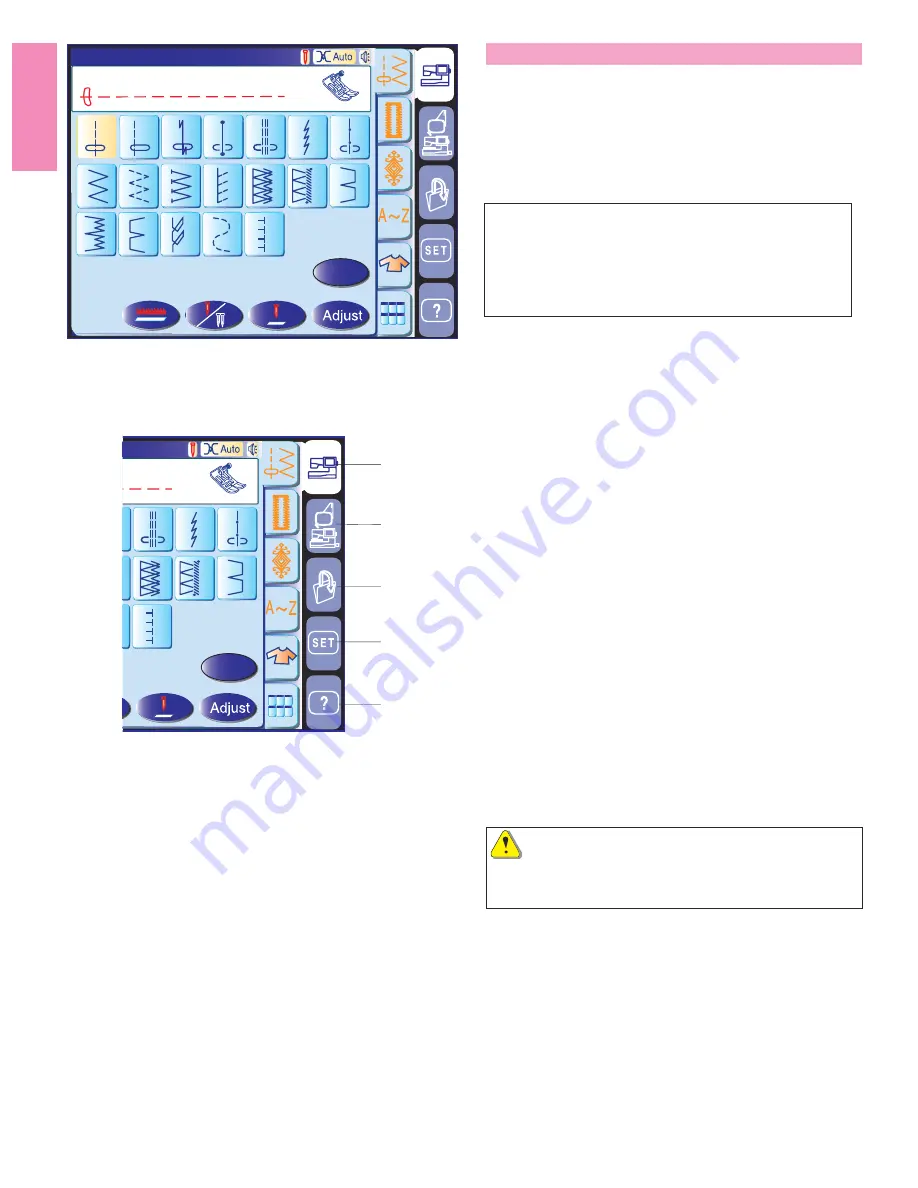
18
Mode Selection
When you turn on the power switch, the visual touch
screen will show the opening “welcome” window, then
the ordinary sewing mode will appear after a few
seconds.
The machine will be set for straight stitch sewing.
NOTE:
After turning on the power, it takes several seconds for
the pattern selection window to be displayed on the
visual touch screen.
(This is the required boot up time and is not a defect.)
Mode selection keys
1 Ordinary sewing mode key
Press this key to enter the ordinary sewing mode.
2 Embroidery mode key
Press this key to enter the embroidery mode.
3 Open file key
Press this key to open files such as programmed stitch
patterns and embroidery designs you have saved.
4 Set mode key
Press this key to enter the setting mode. In this mode,
you can customize the machine settings to your prefer-
ence. The machine settings for ordinary sewing, em-
broidery, language selection and common settings are
available in this mode.
5 Help movie key
Press this key to view the on-screen movie on the
essential operations.
CAUTION:
Do not press the surface of the visual touch screen with
hard or sharp objects like pencils, screwdrivers or the like.
4
Utility(U)
6
2
3
5
7
8
9
10
11
12
13
14
15
16
A
17
1
Straight Stitch
19
18
4
6
5
7
1
12
13
14
A
19
8
1
2
3
4
5
B
B