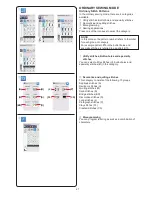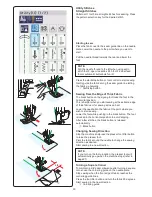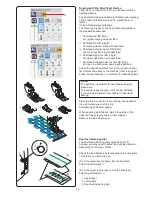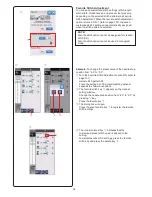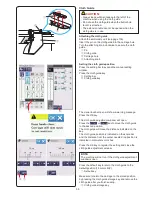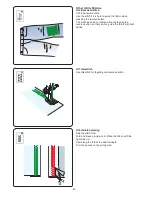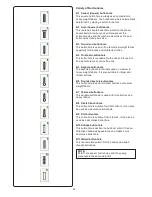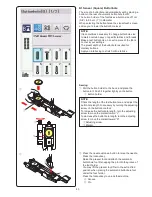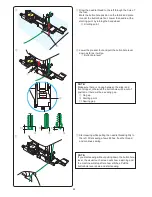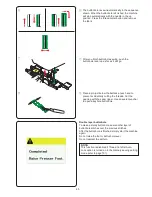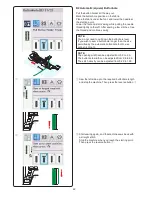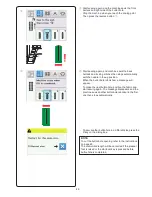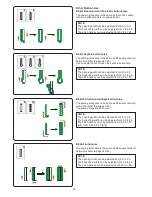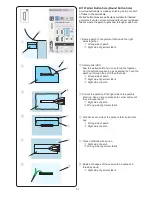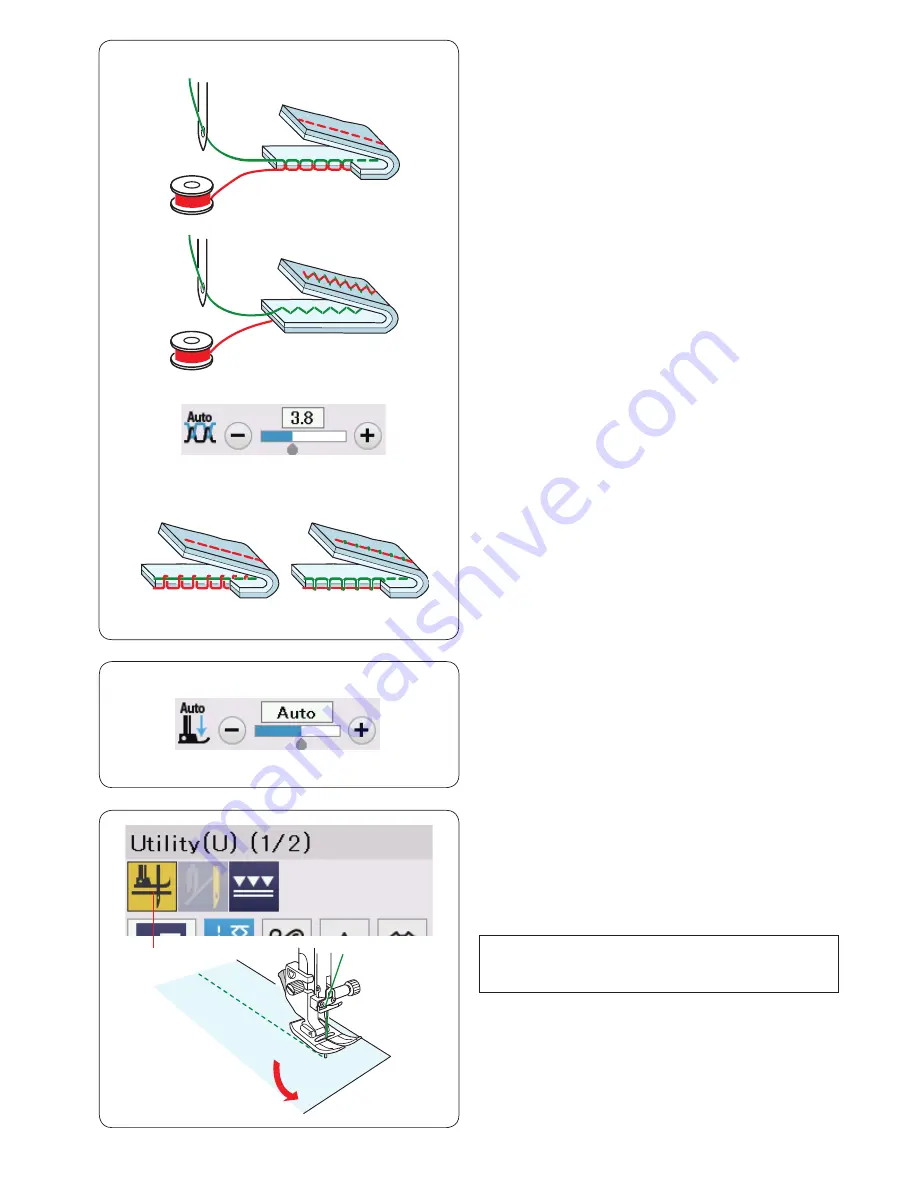
37
q
w
Adjusting Thread Tension
This machine is equipped with automatic thread tension
control, which optimizes the tension balance for the
selected stitch pattern.
Balanced thread tension
Straight stitch: Both needle and bobbin threads
interlock between the layers.
Zigzag stitch: The needle thread appears slightly on the
wrong side of the fabric.
However you may need to manually adjust the tension
balance depending on the sewing conditions, or you can
fine-tune the thread tension to suit your preference.
q
Press the “+” key if the tension is too loose.
w
Press the “–” key if the tension is too tight.
Adjusting Foot Pressure Control
The presser foot pressure is automatically optimized for
each stitch pattern.
However, you can adjust the foot pressure manually by
pressing the “+” key or “–” key to suit your specific sewing
needs.
Foot up for Pivoting
If this option is turned on, the presser foot will
automatically go up when the machine stops.
This feature is very useful when turning corners.
Press the foot-up key to turn this option on or off.
q
Foot-up key
NOTE:
Height of the foot can be altered in the ordinary
sewing setting mode (refer to page 100).
q
Summary of Contents for Skyline S9
Page 1: ...Instruction Book ...
Page 2: ......
Page 168: ...166 STITCH CHART Ordinary Sewing Block Script Broadway Block 9 mm ...
Page 169: ...167 STITCH CHART Ordinary Sewing Cyrillic Mincho 9mm Symbol Marumoji 9mm ...
Page 176: ...174 DESIGN CHART Embroidery Gothic Script Cheltenham Bauhaus Galant Typist ...
Page 177: ...175 DESIGN CHART Embroidery Brush First Grade Hollowblock Jupiter Micro Gothic ...
Page 178: ...176 DESIGN CHART Embroidery Cyrillic 1 Cyrillic 2 Cyrillic 3 Mincho Marumoji ...
Page 179: ...177 DESIGN CHART Embroidery 2 letters 3 letters Border Normal Sew ...
Page 180: ......
Page 181: ......
Page 182: ...862 460 008 EN ...