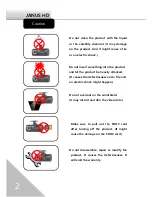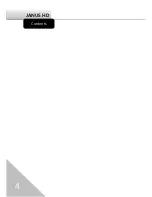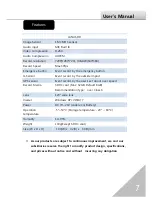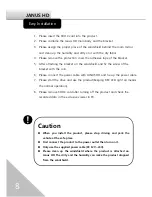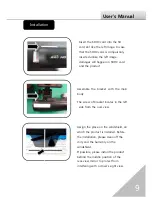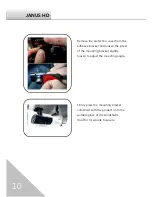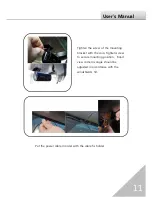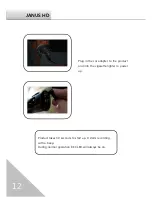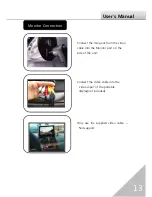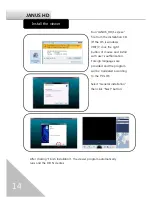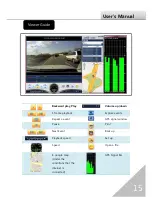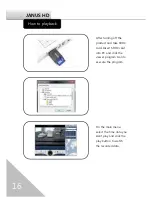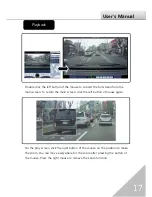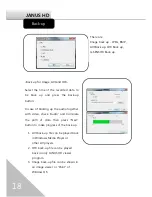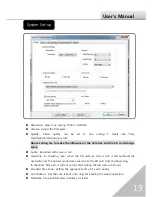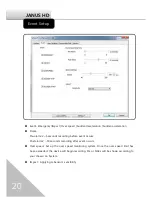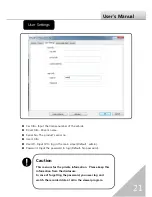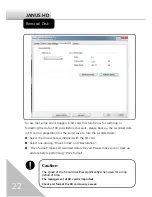8
JANUS HD
1.
Please insert the SDHC card into the product.
2.
Please combine the Janus HD main body and the bracket.
3.
Please assign the proper place of the windshield behind the room mirror
and clean up the humidity and dirty on it with the dry fabric.
4.
Please remove the protection cover the adhesive tape of the bracket.
5.
After attaching the bracket on the windshield and fix the screw of the
bracket with the coin.
6.
Please connect the power cable with JANUS HD and tie up the power cable.
7.
Please start the drive and use the product(Keeping REC LED light on means
the normal operation).
8.
Please remove SDHC card after turning off the product and check the
recorded data in the exclusive viewer in PC.
Easy Installation
Caution
When you install the product, please stop driving and park the
vehicle at the safe place
First connect the product to the power outlet then turn on it.
Only use the supplied power cable(DC 12V~24V).
Please clean up the windshield where the product is attached on
Janus HD. The dirty and the humidity can make the product dropped
from the windshield.
Summary of Contents for JANUS HD
Page 1: ...USERĜS MANUAL Rev 1 0 ...