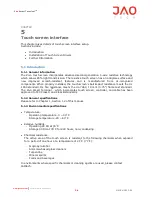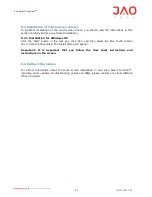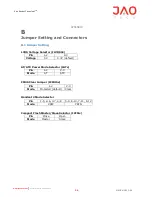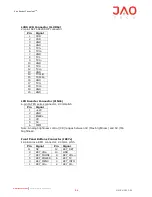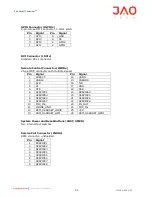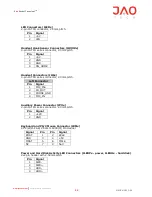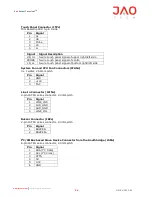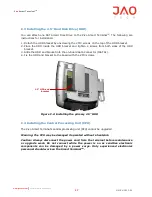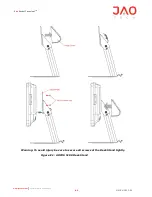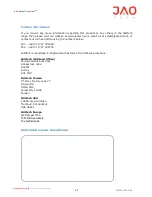Zivo
Smart Terminal
TM
40
UM.ZV.1012.01
www.jaotech.com
Commercial in Confidence
APPENDIX
E
DESK STAND
This appendix describes ARCOS5100 Desk Stand.
The Zivo Smart Terminal
TM
can also be provided with a Desk Stand to help system integrators
conveniently integrate the terminal into their system. It is recommended that customers use
Desk Stands provided by JAOtech for desk top mounting to ensure safe and reliable use of
the terminal.
E.1 Installing the Smart Terminal to the Desk Stand
Desk Stand installation should be carried out by a professional technician. Please contact the
service technician or your JAOtech reseller if you require this service.
Follow the instructions below to mount the Zivo Smart Terminal
TM
to the ARCOS 5100 Desk
Stand:
1.
Remove the hinge cover from Stand Arm by unscrewing the 2 M3 screws.
2.
Tread the power cable through Stand Arm from the bottom of Foot.
3.
Fix the terminal to the VESA plate with four M6x10 VESA Screws.
4.
Plug the power cable and all other cables necessary into the terminal
5.
Fix the hinge cover to Stand Arm with the 2 M3 screws.
E.2 Safety Instructions
1.
The Acros 5100 Desk Stand is especially designed to support and position the JAOtech
Smart Terminal range only.
2.
Before beginning to assemble / disassemble the terminal, be sure the terminal is turned
off and all cables are disconnected.
3.
The Arcos 5100 Desk Stand should only be used on stable, horizontal, flat surfaces that
exceed the surface area of the Desk Stand Foot in every direction.