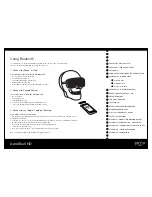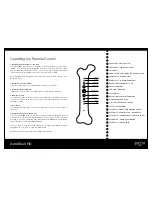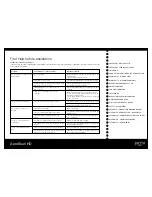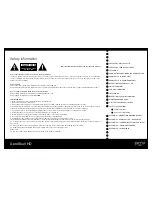PREFACE BY MUSICLIFE LTD.
PREFACE BY JEAN-MICHEL JARRE
IN THE BOX
PRODUCT DESCRIPTION OF THE AEROSKULL HD®
AEROSKULL HD® QUICK START
Using the Dock
Connect Using NFC
Using Bluetooth
AEROSKULL HD® REMOTE CONTROLL
OPERATING THE AEROSKULL HD®
VOLUME CONTROL
LED LIGHT INDICATOR
INPUT MODE
OPERATING THE REMOTE CONTROL
MAINTENANCE AND CARE
FIRST HELP BEFORE ASSISTANCE
SAFETY INSTRUCTIONS
APPENDIX I – COMPATIBLE DOCKING DEVICES
APPENDIX II – AEROSKULL HD® GUARANTEE
APPENDIX III – PRODUCT QUESTIONS & ANSWERS
APPENDIX IV - FIRMWARE UPGRADE
APPENDIX V – TRADEMARKS
Using Bluetooth
AeroSkull HD
To stream music to the AeroSkull HD® using Bluetooth® simply connect your bluetooth
device to the AeroSkull HD® and press play on you device.
1. Connect to iPhone® or iPod®
To enable this feature, perform the following steps:
• Go to Settings on your iOS device.
• Look for General in the list
• Then under General go to Bluetooth;
• Make sure Bluetooth is On;
• Under Devices tap the list item AeroSkull HD to connect
2. Connect to Android Phones
To use this feature, perform the following steps:
• Go to Settings
• Tap on Bluetooth
• Turn On the Bluetooth
• Look for AeroSkull HD in the list of Available Devices.
• Tap on the list item AeroSkull HD to pair and connect.
2. Connect to your Apple® Laptop or Desktop
Turn on Bluetooth on your computer:
• On Desktop top navigation bar click on the Bluetooth icon and from the Bluetooth dropdown select
Set Up Bluetooth Device
• From the list of devices select AeroSkull HD and press Continue, wait for the confirmation message
• Go back to the Bluetooth dropdown on the navigation bar.
• Roll over the AeroSkull HD on the list, another dropdown will appear.
• Select Use as Audio Device.
• Now you can play the audio of your computer directly from the speaker.
Once connected the Bluetooth the Blue Led light will turn on.