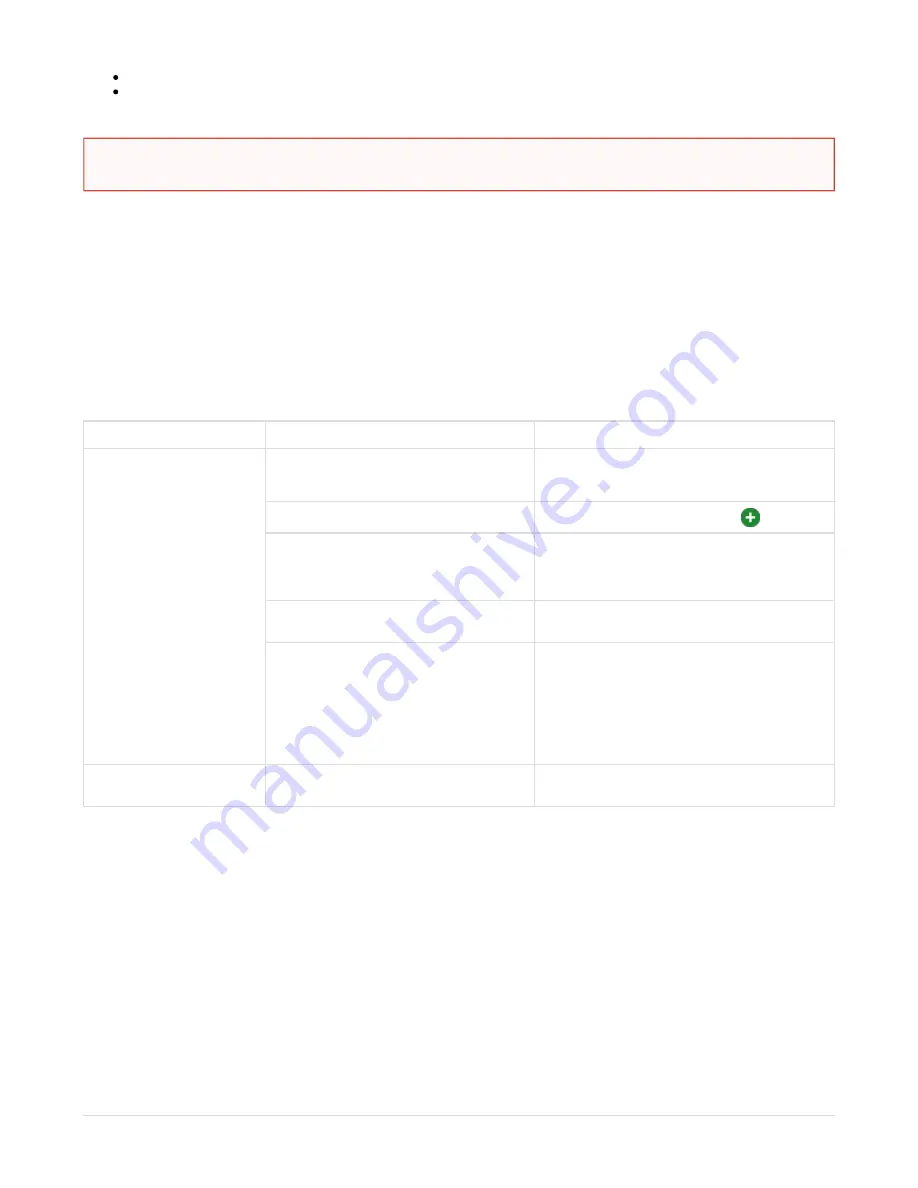
Page 4
The battery must not be short circuit.
The battery cannot be replaced.
Place the AeroSkull Nano® on a flat and stable surface. It should not stand in direct sunlight or near water sources, humidity sources, heat,
dust, vibrations or high magnetic fields. To ensure the best sound quality from your AeroSkull Nano®, we strongly recommend a compression
rate of 256kb or higher for all mp3 or wma files.
First Help before assistance
Troubleshooting for your product
If you have any questions regarding the compatibility of your iPod®/iPhone® product with the AeroSkull Nano®, visit support.jarre.com for the
most updated information.
Problem
Possible Cause of the problem
Possible solutions
Do not hear any sound from the
AeroSkull Nano®
No Power
Make sure the battery is changed and the
ON/OFF switch is hold down for 2 seconds.
The volume level is too low
Increase volume by pressing the
button.
Your streaming device does not have songs in
memory or it does not work
Check other inputs like Line-in; if OK, check with
another products
The streaming device is in < stop > mode or <
pause > mode
Check on the streaming device screen that the song
track is playing
The Mode you are trying to use is not the correct
one
Make sure the streaming device is connected
correctly.
In case you are using Bluetooth make sure you are
connected to AeroSkull Nano®.
If using Line-in make sure the 3.5mm cable is plugged
in Line-in port.
The product does not switch on
The battery is out of power
Connect AeroSkull Nano® to the USB port of your
computer to change the device.
For more information visit support.jarre.com
Safety Instructions
CAUTION
There is a danger of explosion if battery is incorrectly handled. Do not put the product into fire as it may explode or leak.

























