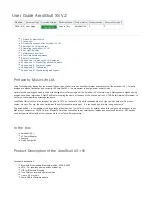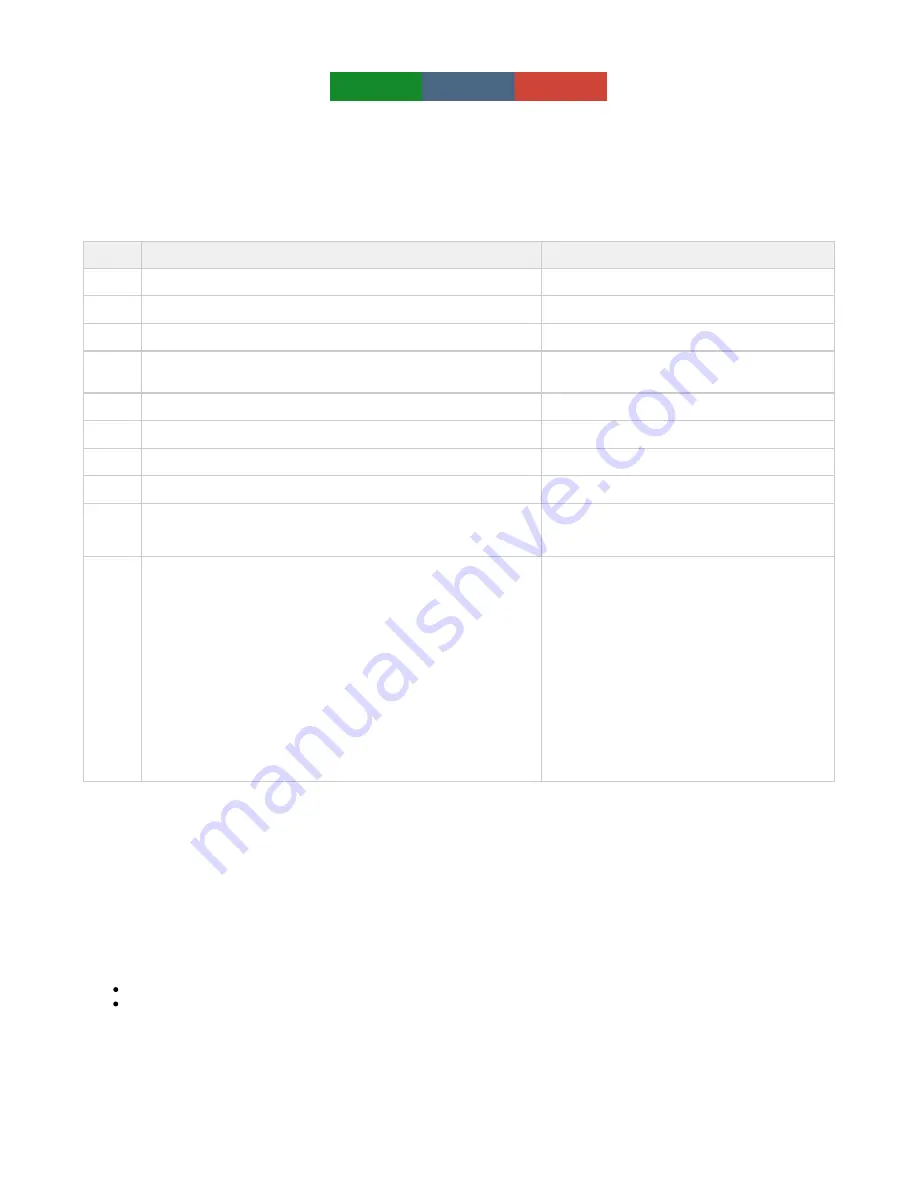
AeroSkull XS +® has Four LED light indicators,
WHITE
GREEN
BLUE
RED
AeroSkull XS has three LED indicators: Glasses, Tooth, Battery Indicator
Battery Indicator has 5 green LED and is located at the back of the product above the micro USB socket
( image: Show Battery Indicator
Blue LED is located on the lower tooth beside the Minus button. The Red and White LEDs are located between the glasses below the
location )
Power button (
)
image: show LED location on AeroSkull XS +
Led Specifications
LED
Mode
Description
Glasses
Power ON
White LED STEADY ON for 2 seconds
Glasses
Power OFF
Red LED flashes once (Breathing effect)
Glasses
Stand by mode (Sleeping mode)
White LED ON Breathing effect 1 second
Tooth
A2DP AAC, SBC,aptX - Streaming
Blue LED breathing effect (Breathing effect lasts 3
seconds)
Tooth
Pairing Mode
Blue LED Blinking
Tooth
Device connected
Blue LED steady ON
Glasses
Line-in mode
White LED is ON
Glasses
MAX and MINIMUM Volume reached
Flash White LED once
Battery
Indicator
Low Battery Indicator
20% > Battery level >= 10%,1LED steady on
Battery level < 10%,1 Second blinking 1 LED
Battery
indicator
Battery Charging / Battery Level request
Note: When product is charging it should show LED with incremental
effect.
For instance if the battery level is between 40 and 20 %, the first LED
from left to right should be stay steady ON, the second LED from left to
right should blink every second (since this LED represent the 40-20%
charge).
Batter level >= 80%, all 5 LED steady on
80% > Battery level >= 60%, 4 LED steady on
60% > Battery level >= 40%, 3LED steady on
40% > Battery level >= 20%, 2LED steady on
20% > Battery level >= 10%, 1LED steady on
Battery level < 10%, 1 Second blinking 1 LED
(Note: the discharge should go from right to left. For
instance if battery level is lower than 80% the first
LED on the right will turn off leaving the other 4 LEDs
)
ON
Input Mode
AeroSkull XS +® supports 2 kinds of input mode Bluetooth and Line-in mode
Bluetooth mode
What do you need:
A bluetooth device
1 AeroSkull XS +
To enable Bluetooth turn On AeroSkull XS + the product will automatically go into pairing mode if no other device is connected. Then access
Bluetooth on your device and go to the list of available devices. Look for
between the list of the available devices then select
AeroSkull XS +
AeroSkull XS + to connect to the speaker. If AeroSkull XS + does not appear on the list, please turn your speaker Off and then back On. Once
you have successfully connected to the AeroSkull XS +, the Blue LED Light Indicator located on the tooth of the AeroSkull XS + will show a
steady blue colour, you will now be able to stream audio.
If your bluetooth device support NFC you will be able to use the feature
by tapping your NFC device on the top of the
One Touch Pairing