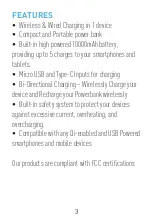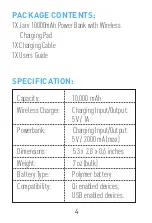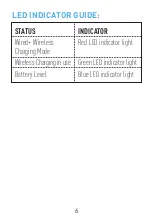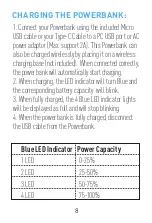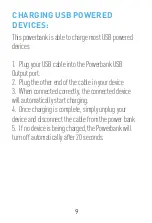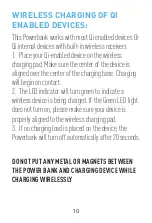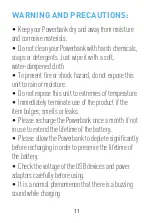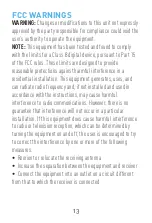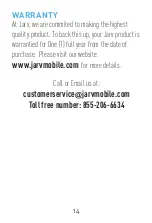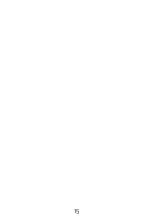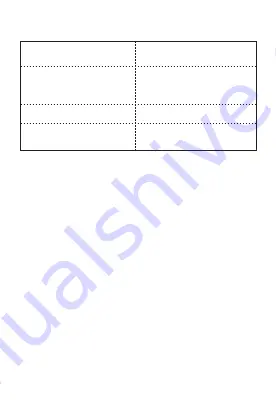Reviews:
No comments
Related manuals for 10000MAH

12493
Brand: Walimex Pro Pages: 4

scx-4100 series
Brand: Samsung Pages: 8

NAUCON-1000
Brand: Nautronic Pages: 7

IQ PROFILER -
Brand: NAPCO Pages: 16

XLR
Brand: RaceChip Pages: 20

Instrument Control System
Brand: Opus-Two Pages: 8

HYGRASREG LS
Brand: S+S Regeltechnik Pages: 16

polus gsm
Brand: Alpha Arsenal Pages: 15

SS022477000
Brand: Suunto Pages: 5

QuarryMaster
Brand: Stiebel Pages: 23

ecoCRAFT VKK GB 1206/3-E-H
Brand: Vaillant Pages: 48

SpinnerShark
Brand: Fuzion Pages: 8

USB temperature
Brand: MADRIX Pages: 2

AX3705
Brand: TERSUS Pages: 27

NOVA 80
Brand: moon Pages: 4

66242
Brand: Harbor Freight Tools Pages: 12

0SR95-HL4-211A
Brand: Honda Pages: 3

JUMP+
Brand: NATIVE UNION Pages: 3