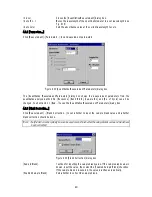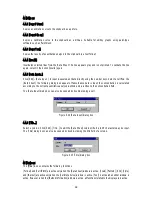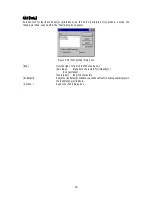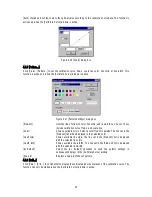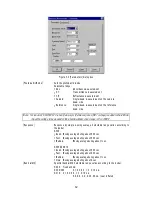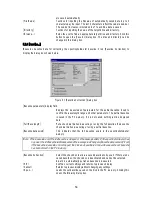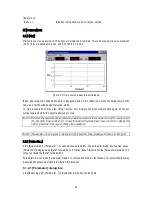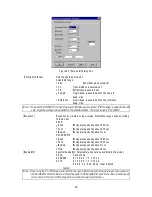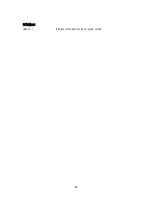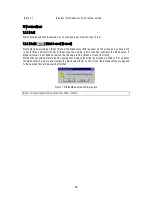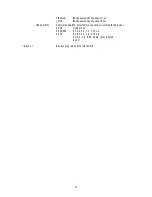56
are saved autom atically.
[F ile N am e]
T ext box for inputting the filenam e of autom atically saved data. U p to 5
characters m ay be input. T he last 3 characters reflect the sam ple num ber.
T he num ber increases in increm ents of 1 each tim e data is saved.
[D irectory]
T ext box for inputting the nam e of the target drive and directory.
<B row se...>
H elps the user to find an appropriate target drive and directory. C lick this
button to open the [S ave A s] dialog box. T he drive and directory can be
changed in this dialog box.
5.1.3 [B aseline...]
M easures baseline data for correcting the spectrophotom eter baseline. C lick [B aseline C orrection] to
display the dialog box show n below .
F igure 5.7 [B aseline C orrection] dialog box
[B aseline param eters] display field
D isplays the m easurem ent param eters for the partial baseline. U sed to
confirm the w avelength range and other param eters. T he partial baseline
is saved in the P C m em ory. If it is not saved, nothing w ill be displayed
here.
[F ull W avelength]
P ut a check m ark w hen m easuring or using the full baseline. R em ove the
check m ark w hen m easuring or using a partial baseline.
[B aseline data exists]
T his indicates that the full baseline exists in the spectrophotom eter
m em ory.
N ote: If the m easurem ent of the full baseline is stopped or if the backup battery for the spectrophotom eter has
no pow er, the full baseline w ill disappear and the m essage w ill change to [B aseline data not exist]. E ven
if the baseline m easurem ent is stopped, the previous baseline w ill rem ain because the set baseline
has been stored in the P C m em ory.
[B aseline C orrection]
S elect this check box to allow a saved baseline to be used. If there are no
saved baselines, the check box is deactivated and cannot be selected.
A m ark is autom atically put w hen baseline is m easured.
<O K >
C onfirm s current settings and returns to previous display.
<C ancel>
R eturns to previous display w ithout changing any settings.
<O pen...>
Loads the set baseline saved on the disk in the P C m em ory. C licking this
opens the follow ing dialog box.