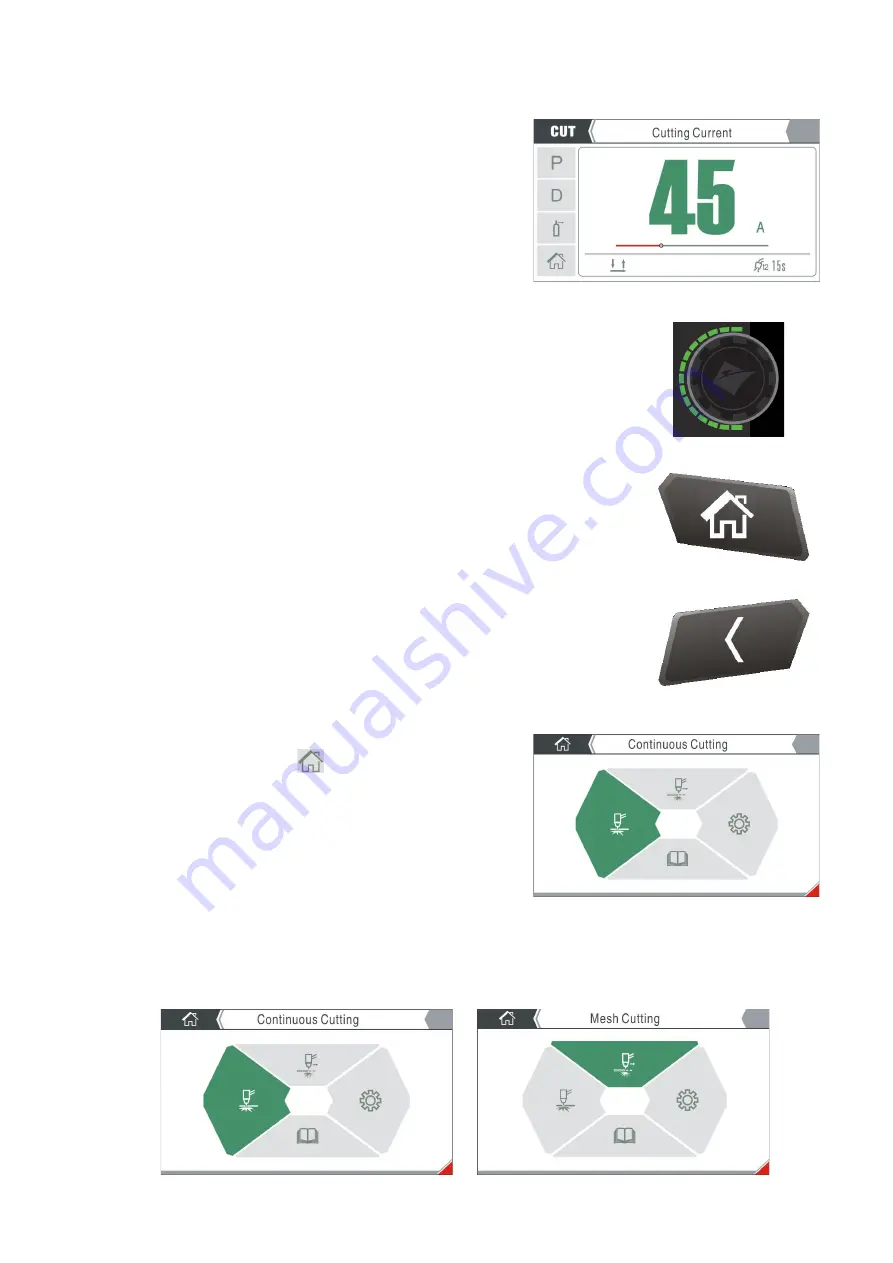
18
DESCRIPTION OF
‘
TFT
-
LCD
’
CONTROL PANEL
Display screen
The display screen offers the operator a wealth of information
including operation mode, parameters that include, cutting
current, post
-
flow time and post
-
flow gas.
The home screen is shown right and using the adjustment dial
allows you to navigate through the machines options
.
Parameter adjustment knob
Rotating the control dial clockwise or anti
-
clockwise allows the operator to scroll
though the functions of the machine, increases or decreases parameter values
including cutting current and when these parameters are adjusted the values are
shown in the display screen. (This is also reflected with the green LED line around
the dial also increasing or decreasing respectively).
Home Button
Pressing the home button at any time will take you directly back to the home
screen which is shown in the display screen image below.
Return Button
The return button will take you back to the previous screen and the
‘
upper
’
level of the function you were within.
Display screen options
Home Screen
Upon pressing the Home button
you will be taken to the
home screen (as shown right). From here you can rotate the
control dial to highlight the option you require and to select,
simply press the control dial to access: cutting mode, settings
or operating information.
Selecting Cutting Modes
Before commencing any cutting, press the Home button to return to the home page, then rotate the
control dial to select either continuous cut or mesh cutting mode, then press the control dial to select
the required cutting mode (see page 30 for further details).
Continuous Cut Mode
Mesh Cutting Mode
Summary of Contents for EVO 2.0 EP-45
Page 1: ...1 ClearVision Optional TFT LCD screen included...
Page 44: ...44 UKCA Declaration of Conformity...
Page 45: ...45 EC DECLARATION OF CONFORMITY...
Page 50: ...50...
















































