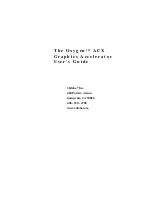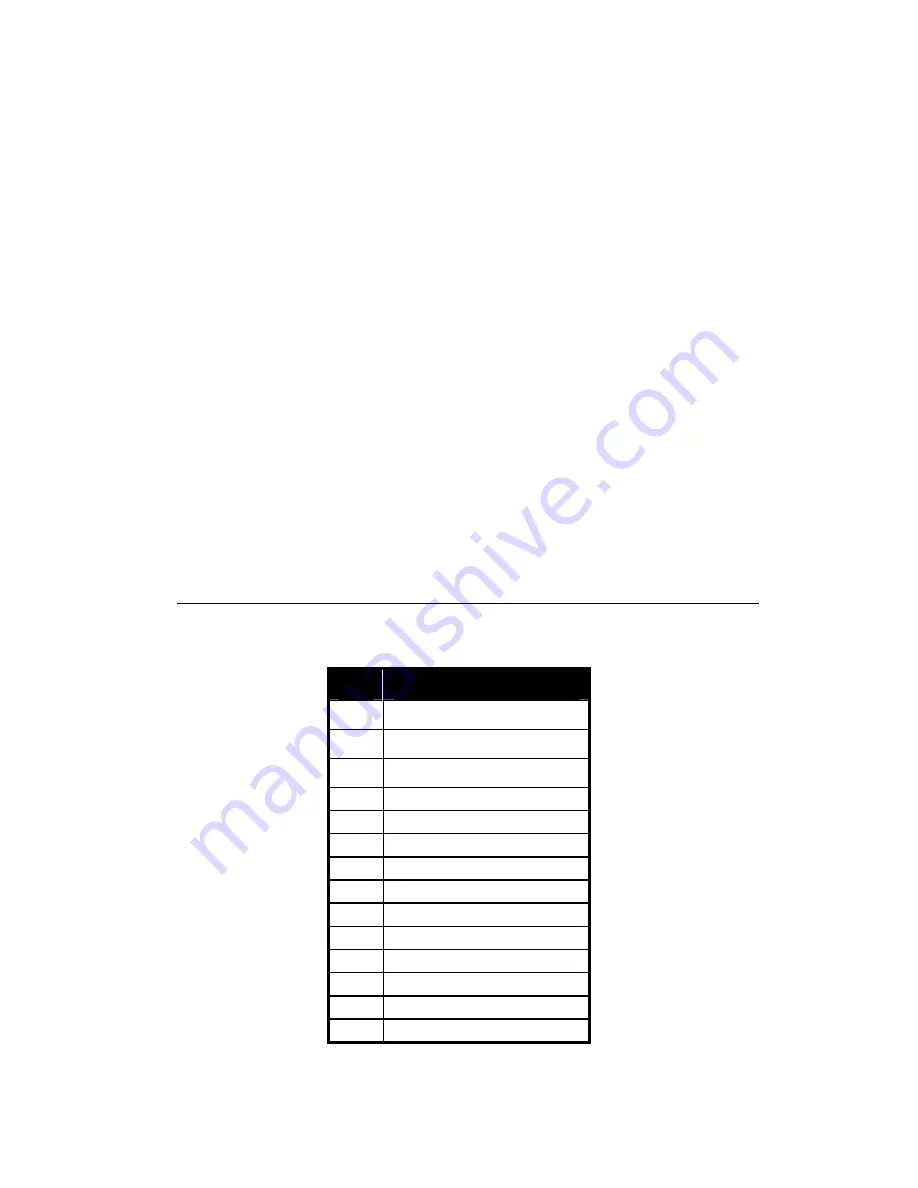
23
advanced-under TV format, select S-Video or RCA which you are attached.
Then click apply-o.k.
Q4:
Why am I getting error when clicking on "Display Driver" from the CD DISC?
Answer
Older PC from Gateway / DELL / HP will have this problem due to older
equipement which does not have the current information to process. You will
manually need to use your Windows Explorer [not Internet Explorer] to navigate
to your CD ROM drive. Next, navigate or browse to subfolder. Depending on
which CDDISC and product you have, you will need to find a file call setup or
setup.exe.
Using 3DForce 4 series CDDISC version 3.20D and assuming your CD ROM
drive is "D" [your CDROM drive may differ], you will see 3DApplication, DirectX
etc... Look for the folder of your Windows O.S. [Operating System] you trying to
install on. The folder should be like Win2KXP or Win9x and or WinNT. Depending
on which OS you using, navigate to the folder and look for Setup or Setup.exe.
There will be several "Setup" file. This setup file should be either Setup.exe or
Application file or have a picture of a PC icon. This type of memory is now
capable of running at much higher speeds than Fast Page Mode or EDO DRAM.
Also, it is able to execute a small number of frequently executed operations, such
as buffer clears, specific to graphics applications, independently of the controller.
Pinout and Sync Frequencies
Analog Color Display Pinouts (DB 15)
PIN
FUNCTION
1
Red Video1
2
Green Video1
3
Blue Video1
4 Not
Used
5 Ground
6
Red Return (ground)
7 Green
Return
(ground)
8 Blue
Return
(ground)
9
Vcc (+5v DDC Power)
10
Sync Return (ground)
11
Monitor ID (not used)
12
SDA (DDC support)
13 Horizontal
Sync
14 Vertical
Sync