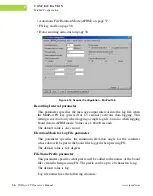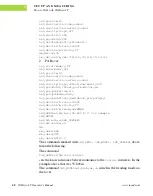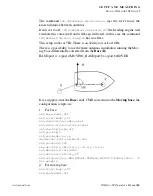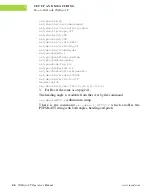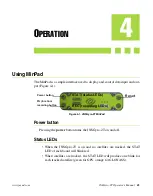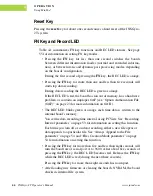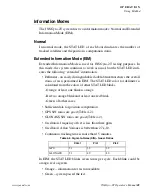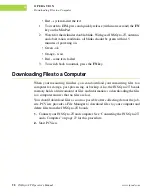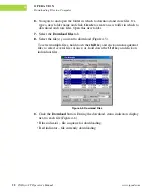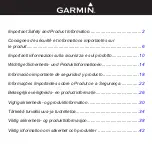50
JNSGyro-2T Operator’s Manual
www.javad.com
O P E R A T I O N
Downloading Files to a Computer
4
• Red – system failed the test.
1. To switch to EIM, press and quickly release (within one second) the
FN
key on the MinPad.
2. Watch for the delimiter double-blink. With good JNSGyro-2T, antenna,
and observation conditions, all blinks should be green within 15
minutes of powering on.
• Green - ok
• Orange - wait
• Red - some tests failed
3. To switch back to normal, press the
FN
key.
Downloading Files to a Computer
When your measuring finishes, you can download your measuring files to a
computer for storage, post-processing, or backup. Also, the JNSGyro-2T boards
memory holds a finite amount of files and information, so downloading the files
to a computer ensures that no files are lost.
You should download files as soon as possible after collecting data at the job-
site. PCView provides a File Manager to download files to your computer and
delete files from the JNSGyro-2T boards.
1.
Connect your JNSGyro-2T and computer. See “Connecting the JNSGyro-2T
and a Computer” on page 27 for this procedure.
2.
Start PCView.