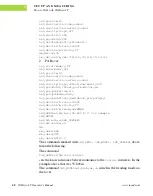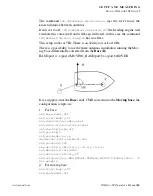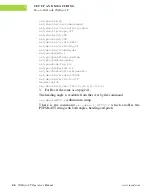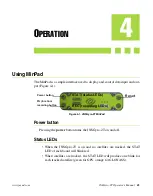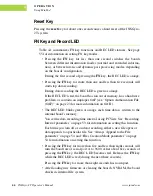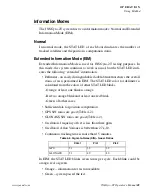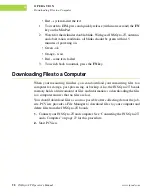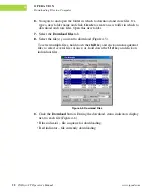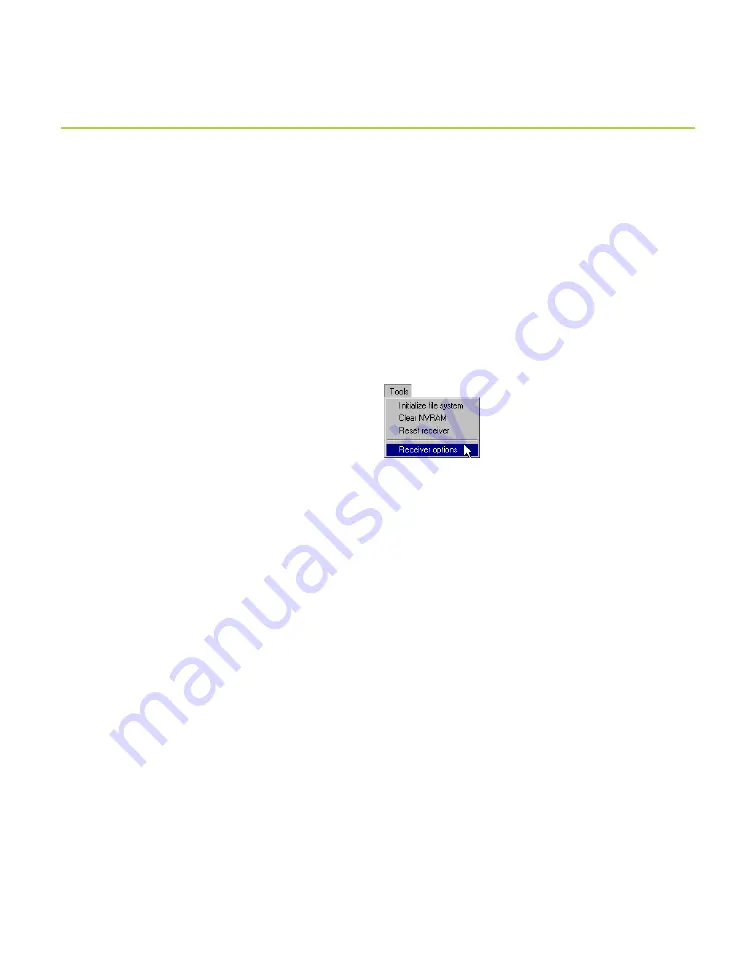
www.javad.com
JNSGyro-2T Operator’s Manual
55
O P E R A T I O N
Checking an OAF
Checking an OAF
Tip:
For a complete list of options and their details, visit the
JNS website.
You can check the status of your JNSGyro-2T boards’ options, and load new
OAFs, using the RS232 cable, a computer, and PCView. Refer to the
PCView
Software Manual
for a more complete description of the PCView software.
1.
Connect the JNSGyro-2T board (Master or Slaves) and computer. See
“Connecting the JNSGyro-2T and a Computer” on page 27 for this
procedure.
2.
Start PCView.
3.
Click
Tools->Receiver Options
Figure 4-8. Tools->Receiver Options
The
Options Manager
screen displays (Figure 4-9 on page 56) and contains the
following information:
•
Option name
– a name/description of the option.
•
Current
– the current status of the option.
•
Purchased
– if the option is purchased or not.
•
Leased
– if the option is leased or not.
•
Expiration date
– the date the option will be disabled, if applicable.
Since
Options
can be both purchased and leased, the "Current" status of the
option displays the currently effective value. Option values can be:
• -1 or "-----" – the firmware version does not support this option.
• 0 – the receiver option is disabled.
• positive integer – the option is enabled.