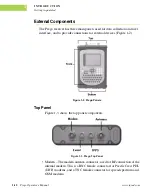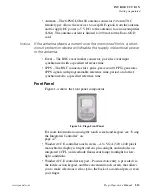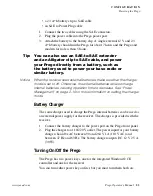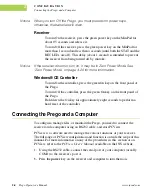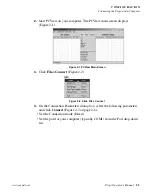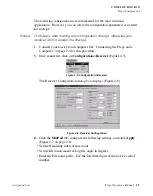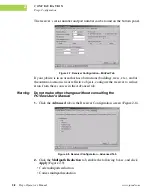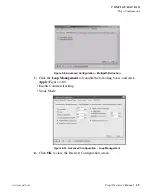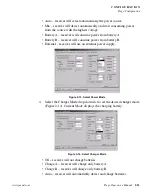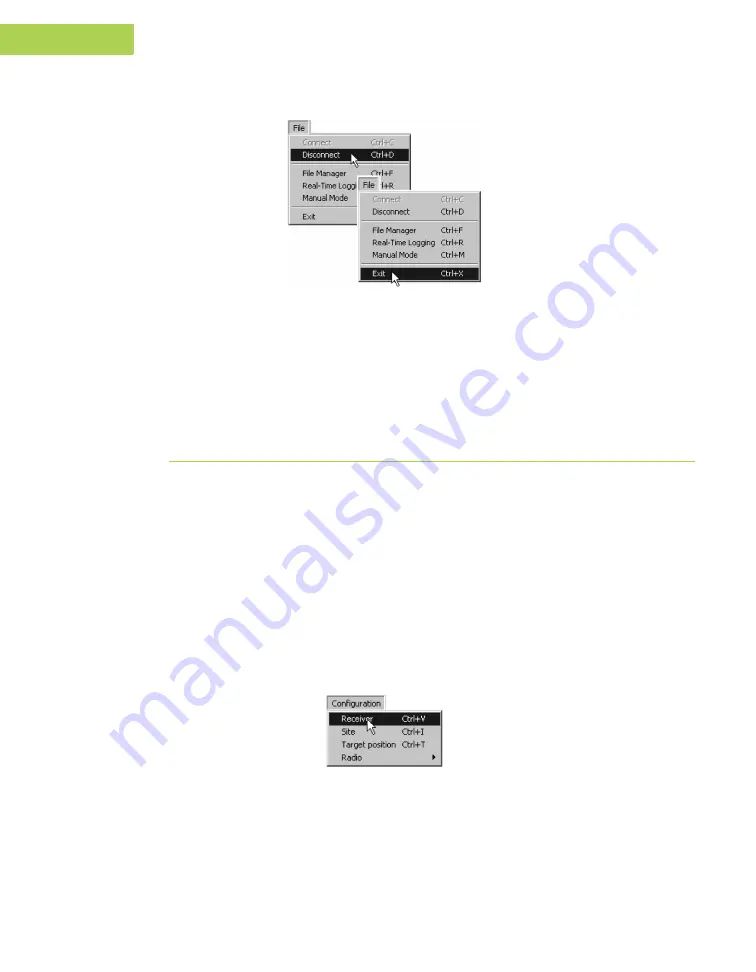
2-10
Prego Operator’s Manual
www.javad.com
C O N F I G U R A T I O N
Prego Configuration
2
3.
Click on
File->Disconnect
, then
File->Exit
to quit PCView (Figure 2-11).
Figure 2-11. File->Disconnect then File->Exit
Notice: Disconnecting the receiver from the PC will eliminate any possible
conflict in the management of your serial port.
Once the receiver is configured, the configuration will remain until you change
it using PCView, the integrated controller, or by clearing the NVRAM.
Power Management
You can use JNS’s PCView software to manage your receiver’s power. The
complete description of PCView exceeds the scope of this manual but can
be found in the
PCView User’s Manual
. The latest copy of this manual can
be downloaded from the JNS website.
The Prego can be connected to a computer using an RS232 serial cable and
the PCView software program. To access the tab controlling the power
settings of your receiver, take the following steps:
1. Connect your receiver and computer. See “Connecting the Prego and a
Computer” on page 2-4 for this procedure.
2. Once connected, click
Configuration->Receiver
(Figure 2-12).
Figure 2-12. Configuration->Receiver
3. Select the Power Mode drop-down list to set the desired power source
(Figure 2-13 on page 2-11). Current Mode displays the current power
source.
Summary of Contents for Prego
Page 2: ......
Page 8: ...VI Prego Operator s Manual www javad com Notes ...
Page 20: ...XVIII Prego Operator s Manual www javad com Notes ...
Page 92: ...3 22 Prego Operator s Manual www javad com Notes ...
Page 118: ...4 26 Prego Operator s Manual www javad com Notes ...
Page 140: ...B 14 Prego Operator s Manual www javad com Notes ...
Page 144: ...C 4 Prego Operator s Manual www javad com Notes ...
Page 148: ...E 2 Prego Operator s Manual www javad com Notes ...