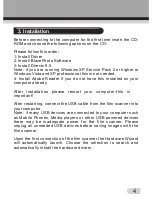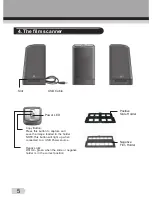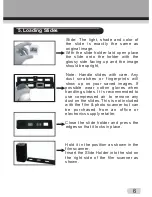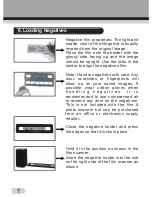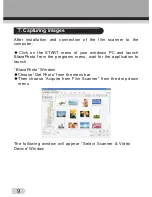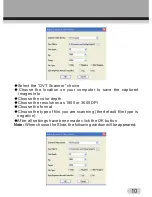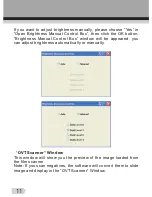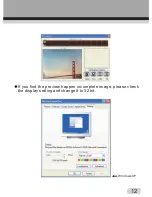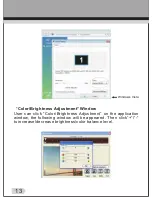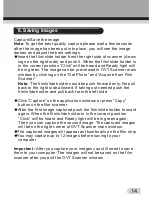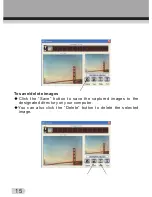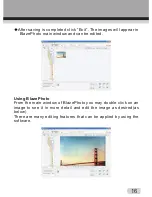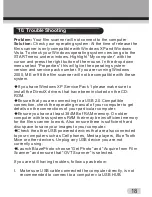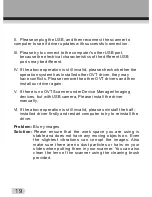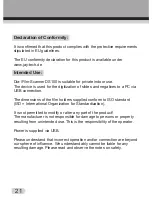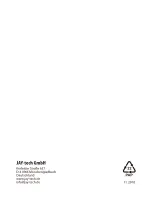18
Problem:
Your film scanner will not connect to the computer
Solution:
Check your operating system: At the time of release the
film scanner is only compatible with Windows XP and Windows
Vista. To check your Windows operating system version go to the
START menu under windows. Highlight “My computer” with the
cursor and press the right button of the mouse. In the drop down
menu select “Properties” this will give the operating system
version and service pack number. If you are running Windows
2000, ME or 98 the film scanner will not be compatible with these
system.
◆
If you have Windows XP Service Pack 1 please make sure to
install the DirectX drivers that have been included on the CD-
ROM.
◆
Ensure that you are connecting to a USB 2.0 Compatible
connection, check the operating manual of your computer to get
details on the connections of your particular computer.
◆
Ensure you have at least 384MB of RAM memory. On older
computer with less systems RAM their may be insufficient memory
for the film scanner to work. Also ensure there is sufficient hard
disc space to save your images to your computer.
◆
Check the other USB powered devices that are also connected
to your computer such as Cell phones, Media players, Blue Tooth
Mice or other devices. Unplug any USB device you are not
currently using.
◆
Launch BlazePhoto-choose “Get Photo” and “Acquire from Film
Scanner” and ensure that “OVT Scanner” is selected.
If you are still having troubles, follow up as below:
I. Make sure USB cable connected the computer directly, is not
recommended to connect to a computer via USB HUB.
10. Trouble Shooting