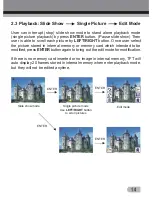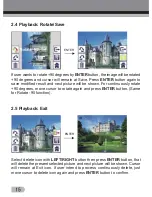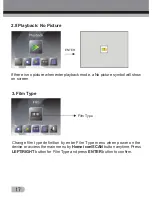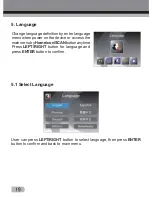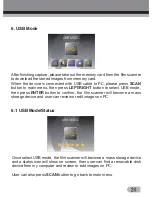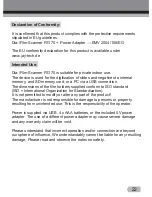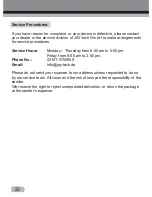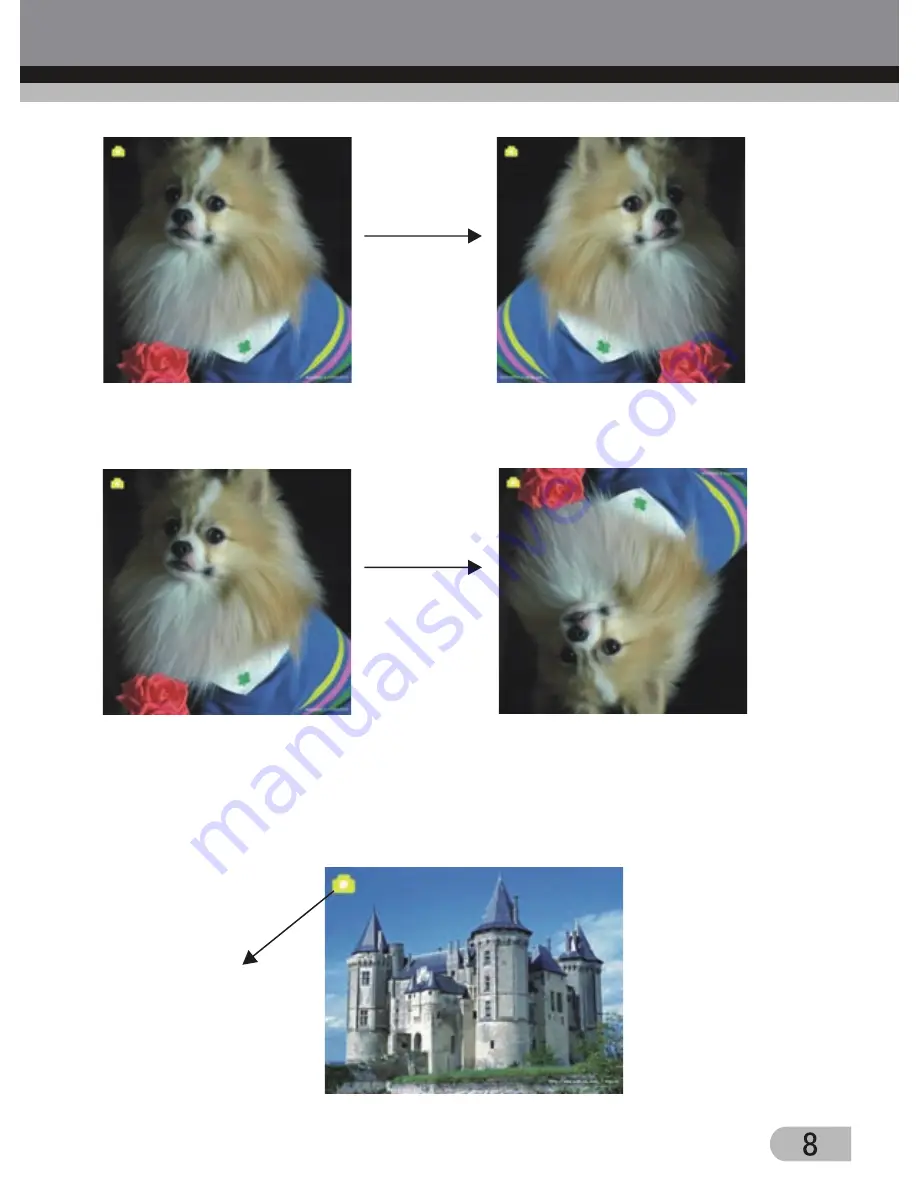Reviews:
No comments
Related manuals for FS170

IMAGERUNNER 1670F
Brand: Canon Pages: 136

EXCELLA STX
Brand: Magtek Pages: 47

VH02R01
Brand: Vayyar Pages: 5

Slides Forever
Brand: ION Pages: 48

EinScan Pro 2X
Brand: Shining 3D Pages: 137

F2D Super Plus
Brand: Wolverine Pages: 16

PASS
Brand: Wolverine Pages: 17

DocuScan C3200A
Brand: Fuji Xerox Pages: 114

Lightbeam
Brand: Corpus.e Pages: 8

Anywhere 5 WiFi
Brand: IRIScan Pages: 2

PS970H
Brand: QPIX Pages: 2

Nuvera 200
Brand: Xerox Pages: 2

Astra 600P
Brand: UMAX Technologies Pages: 16

BCT15
Brand: Uniden Pages: 152

CM-2D700A
Brand: Canmax Pages: 252

UBC69XLT-2
Brand: Uniden Pages: 44

HDI 120
Brand: LMI Technologies Pages: 8

SH-BLE-CT50
Brand: Honeywell Pages: 2