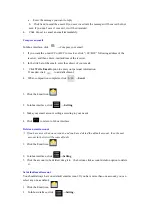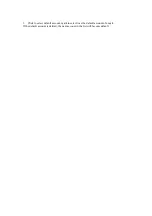3 Touch Screen
The touch screen is easy and convenient to use.
You can use the touch screen in the following methods:
Single click: briefly touch the screen with the finger and then move away.
Click and hold: click the screen with the finger and hold for about 2 seconds.
Drag: click a certain icon in the screen and hold, then move the finger, the icon will move
accordingly.
☆
To avoid damage the screen, never put anything on the it.
4 Using SD Card
☆
The device supports up to 32GB storage card.
Insert the card into the card slot, and push it in with your finger until a “click” is heard. Now the
card is ready for use.
Removing SD card
Close all programs or files on the card first. Click Settings
→
Storage
→
Remove SD card
→
OK.
Then press the card with your finger, and simply remove it when it is ejected.
☆
Do not insert and remove the card repeatedly in a short time, this may cause damage to the
card.
☆
We suggest you use the card of famous brand to ensure compatibility.
5 Getting Started
Charging the device
☆
Charge the device with USB cable is not recommended.
☆
You may operate the device while charging it, but this may prolong the charging time.
Connect one end of the AC adaptor to the mains supply and the other end to the power jack on the
device to charge it (it may take about 5 hours to fully charge the device).
Starting the device
Press and hold the power switch for 3 seconds and wait for system startup.
Wi-Fi setting
We suggest you configure your Wi-Fi network before using, as many functions require for it to