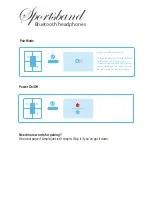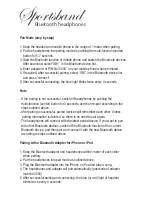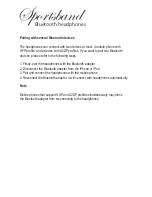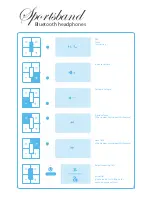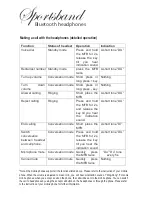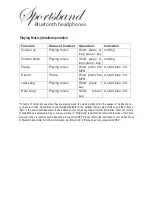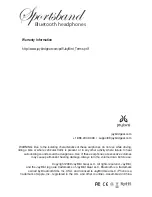Sportsband
Bluetooth headphones
Pair Mode (step by step)
1. Keep the headset and mobile phone in the range of 1 meter when pairing.
2. Put the headphones into pairing mode by pushing the multi-function (center)
button for 5-7 seconds.
3. Start the Bluetooth function of mobile phone and search the Bluetooth devices.
After searched, select “SB1” in the Bluetooth device list.
4. Enter password or PIN No:”0000” on your mobile phone when prompted.
5. If required, after successful pairing, select “SB1” in the Bluetooth device list
and press “connect”.
6. After successful connecting, the blue light blinks twice every 4 seconds.
Note
- If the pairing is not successful, switch off headphones by pushing the
multi-function (center) button for 3 seconds, and then re-pair according to the
steps outlined above.
- After pairing is successful, paired devices will remember each other. Unless
pairing information is deleted, so there is no need to pair again.
- The headphones will connect with the latest paired device. If you want to pair
with other Bluetooth devices, switch off the Bluetooth function of the current
Bluetooth device, and then pair and connect it with the new Bluetooth device
according to steps outlined above.
Pairing with a Bluetooth Adapter for iPhone or iPod
1. Keep the Bluetooth adapter and headphones within1 meter of each other
when pairing.
2. Put the headphones into pair mode as outlined above.
3. Plug the Bluetooth adapter into the iPhone or iPod and play a song.
4. The headphones and adapter will pair automatically (passcode of adapter
must be 0000)
5. After successful pairing and connecting, the blue (or red) light of headset
blinks twice every 4 seconds.