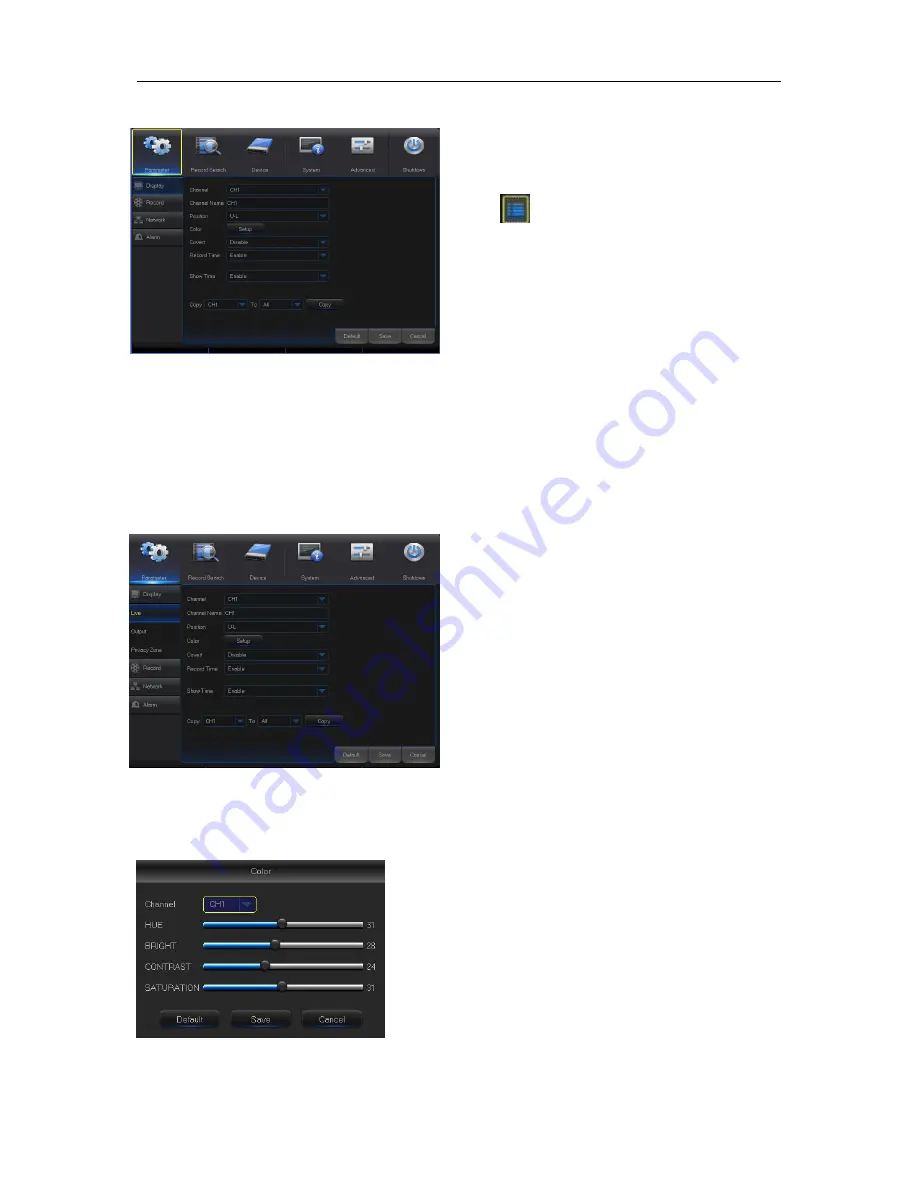
USER MANUAL
9
5.2 Main Menu
Picture 5-2
5.2.1 Parameter
1. Live
Go to
“Main Menu” → “Parameter” → “Display” → “Live” to enter into the interface shown as
Picture 5-3.
Picture 5-3
Picture 5-4
On
LIVE mode, click the mouse button,
or [Menu] button on the remote controller, or
click [
] icon on the toolbar to enter the
main menu screen, as shown in Picture 5-2.
If system interface is locked, refer to
section 4.3 to unlock by inputting password.
In Main Menu mode, you can make
settings for Parameter, Record Search,
Device, System, Advanced and Shutdown.
Channel:
Select the channel in the drop-down list.
Channel Name:
Channel name, support up to 8
characters or 4 Chinese characters.
Position:
Set the position for the channel display
Color:
Click
“Setup” to enter into the color setting
page (Picture 5-4)
Image hiding:
Enable or disable the channel
real-time monitoring
Show Time:
Enable or disable the system time
display in the live interface.
Copy:
Copy the parameters in the channel to any
other channel or all channels.
Record Time:
Enable or disable displaying system
time in recording.
Copy: Copy the setting parameter of a channel to
another channel.
Adjust the brightness, hue, contrast and
s
aturation of the image in selected channel in “Live”
interface.
Note
:
To modify the parameter value in sub-menu and
make it effective, click “
Save
” after modification and a
dialog box with message “parameters have been
successfully saved” will pop up. Click “OK” in the
interface and click “
Exit
” to exit the menu. If you want
to cancel the modification, click “Cancel” to exit.
Summary of Contents for qv-3146
Page 1: ...USER MANUAL 1...














































