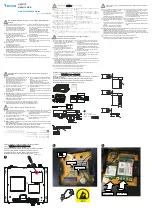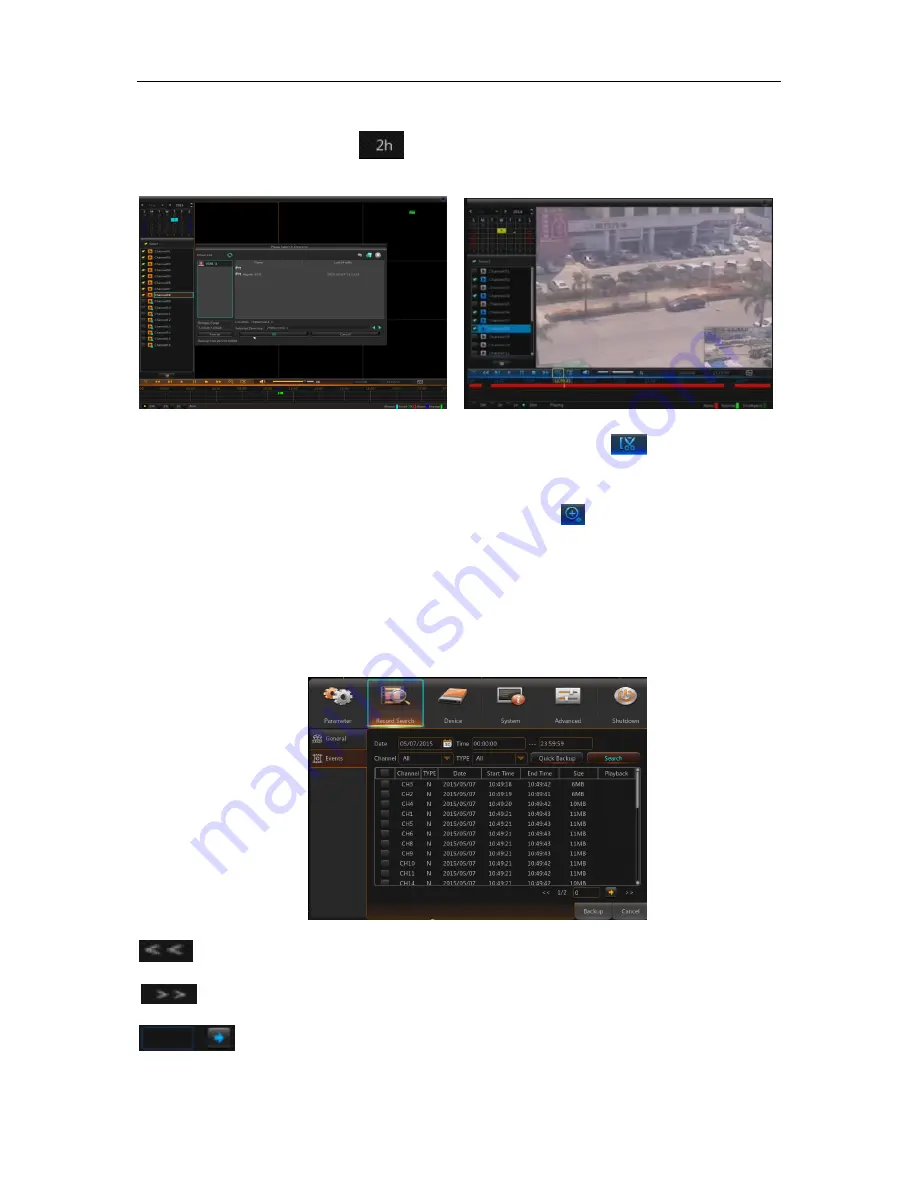
USER MANUAL
18
Detailed Operation:
Fixed time axis: If you select [ ] option, that means the processing control bar cover
two-hour video content. The time range refers to 1 hour before and after the middle point.
2) Record clip and backup function and playback zoom in/out function.
Picture 5-27 Picture 5-28
Clip and backup:
When it is under single channel playback, the [ ] icon will appear in
the Play Control bar shown as Picture 5-27. Click the icon to start video clip function, click the
icon again to end the function and pop up the dialog shown as Picture 5-27. Now, you may
save the clipped video file.
Zoom out:
When it is under single channel playback, the icon will appear in the Play
Control bar. Click the icon to zoom in certain area of the playback screen and right click
mouse to return the Playback page (See Picture 5-28)
2. Events
Go to “Main Menu” → “Record Search” → “Events” to enter into the interface shown as
Picture 5-29.
In this page, user may search details by date, time, channel and record type. The relevant
operations are as follows:
Picture 5-29
: Previous page; Click the button to go to previous page when viewing events (except the
first page). When viewing the first page, click this button to display the event list in the first page.
: Next page; Click the button to go to next page when viewing events (except the last
page). When viewing the last page, click this button to display the event list in the last page.
: Jump; Input the desired record event page in the input box and click arrow button
to jump to the input page.
Two types of backup: Quick Backup and Backup
Summary of Contents for qv-3146
Page 1: ...USER MANUAL 1...