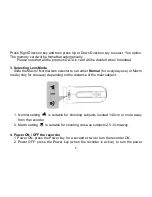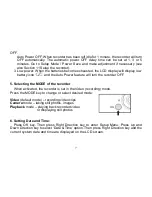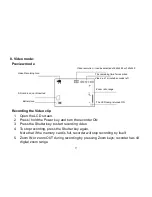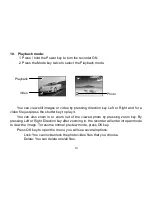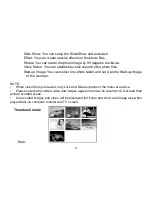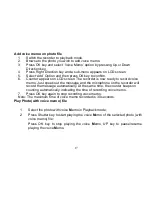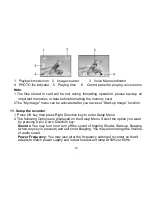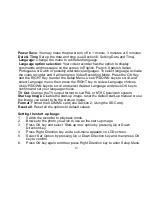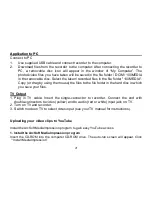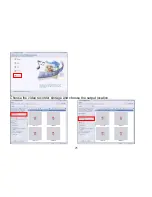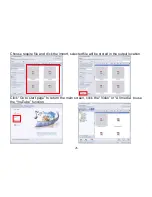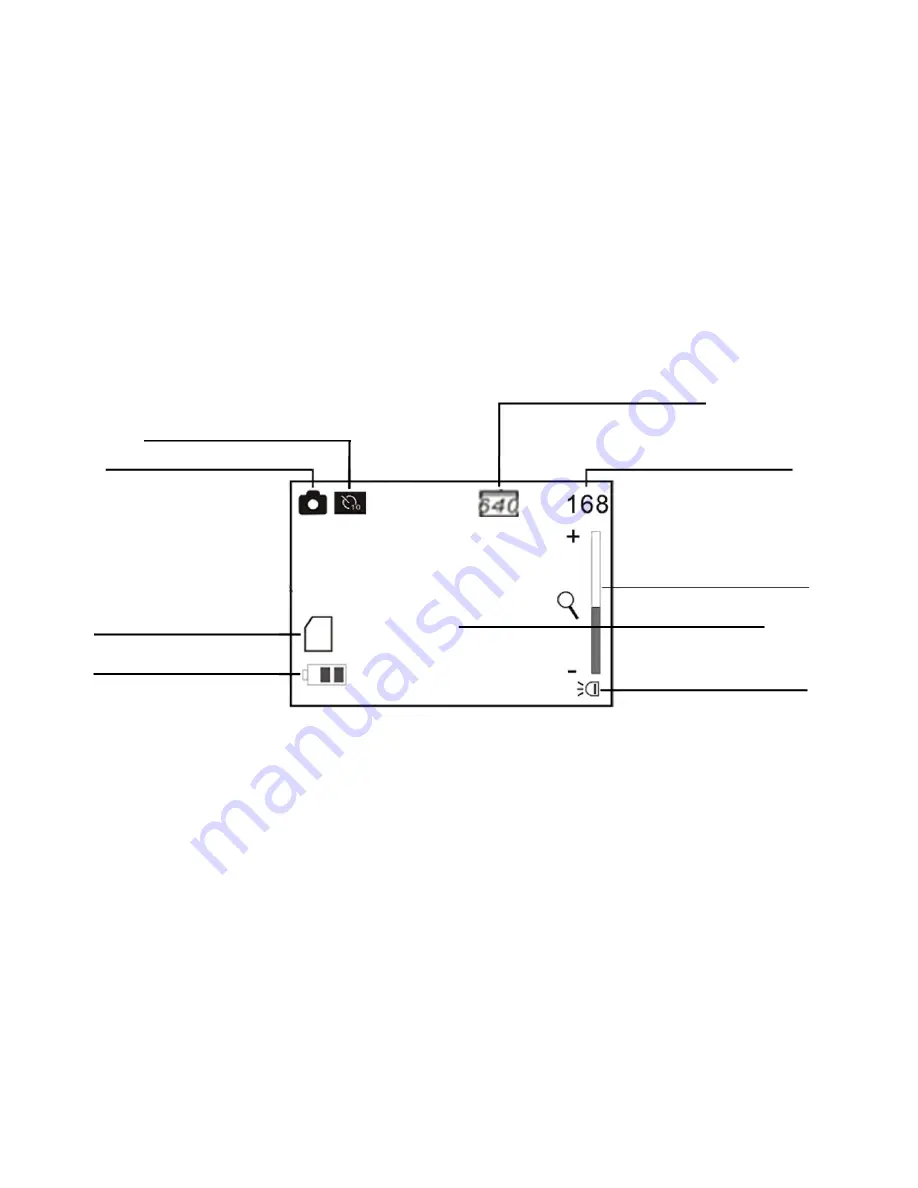
11
9. Camera mode:
Preview mode
Shooting
1. Press / hold the Power key to turn the recorder ON
2. Press the Mode key once to select the Camera mode.
3. Press the Shutter key to take a still picture
Image resolution mode
Image counter
Zoom ratio range
LED light icon
Battery icon
Camera Mode icon
Self timer mode icon
SD card icon; card inserted
10
Self timer counter; photo
Will be taken after 10 sec