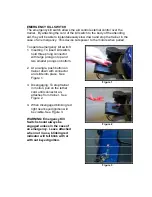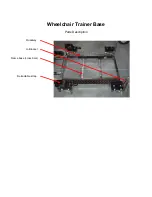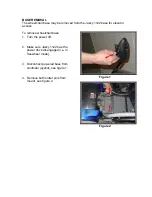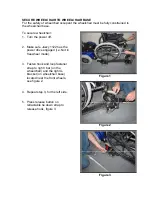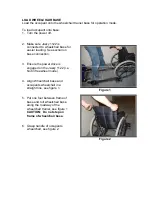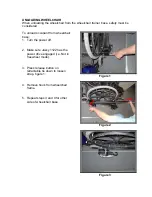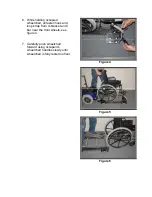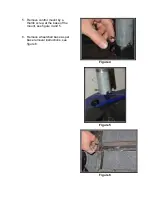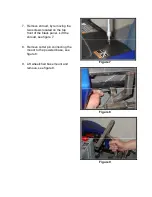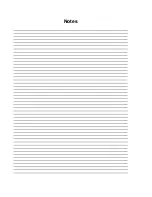Reviews:
No comments
Related manuals for 1122

400
Brand: Accora Pages: 3
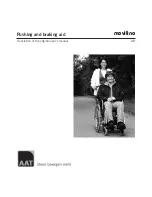
Movilino
Brand: AAT Pages: 36
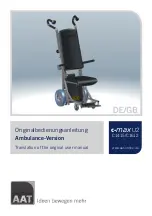
c-max U2
Brand: AAT Pages: 64

MDS86000
Brand: Medline Pages: 8

146-RTLFW19RW-RD
Brand: McKesson Pages: 8

KP-10.3
Brand: Karma Pages: 64

hybrid
Brand: Blatchford Pages: 9

TGA 1300003
Brand: Strongback Mobility Pages: 20

Newport AP504122
Brand: Croydex Pages: 2

AP120122
Brand: Croydex Pages: 2

Tennis Wheelchair
Brand: Roma Sport Pages: 4

1300
Brand: Roma Medical Pages: 16

CLS
Brand: Contour Pages: 2

M-Series
Brand: Q'STRAINT Pages: 24

INQLINE
Brand: Q'STRAINT Pages: 32

310201
Brand: HMN Pages: 12

Ascend
Brand: Vermeiren Pages: 30

D100 30
Brand: Vermeiren Pages: 36