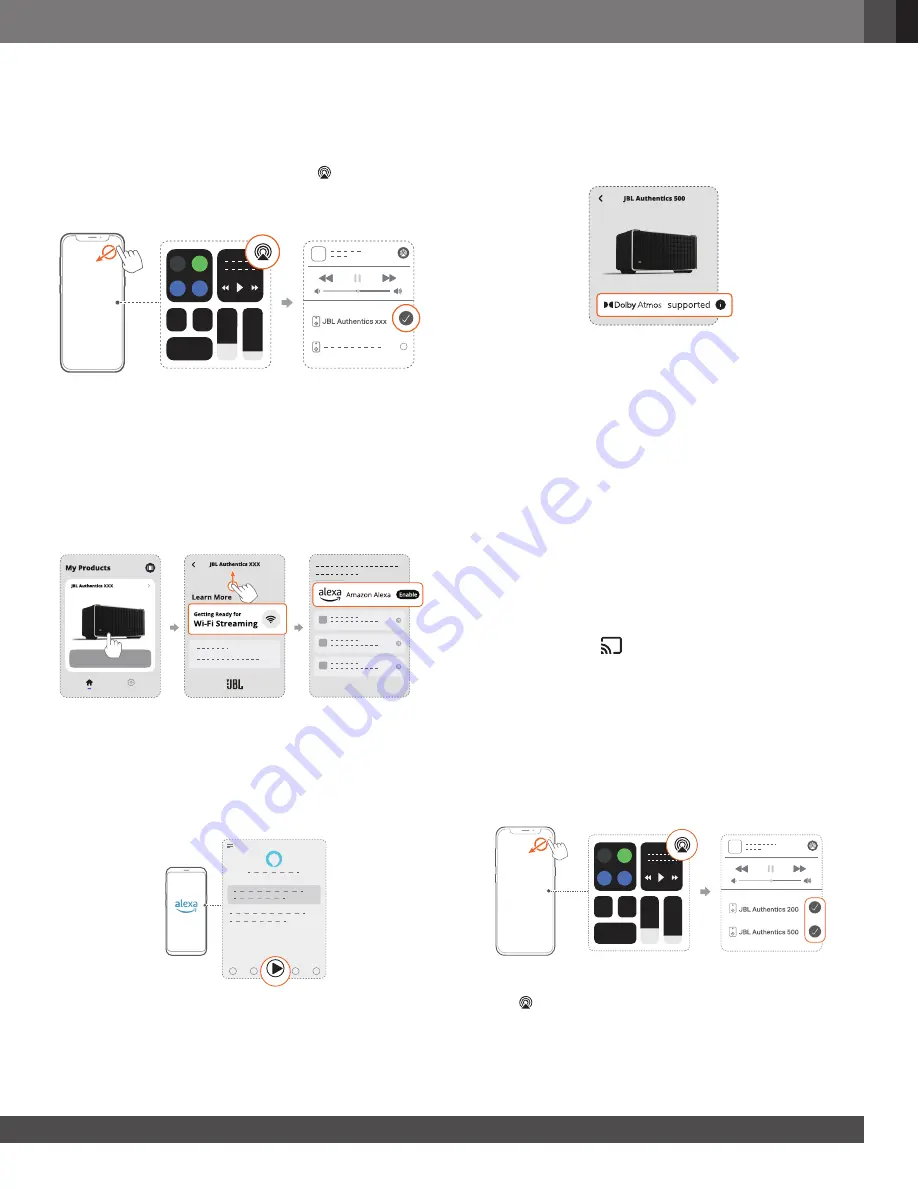
www.jbl.com
English
11
11
7.1.3 Play through AirPlay
Through AirPlay, stream audio on your iOS device to the speaker.
1. On your iOS device,
•
To enter the Control Center on an iOS device, swipe
down from the upper right corner. Tap
to select the
connected speaker, then start audio streaming from an
app.
2.
To exit from the music playback, switch to other sources.
7.1.4 Play through Alexa Cast
With the speaker connected to Alexa Cast, you can stream
music from the Amazon Music library to the speaker.
1. On your Android or iOS device,
•
Launch the JBL One app, and check that you have
enabled Amazon Alexa.
2.
Launch the Amazon Alexa app to start music playback.
•
Open the Amazon Music app to access the Amazon
Music library.
•
Make sure that you start music playback from the same
Alexa account that you have enabled in the
JBL One app.
Refer to the Amazon Alexa app for more details.
Play
7.1.5 Play Dolby Atmos Music
Authentics 500
supports Dolby Atmos
sound effects. When
playing Dolby audio content during Wi-Fi streaming, the Dolby
Atmos effect is automatically applied for a truly immersive 3D
surround sound experience.
NOTES:
–
To enjoy Dolby Atmos Music on TIDAL, a TIDAL HiFi Plus subscription
is required.
–
Dolby Atmos Music is not supported on
Authentics 200.
7.1.6 Multi-room playback
With the multi-room playback, you can stream music on your
Android or iOS device to multiple Chromecast-enabled / AirPlay /
Alexa speakers.
Chromecast built-in
1.
Set up Google Assistant with Chromecast built-in in the Google
Home app. Through the app, connect multiple Chromecast-
enabled speakers to the same network, assign them to
multiple rooms, and create groups as needed.
2.
Run a Chromecast-enabled app on your smartphone or tablet.
3.
Play music. Press
and select the grouped speakers.
NOTES:
–
To create a multi-room speaker group in the Google Home app,
make sure that you have connected all the speakers to the same
home network and have used the same Google login account. Refer
to the Google Home app for more details.
–
Depending on the bandwidth of your local network, you can stream
music to up to 6 Chromecast-enabled speakers.
AirPlay
1. On an iOS device, enter the Control Center.
2. Tap
to select multiple connected speakers as needed.
3.
Start music streaming from an app.


































