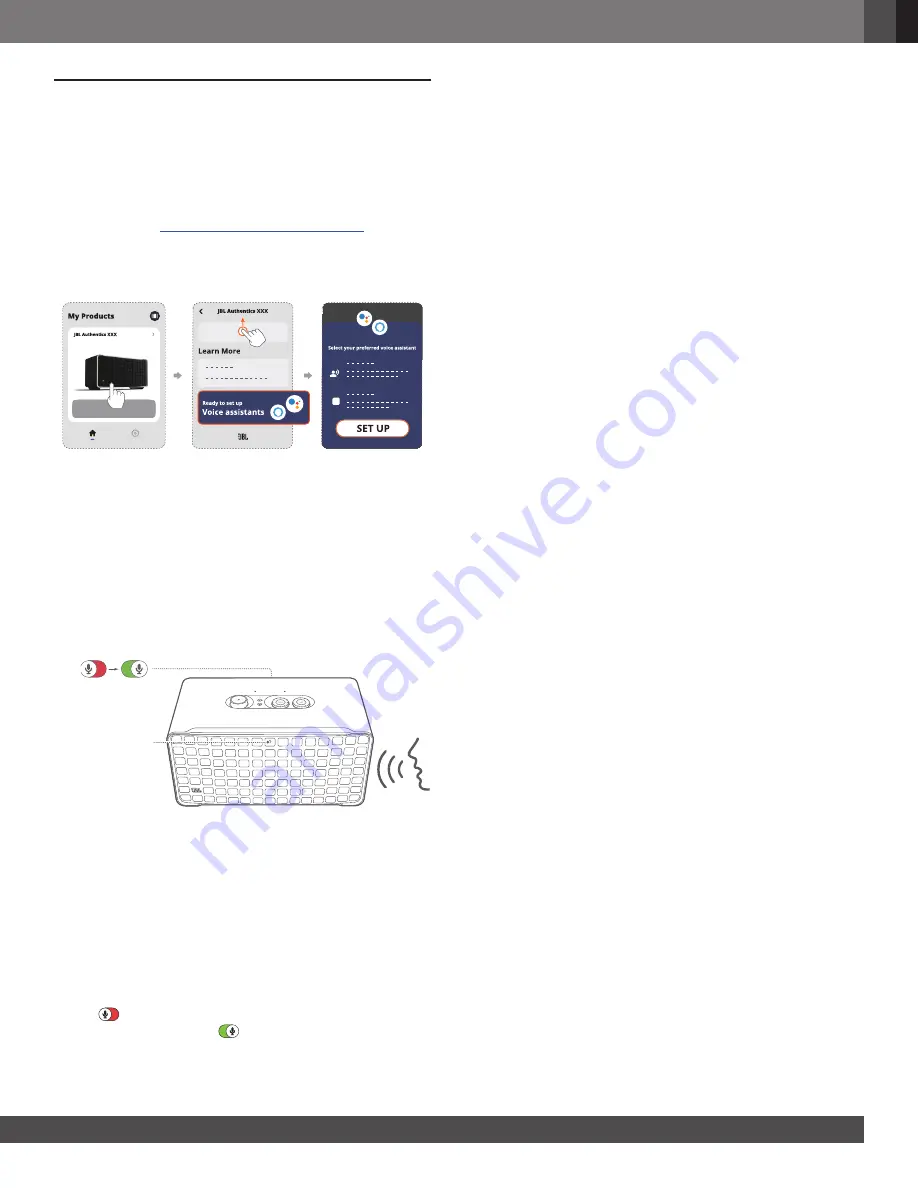
www.jbl.com
English
9
9
6. VOICE ASSISTANTS
6.1 Set up your voice assistants
With the JBL One app on your Android or iOS devices, set up
Google Assistant, Alexa, or both.
•
Follow the prompts to set up voice assistants in the
JBL One
app
immediately after connecting the speaker to your home
network
(See “
5.1 Connect to your home network
”).
•
If the speaker is already connected to your home network
but has not completed the voice assistant setup, do the
following:
NOTE:
–
Make sure your Android or iOS device is connected to the same
Wi-Fi network as your speaker.
6.2 Talk to your voice assistants
With simultaneous voice assistants, ask either Google Assistant
or Alexa to play music, get answers, manage everyday tasks,
and control smart home devices using just your voice.
OFF
ON
Voice assistant
status LED
1. Make sure that the speaker has been properly connected to
your home network and the microphone is turned on.
2.
Just say “Hey Google”
or
“Alexa”
to get started.
Examples:
•
“Hey Google, play some music”
•
“Alexa, turn up the volume”
•
“Alexa, set a timer for 15 minutes”
•
“Hey Google, stop”
3.
To suspend use of your voice assistant(s), turn the microphone
off (
)
. To resume interaction with your voice assistant(s),
turn the microphone on (
).
NOTES:
–
For more information about Google Assistant and Amazon Alexa,
please visit assistant.google.com or Amazon Alexa app.
–
If you have set up Alexa or Google Assistant, but the microphone on
the speaker is turned off, the voice assistants won’t respond to voice
commands until you turn the microphone on again.


































