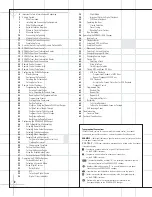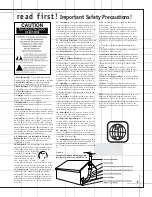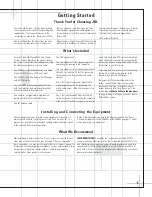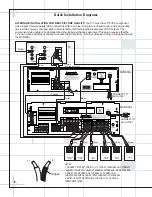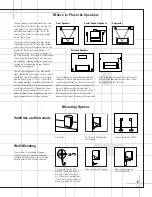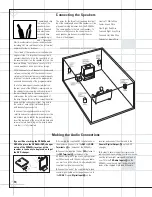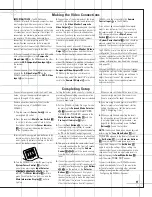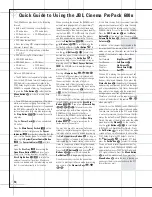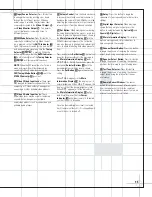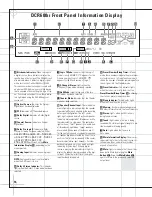X +
0 +
Y
2
0
M
H Z
M O D E L N U M B E R :
C I N E M A P R O P A C K
™
6 0 0
II
I n c l u d e s : D C R 6 0 0
II
, D V D 6 0 0
II
a n d S C S 1 3 5 P
D E S I G N G O A L : Re-create the excitement of the movies using high-performance separate components in one convenient package.
A U D I O / V I D E O R E C E I V E R : DCR600
II
With Dolby* Digital, Dolby Pro Logic* II, DTS
®
and Logic 7
®
S O U R C E U N I T: DVD600
II
Five-Disc Carousel DVD/CD/CD-R/CD-RW/VCD Changer With MP3 Decoding and
On Screen Library™ (patent pending) Feature
R E M O T E C O N T R O L : JBL One-Click™ (patent pending) Remote Commander
L O U D S P E A K E R S : SCS135P Six-Piece Home Cinema Speaker System With Four Satellites, One Center and
O W N E R ’ S G U I D E
One 100-Watt, 8-Inch Subwoofer