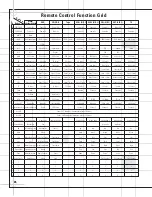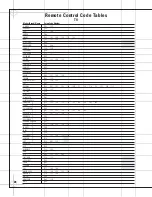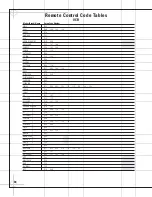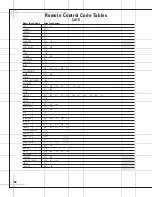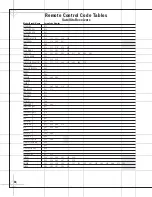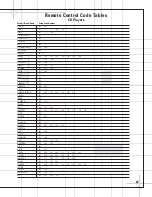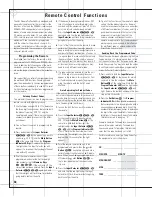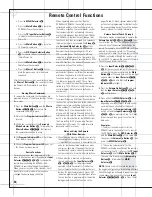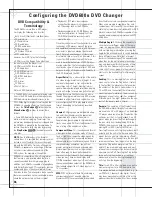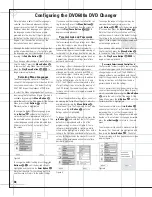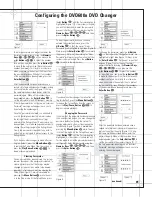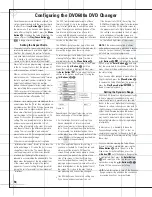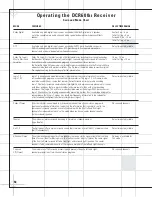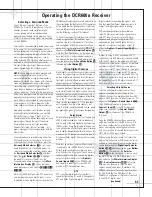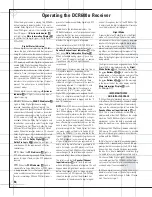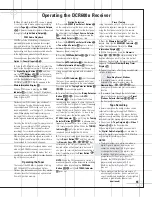40
Configuring the DCR600
II
Receiver
at the channel being adjusted to give you time
to make the adjustment. When you release
the button, the circulation will resume after
15 seconds.
5.
Continue to adjust the individual speakers
until they all have the same volume. Note
that adjustments should be made with the
⁄
/
¤
Buttons
y
on the remote or the
Selector Buttons
5
on the front panel only,
NOT the main volume controls, except when
setting the reference level of the front left
speaker. If you are using a sound pressure
(SPL) meter for precise level adjustment, set
the volume so that the meter reads 75dB,
C-Weighting Slow.
NOTE:
The subwoofer output level is not
adjustable using the test tone. To change the
subwoofer level, press the
Channel Select
Button
Óx
while playing a favorite selec-
tion, and use the
⁄
/
¤
Buttons
y
or
Selector Buttons
5
to choose the subwoofer
channel, followed by the
Set Button
^
to
select it, and then the
⁄
/
¤
Buttons
y
or
Selector Buttons
5
to adjust the channel
outputs to a desired level, and the
Set Button
^
to memorize the change.
6.
When you have adjusted the outputs so that
all channels have the same level, press the
Set Button
pˆ
to complete the adjust-
ment.
NOTE:
The output levels may be separately
trimmed for each digital and analog surround
mode. If you wish to have different trim levels
for a specific mode, select that mode and follow
the instructions in steps 2 through 5 above.
Setting Delay Times
Due to the different distances between the
front-channel speakers and the listening posi-
tion compared to the surround speakers and the
listening position, the amount of time it takes
for sound to reach your ears from the front or
surround speakers is different. You may com-
pensate for this difference through the use of
the delay settings to adjust the timing to match
the specific speaker placement and acoustic
conditions in your listening room or home
theater.
The factory setting is appropriate for most
rooms, but some installations create an uncom-
mon distance between the front and surround
speakers that may cause the arrival of front-
channel sounds to become disconnected from
surround-channel sounds.
To resynchronize the front and surround
channels, follow these steps:
1.
Measure the distance from the listening/
viewing position to the front speakers.
2.
Measure the distance from the listening/
viewing position to the surround speakers.
3.
Subtract the distance to the surround speakers
from the distance to the front speakers.
a.
When setting the delay time for the Dolby
Digital surround modes, the optimal delay
time is the result of that subtraction. For
example, if the front speakers are 10 feet
away and the surround speakers are five
feet away, the optimal delay time is figured
as 10–5=5. Thus, in this example, the delay
time for Dolby Digital should be set at five
milliseconds.
b.
When setting the delay time for the Dolby
Pro Logic II mode, take the result of the
subtraction and add 15 to obtain the opti-
mal delay time. For example, if the front
speakers are 10 feet away and the sur-
round speakers are five feet away, the opti-
mal delay time is figured as 10–5+15=20.
Thus, in this example, the Pro Logic II delay
should be set at 20 milliseconds.
NOTE:
The Theater and Hall modes use a fixed,
nonadjustable delay time.
The Dolby Digital mode also includes a separate
setting for the center channel delay mode, since
the discrete nature of these signals makes the
location of the center channel speaker more
critical. To calculate the delay for the center
channel, measure the distance from the
preferred listening position in the center of
the room to both the center channel speaker
and either the left or right speaker.
If the distances are equal, no further adjustment
is required and the center delay should be set to
zero. If the distance to the front speakers is
greater than the distance to the center speaker,
you may wish to reposition the speakers by
moving the front-left and front-right speakers
closer to the listening position or the center
speaker further away from the listening
position.
If repositioning of the speakers is not possible,
adjust the center delay time, adding one
millisecond of center channel delay for every
foot closer to the listening position the center
speaker is than the front speakers. For example,
if the front-left and front-right speakers are each
10 feet from the listening position and the
center channel speaker is eight feet away, the
delay is figured as 10–8=2, suggesting an opti-
mal center delay of two milliseconds.
To set the delay times, follow these steps:
1.
Put the DCR600
II
in the Dolby Pro Logic II
mode by pressing the
Surround Mode
Selector
7
on the front panel or by pressing
the
Surround Mode Selector
t
on the
remote, until
DOLBY PRO LOGIC II
–
MOVIES
appears in the
Main Information
Display
U
and the
PRO LOGIC II Indicator
F
lights up.
2.
Press the
Delay Button
&
on the
remote or front panel. The words
S DELAY
TIME
will appear in the
Main Information
Display
U
.
3.
Press the
Set Button
^
.
4.
Adjust the delay time by pressing the
⁄
/
¤
Buttons
y
on the remote or the
Selector Buttons
5
on the front panel until
the delay time figure calculated using the
formula entered above appears in the display.
5.
If only analog sources will be used, no adjust-
ment is needed for the center channel delay.
In that case, press the
Set Button
^
to
enter the surround delay settings into the
receiver’s memory. However, if you will be
using digital sources and the calculations out-
lined above indicate that the center channel
delay requires an adjustment, continue with
the following steps.
6.
Before setting the center channel delay time,
make certain that a digital source such as the
DVD600
II
has been selected. If a digital source
is playing,
COAXIAL
E
or
OPTICAL
B
will
appear in the
Main Information Display
(
. If a digital source is already connected and
playing, press the
Delay Button
&
and
then the
⁄
/
¤
Buttons
on the remote
y
or the front panel
Selector Buttons
5
until the words
C DELAY TIME
appear in the
Main Information Display
U
and proceed to Step 10. If a digital source is
not playing, follow Steps 7 through 10.