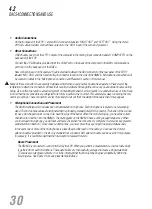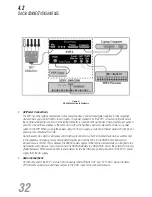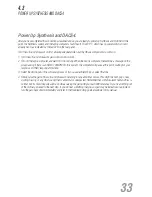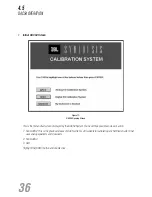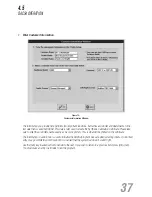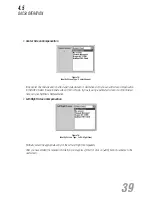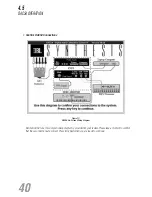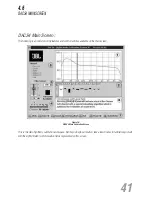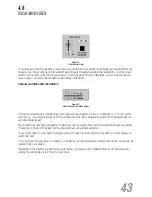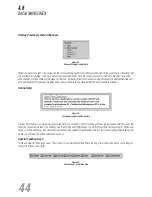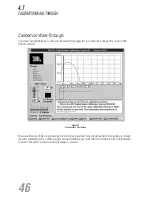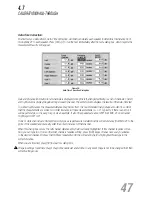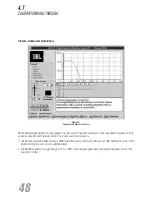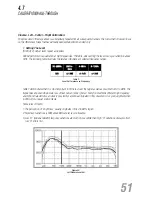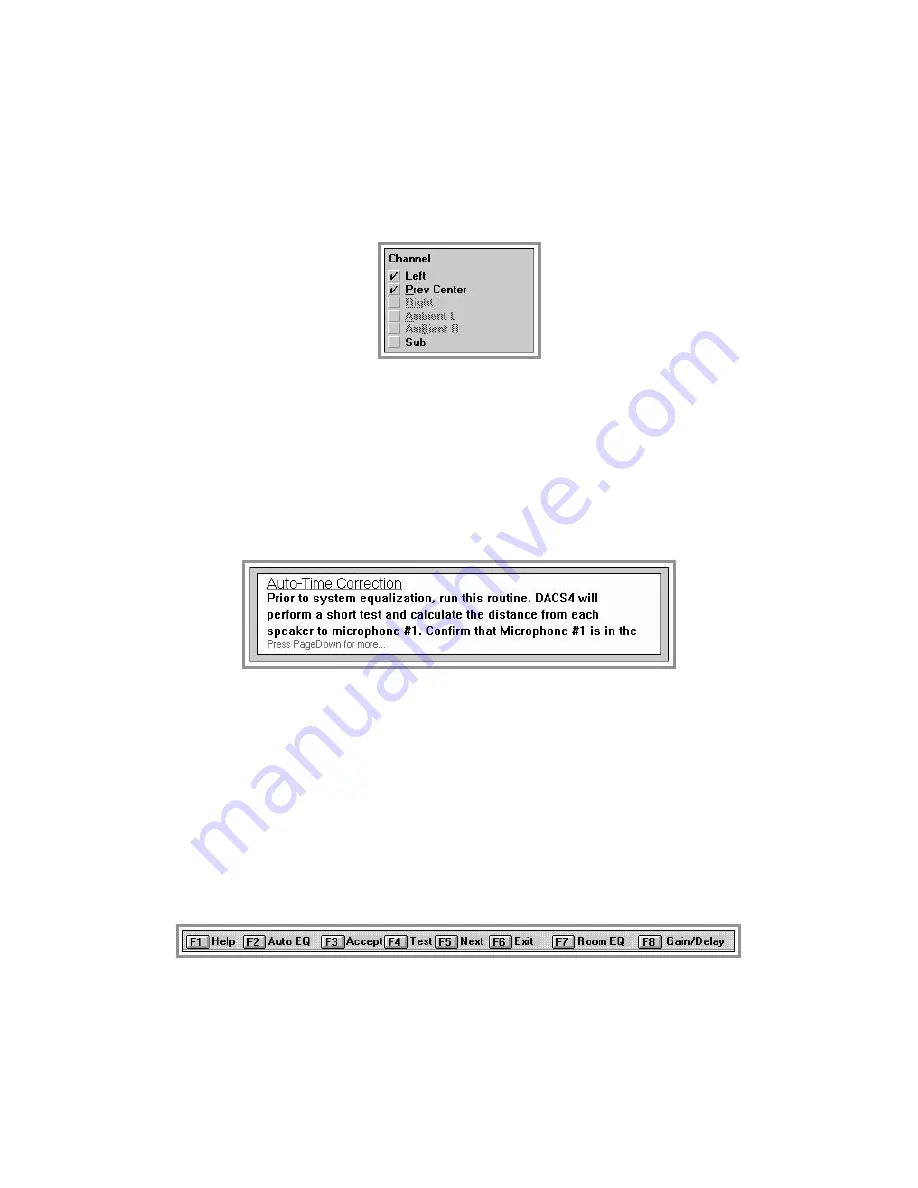
Overlay Previously Tested Channels:
Figure 23:
Channel Display Control Field
When you perform a test on any channel, the corresponding text in this communication field turns solid black, indicating that
it is available for display. To display a previously tested channel, click the mouse pointer on the box to the left of any avail-
able channel. A check mark will be placed in the box, indicating that this channel is being displayed. Available channels can
also be displayed by pressing the letter key corresponding to the underlined letter in each available channel.
Online Help:
Figure 24:
Continuously Updated Online Help
Topical information is continuously presented here as you work. The full text of each topic typically exceeds the size of the
window. To review the text in its entirety, use the [PgUp] and [PgDn] keys to scroll through the displayed topic. When you
move on to the next step, this help field is automatically updated. Reading these help topics thoroughly while working will
guide you through the entire calibration process.
Special Function Keys:
There are eight function keys used. Their function can be initiated by either pressing the function key itself, or clicking on
them with the mouse pointer.
Figure 25:
Function Keys and Status Line
4.6
DACS4 MAIN SCREEN
44
Summary of Contents for SYNTHESIS SDEC-1000
Page 1: ...SYNTHESIS SDEC 1000 2500 INSTALLATION GUIDE...
Page 2: ......