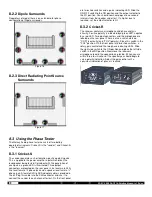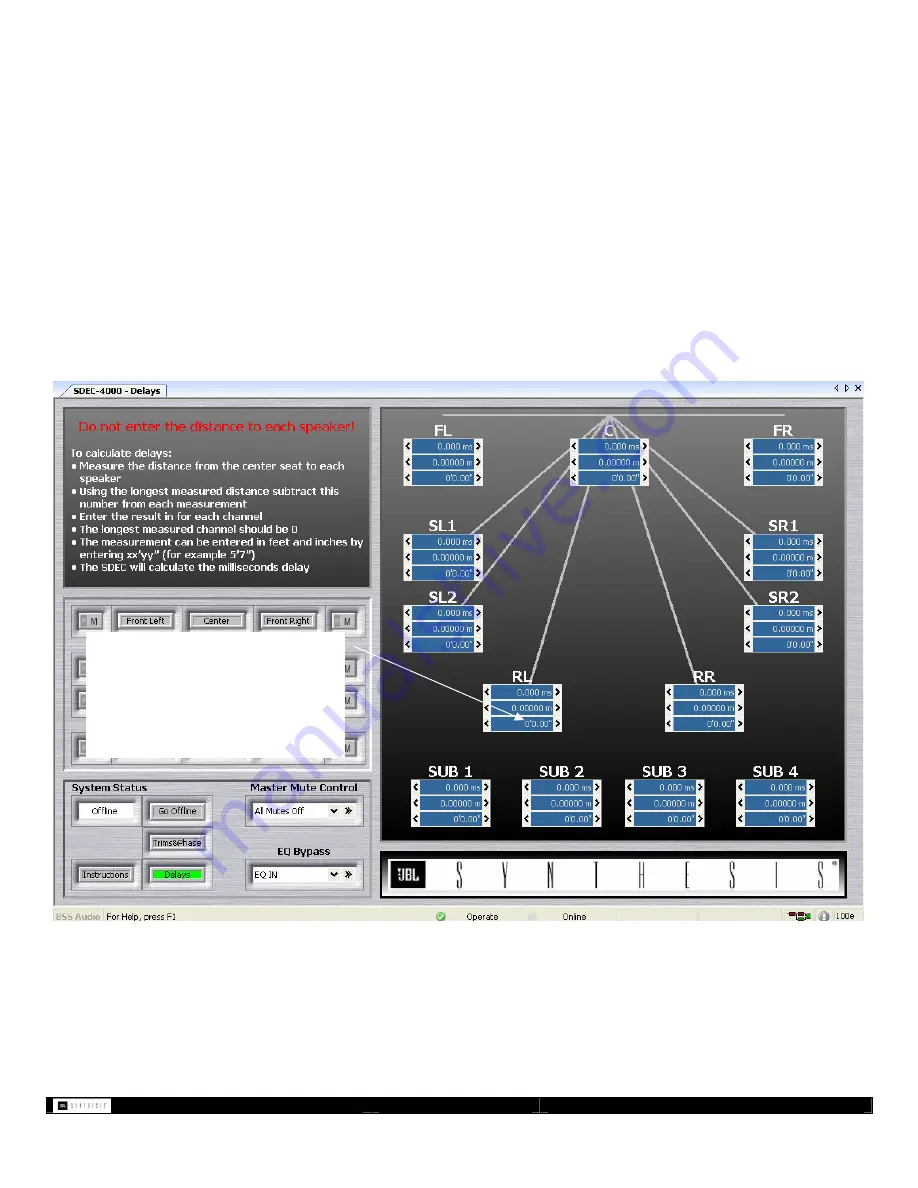
- 14 -
SDEC -X000 DACS Calibration Manual v1.0.doc
6.3.3
Channel Delay (Speaker Distance Offset Correction)
Do not enter the distance measured into the channel distance box. Use the longest measured distance as your 0 reference and
SUBTRACT each speaker distance from this reference. This result is the number you should enter. For example: If the Left is 10 ft from
the primary listening seat and the center is 8 ft, you should enter 0 ft into the left (10 ft – 10 ft = 0ft) and 2 ft (10 ft – 8 ft =2 ft) into the
center.
Measuring and inputting the distance settings for each speaker is a simple process but is does require the installer to follow a simple
procedure. Failure to follow this procedure may result in incorrect settings being input in the EQ.
1. Measure the distance from each speaker to the central, or #1, microphone. This should be the center of the listening area
most likely.
2. Write down the distances for each speaker.
3. Using the
longest
measured distance subtract this from all the other distances.
4. Enter the result into each speaker distance.
•
Measurements can be in Feet and Inches or Meters
•
When entering feet and inches use the format of
XX’yy”
where XX is feet and yy is inches. Use 0” if the distance is 0 different and
0’yy” if the distance is under 1 foot.
Note: When measuring and inputting the speaker distances into the SDEC DO NOT input the measured distances.
Figure 13.
Type in the correct distance
offset in this box. Enter as feet
and inches or meters and the
correct millisecond delay will
be calculated