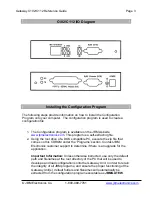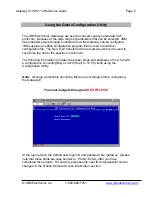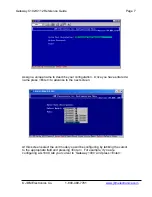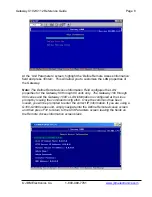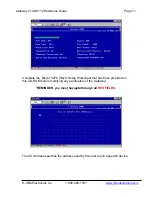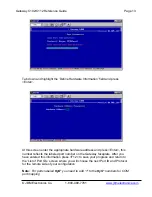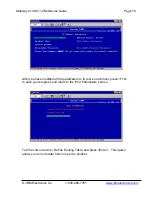Reviews:
No comments
Related manuals for C102

COM600 series
Brand: ABB Pages: 20

COM600 series
Brand: ABB Pages: 66

1000
Brand: Patton Pages: 181

DWG875
Brand: Thompson Pages: 89

QUADRO E1
Brand: Epygi Pages: 87

DI-707
Brand: D-Link Pages: 7

DPG-2000W - AirPlus G Wireless Presentation Gateway
Brand: D-Link Pages: 12

DVG-2004S
Brand: D-Link Pages: 37

DSA 5100 - Airspot - Gateway
Brand: D-Link Pages: 28

DIV-140
Brand: D-Link Pages: 12

DI-701 iShare
Brand: D-Link Pages: 50

DSL-604+
Brand: D-Link Pages: 67

DHM-301T
Brand: D-Link Pages: 17

DVG-2004S
Brand: D-Link Pages: 13

DI-707
Brand: D-Link Pages: 2

DI-704
Brand: D-Link Pages: 37

DPN-124G
Brand: D-Link Pages: 42

DG-104SH
Brand: D-Link Pages: 83