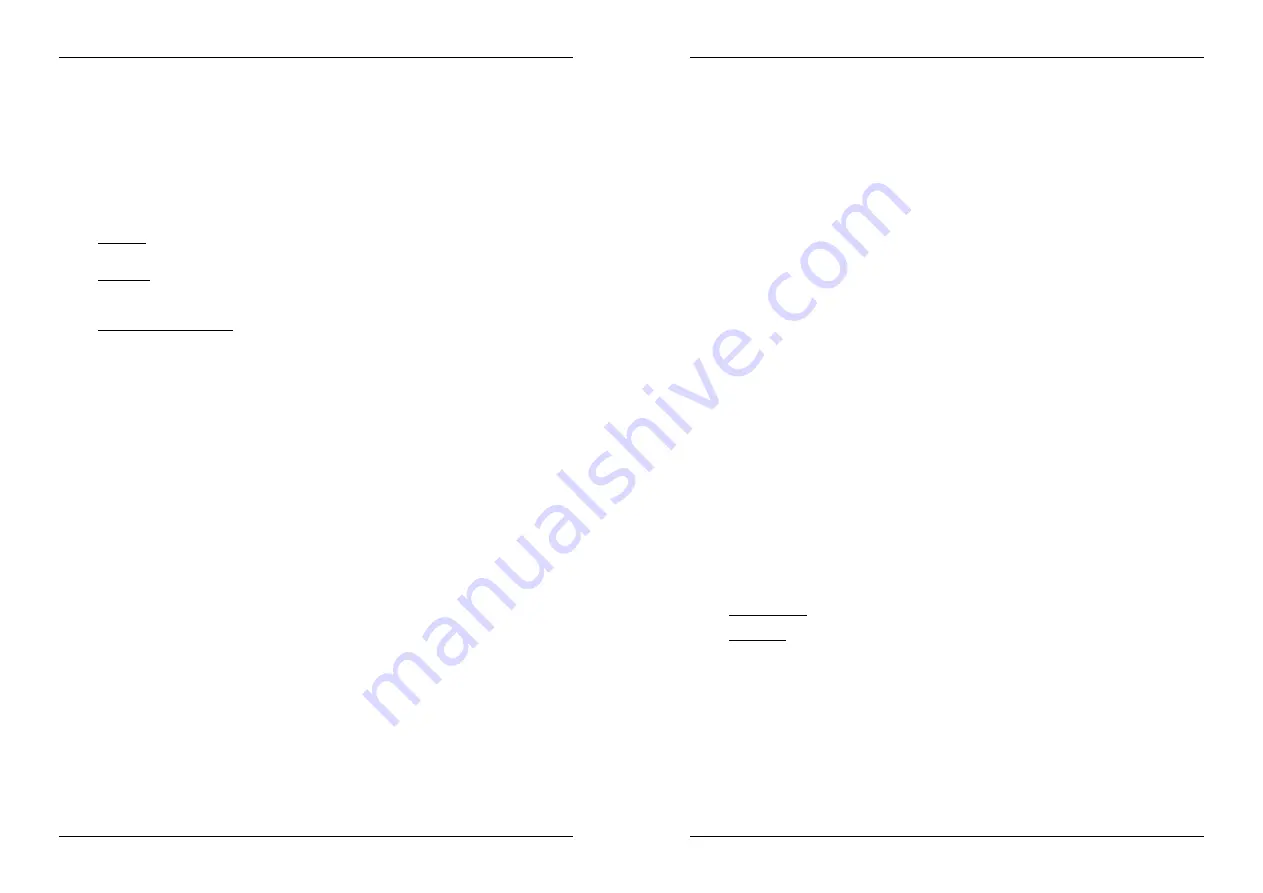
ENGLISH
OPERATION MANUAL
JB SYSTEMS
®
5/82
USB2.2
CDJ-mode:
this is the standard mode, used by most DJ CD-players. Both the tactile center part and
the outer ring behave identically. While the track is playing, the jog wheel temporarily bends the pitch
of the music up to +/-100% by rotating the wheel clockwise to speed it up or counterclockwise to
slow it down. The amount of pitch change is determined by the speed of rotation. In pause mode you
will hear the typical very small loops that give you the possibility to set a cue point with 1frame
(1/75seconds) accuracy.
3. LOOP IN button:
Allows you to set the cue point without stopping the playback (CUE ON THE FLY).
This button also sets the beginning of a seamless loop.
4. LOOP OUT button:
Used to set the endpoint when looping music. The player starts to loop seamlessly
until you press this button again to exit. When a loop is programmed but not active you can also restart
the loop. The point where you press the button will be memorized as the new end point of the loop. In
loop edit mode pressing the OUT button stops the loop editing and saves the new loop endpoint.
5. RELOOP/STUTTER button:
This button has 3 functions:
RELOOP:
When a loop was programmed and you have hit the OUT button, press the RELOOP
button to enter the loop again. To exit the loop: press the OUT button. (begin and end points of the
loop are unchanged)
STUTTER:
When a loop is playing you can press this button to restart the loop at once. You can also
press this button when a track is not playing in loop. Every time the RELOOP/STUTTER button is
pressed, it will restart the music from the preprogrammed cue point. The stutter effect adds extra
creativity to your performance.
ENTER EDIT LOOP MODE:
When a loop is programmed (LOOP IN and OUT/EXIT buttons are on)
you can enter loop edit mode by pressing the RELOOP/STUTTER button until the display shows the
time of the current loop endpoint: use the JOG-WHEEL to adjust the endpoint.
6. CUE button:
Pressing the CUE button during playback provides an immediate return to the position at
which play was started. Playback starts immediately from the programmed cue point for as long as the
CUE button is pressed. The player jumps back to the cue point as soon as the CUE button is released.
Also with the unit in pause mode (Play/Pause button blinks) the jog wheel is used to set a different start
point. By pressing "PLAY/PAUSE" or “LOOP IN” button followed by “CUE", you can confirm this new cue
point.
7. PLAY/PAUSE button:
every time you press the PLAY/PAUSE button the player changes from play to
pause or from pause to play. The button blinks as long as the player is set to pause.
8. FOLDER button:
changes the function of the TRACK knob (9) while the search key is set to “Std”
(standard track/folder search without Track-Indexer database).
While the LED is off:
the TRACK knob is used to browse the tracks of the selected folder.
While the LED is on:
the TRACK knob is used to browse the folders on the USB-drive.
9. TRACK knob:
this knob has different functions (also see the chapter “HOW TO USE”):
CDs or no Track-Indexer database:
depending on the status of the FOLDER button (8) you can
browse tracks or folders on the CD or USB-device. To increase search speed on USB-devices with a
lot of folders/tracks, you can also turn the JOG-WHEEL (1) while you keep the TRACK knob
pressed.
Track-Indexer database search:
(press the DATABASE-button (10) and desired search key)
Turn the knob
to select the first character of the string you’re looking for, after that use the
JOG-WHEEL to search for the desired track.
Press the knob while you turn it
to change the search key in the database, you can search
the keys:
Art:
search for “artist names” in alphabetical order (default search key)
Alb:
search for “album names” in alphabetical order
Gen:
search for “Genres” in alphabetical order
Std:
don’t use the Track-Indexer database system, just folders and tracks manually.
During playback:
press the knob to see the different ID3-tags on the display:
Press 1x:
Artist name of the current track is shown
Press 2x:
Album name of the current track is shown
Press 3x:
Genre of the current track is shown
Press 4x:
Bitrate information of the current track is shown
Setup menu active:
while the setup menu is active (see TIME button (19)) turn the knob to browse
the menu, press the knob to select a menu option to change it. Please refer to chapter “SETUP
MENU” for more information.
10. DATABASE / NEXT TRACK button:
a very important button if you want to find your next track easily
and fast, even while the previous track is still playing! This button works in two different ways:
ENGLISH
OPERATION MANUAL
JB SYSTEMS
®
6/82
USB2.2
NEXT TRACK function:
will be used while searching on CDs and mass storage devices that don’t
have the “Track-Indexer database system” files installed. You can only search on track and folder
numbers.
DATABASE function:
will be used while searching mass storage devices that have the “Track-
Indexer database system” files installed. You can alphabetically search on artist, track title, genre or
album. Very fast and no need for you to know where your files are located!
Once you have found the desired song, just press the LOAD-button (17) to load the track.
For both functions, please refer to chapter “HOW TO USE” for more information.
11. SEARCH buttons:
used to search quickly inside a track.
12. KEY LOCK Button:
(Master tempo) activates the Pitch Lock function. This function allows you to make
adjustments to a tracks speed using the SPEED-fader without altering the tonal pitch.
13. PITCH button:
press this button to turn the speed function on. Press several times to select one of the 3
different pitch ranges (+/-4%, 8%, 16%). Press this /- 2seconds to turn the speed function off.
14. PITCH slider:
Press the PITCH button, so the pitch range LED is lit. The speed can be adapted up to +/-
16% by moving the fader. The speed will not change when the pitch range LED is off.
15. PITCH BEND buttons:
The speed rises while the “+ button” is pressed and returns to the original pitch
when the button is released. The speed drops when the “– button” is pressed and returns to the original
pitch when the button is released. These buttons can be used to synchronize the beats of 2 tracks.
16. RELAY button:
you can select 3 different random play functions.
Total random:
press the RELAY button shortly until the LED is lit. Player 1 now plays tracks,
randomly selected from the complete USB-mass storage. While player 1 is playing in random mode,
player 2 can still be used to play any track you like.
Directory random:
you can choose to play only tracks from a certain directory: first you have to
select this directory, then press the RELAY button for +/-2seconds until the LED starts blinking.
Player 1 now plays only tracks from the selected directory. (avoids mix-up of 2 completely different
music styles: perfect for bars, clubs, restaurants, …) See chapter “HOW TO USE” for examples.
CD random:
first put 2 CDs in the unit, now press the RELAY-button shortly: alternately a track will
be played from both CDs until the relay function is disengaged. You can always put a new CD in the
player that is waiting in standby mode. In this way you can create an endless program.
17. OPEN/CLOSE/LOAD TRACK button
: used for two different functions.
Load a track from USB-drive:
when the DATABASE/NEXT TRACK-button (10) is used to lookup
the next track, just press the LOAD TRACK button to load the selected track.
Load/eject CDs:
press this button to open and close the disc tray. These buttons are disabled
during playback. If the tray is not closed after 60sec. It will close automatically to prevent damage.
18. SOURCE SELECT switch:
use this button to select the desired audio source: CD, USB1 or USB2. You
can only select another source while the player is in stop or pause.
19. TIME Button:
has different functions:
Change time display:
The TIME button switches between elapsed playing time, remaining time in a
selection and total remaining time of the disc. (standard = remaining /track) The “total remaining time
of the disc” is not available on MP3-tracks.
Open setup menu:
press the ENTER button for about 3seconds.
Close setup menu:
press the ENTER button shortly to leave setup.
20. SGL/CTN:
You can choose between “single track mode” and “continuous play”.
Continuous play: the complete CD/USB-drive will be played without interruption. (mostly used in
pubs)
Single track: player stops at the end of each track and waits at the beginning of the next track.
(mostly used by deejays)
Push the SGL/CNT button for more than 1second to switch between normal and “auto cue” mode. In
“auto cue” mode the player waits at the first music note of each track. This means that badly indexed
CDs will not interfere with the instant start capabilities of this player. This is a very useful feature for
deejays!
21. LCD DISPLAY:
Shows all important information needed during playback. Refer to the next chapter for
more information.
Summary of Contents for USB 2.2 - V1.0
Page 1: ......






































