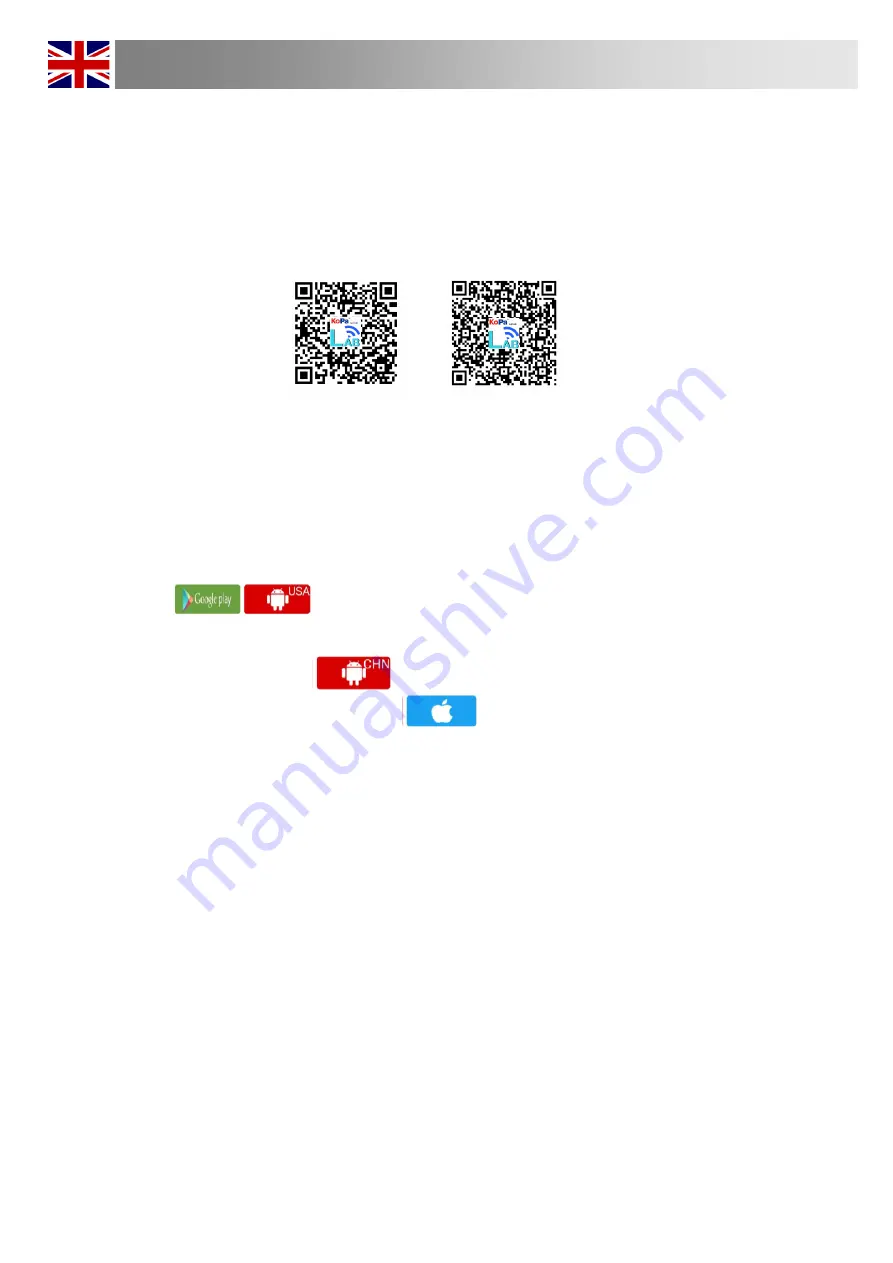
Page 12
6.0 Installation of JC CAM Software
for Android/IOS
6.1 Use the smart terminal device to scan the QR code and download and install [KoPa
WiFi Lab] as prompted. Or go to google play store or apple app store search “KoPa WiFi
Lab”
KoPa WiFi Lab app is JC LAB new developing app. It contain many annotation tools for
you do in the app. Not only for direct show image, photo capture and video recording. It
also can measurement, drawing and Labelling in preview mode.
KOPA WIFI LAB Installation
6.2 After the APP download is complete, follow the prompts to allow installation and
allow all authorizations. Clicking "Not Allowed" will result in an inability to connect
properly.
For Android users, if you can log in to the Google App Store, you can click one of the
two buttons to download.
For Android users in mainland China, please click the button to download iOS system
users please click the button to download
iOS system users please click the button to download
For IOS
For Android
Summary of Contents for J-SCOPE BIMC-A03A-W3
Page 25: ...Page 23 10 0 JC CAM Software Instruction 10 3 Shortcut Toolbar...
Page 26: ...Page 24 10 0 JC CAM Software Instruction...
Page 27: ...Page 25 10 0 JC CAM Software Instruction...
Page 34: ...Page 32 10 0 JC CAM Software Instruction...
Page 36: ...Page 34 10 0 JC CAM Software Instruction 10 8 Annotation Tools...
Page 40: ...Page 38 10 0 JC CAM Software Instruction Step 5 click Add to save to the calibration table...
Page 43: ...Page 41 10 0 JC CAM Software Instruction...
Page 44: ...Page 42 10 0 JC CAM Software Instruction...
Page 52: ...Page 50 12 0 KoPa WiFi Lab Apps Instruction...
Page 53: ...Page 51 12 0 KoPa WiFi Lab Apps Instruction B File Folder View photo video files...
Page 54: ...Page 52 12 0 KoPa WiFi Lab Apps Instruction...










































