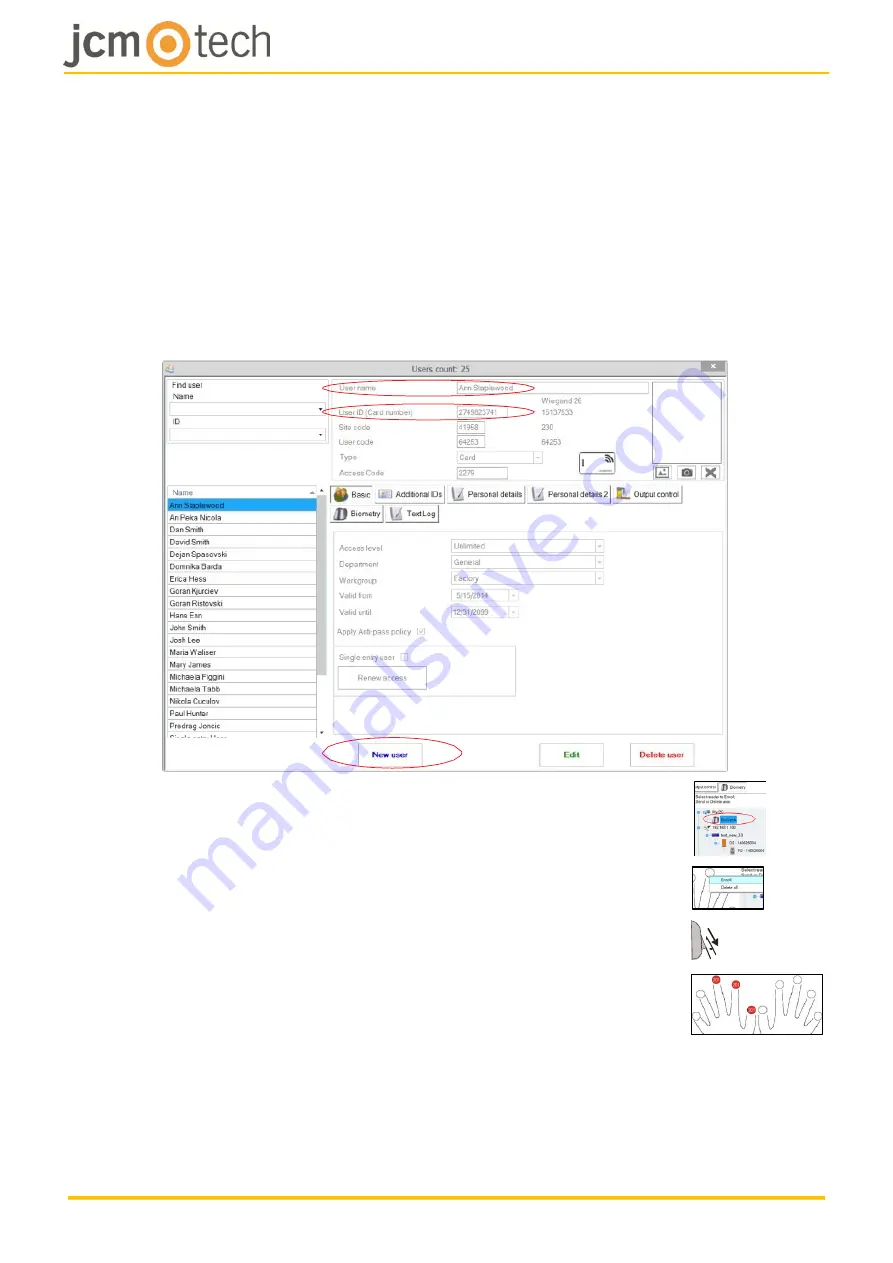
UM_3201027_BIO100_EN_Rev00
12/20
7.3 Enrolling fingerprints from desktop readers
Plug the Swipe Desktop Reader in the PC. If the device is not installed automatically
use the drivers located on the CD provided with the Biometric reader. It is installed in
the same way as a USB Device. When the desktop reader has been installed it will
automatically appear in the Software.
1. Open the Users Window and create a new user. Click on “New User”, put a
name and ID (card number).
2. Go to the “Biometric” Tab and select the USB Swipe
desktop Reader (with left click).
3. Right click on the fingertip and select Enroll.
4. In the next 25 seconds, physically swipe the finger on the
selected reader minimum 5 times and the finger tip will turn
red; the fingertip in the screen will become red, indicating
the register percentage, while the reader will blink in
orange.
x5
5. Repeat points 3 & 4 for each finger that should be enrolled.
6. Click on “Save New” and the fingerprint will be sent automatically to all
Biometric Readers where that user has access, i.e. to all the readers according
to the Access Level assign to that user.






































