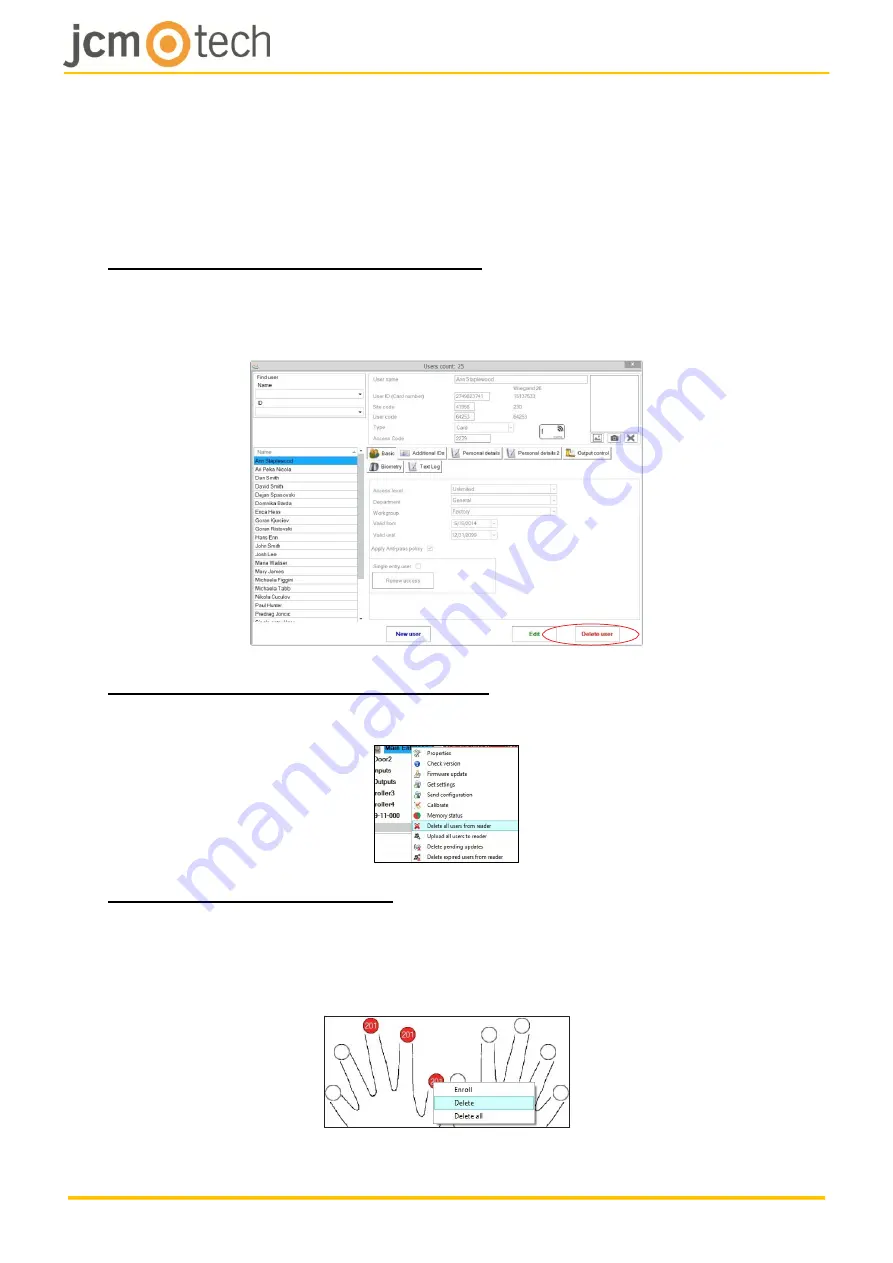
UM_3201027_BIO100_EN_Rev00
14/20
7.4 Deleting fingerprints
In general, the fingerprints are stored in the Biometric reader and in the Software.
Deleting can be done only in the readers or from both places.
Deleting one user from the biometric reader
Select the User and click on “Delete User”. The User together with its fingerprints will
be deleted from both the software and the fingerprint readers.
Deleting all users from the biometric reader
Right click on the reader and select “Delete all users from reader”.
Deleting one or more fingerprints
Select the User and open the “Biometric” tab. Go to the fingertip that needs to be
deleted, right click and select ”Delete” for one finger or “Delete All” for all fingers of the
User. Click “Save Changes”.






































