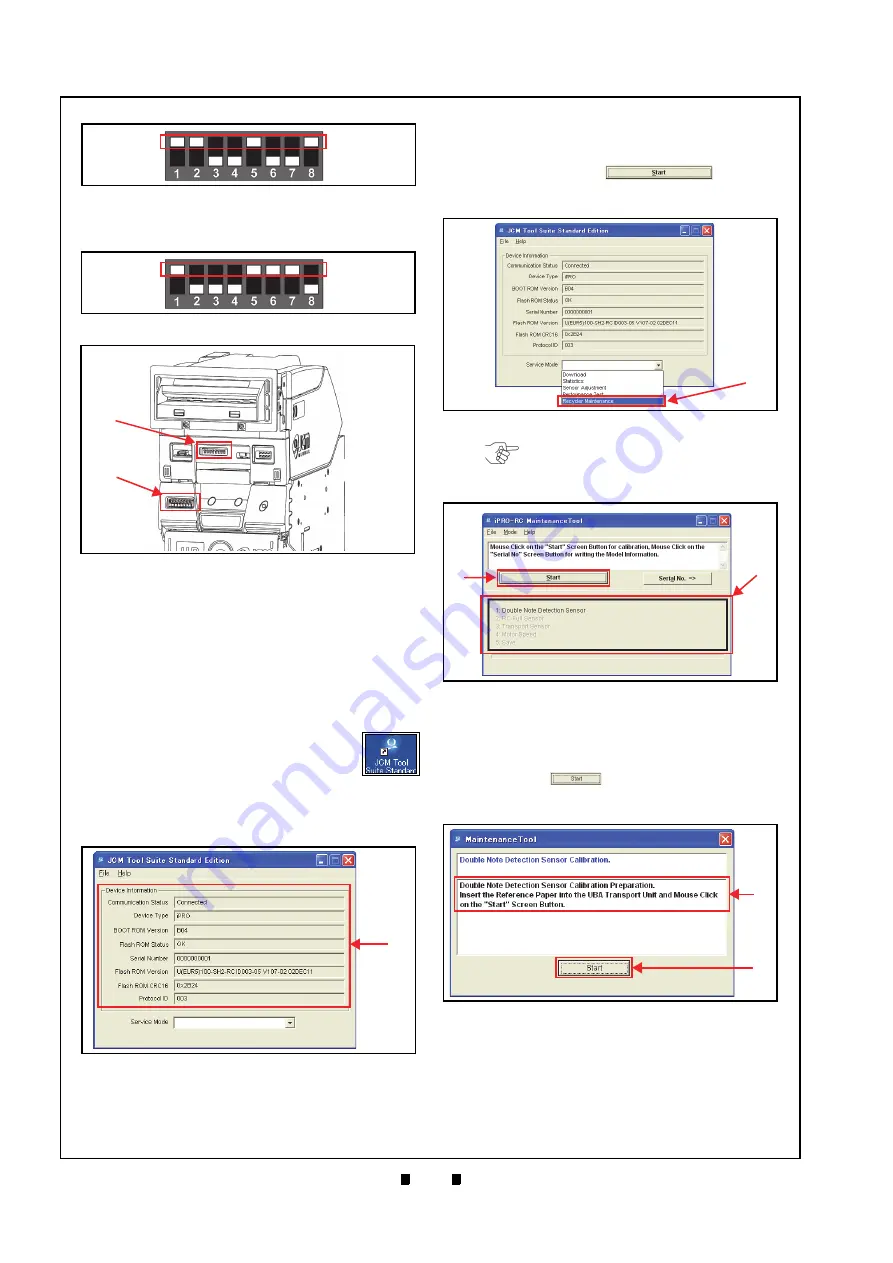
P/N 960-000164R_Rev. 3 {EDP #213631}
© 2018, JAPAN CASH MACHINE CO., LTD.
6 - 6
Section 6
iPRO-RC™ Series Banknote Recycler
Performance Tests
3. Set iPRO-RC™ 8-Position DIP Switches #1, #5,
#6 & #7 to
ON
b
).
4. Turn the iPRO-RC™ Power Supply
ON
. The two
(2) LEDs on the iPRO™ Transport Unit will light
a steady
Green
and
Red
Color, and the two (2)
LEDs on the iPRO-RC™ Unit will light a steady
Green
Color.
5. Turn the iPRO™ Transport Unit’s 8-Position DIP
Switch #8 to
OFF
.
6. Connect the PC and the iPRO-RC™ Unit together
using the recommended USB Cable.
7. Double-Click on the “
JCM Tool Suite
Standard Edition
” Short-cut Icon on the
PC Desktop.
8. Launch
the
“
JCM Tool Suite Standard
Edition
” Application and the Model information
will begin appearing in the Device Information
Text Fields (Figure 6-27
a
).
9. Click on the Service Mode Pull-down Menu and
select the “
Recycler Maintenance
” Function (Fig-
a
).
10. Upon selection the “
iPRO-RC Maintenance
Tool
” Screen shown in Figure 6-29 will launch
automatically.
11. Click on the “
Start
”
Screen
Button (Figure 6-29
a
) to begin the Calibration
and Performance Testing Procedures.
12. Insert a piece of KS-087 Reference Paper into the
iPRO™ Transport Unit Insertion Slot when the
message provided in the lower Text Field area of
the Screen (Figure 6-30
a
) appears; then click on
the “
Start
”
Screen Button (Figure 6-30
b
) to begin the Double Note Detection Sensor
Calibration Procedure.
13. Confirm that the Test’s progress appears on the
“
iPRO-RC Maintenance Tool
” Screen by view-
ing the Figure 6-31
Green
Progress Bar.
14. The KS-087 Reference Paper will be returned
after the Double Note Detection Sensor Calib-
ration Procedure is complete.
iPRO Transport DIP Switch Set-
Figure 6-24
iPRO Transport DIP Switch Setting
Figure 6-25
Figure 6-25
DIP Switch Setting
ON
Figure 6-26
Figure 6-26
DIP Switch Location
a
b
Figure 6-27
Figure 6-27
Model Information Screen
a
Figure 6-28
Figure 6-28
Model Information Screen
a
NOTE: The available Calibration and
Performance Test items will appear in the
Black rectangular space below the Start
Screen Button (Figure 6-29
b
).
Figure 6-29
iPRO-RC Maintenance Tool Screen 1
a
b
Figure 6-30
iPRO-RC Maintenance Tool Screen 2
a
b































