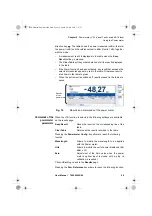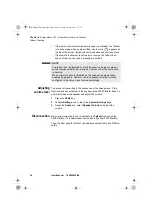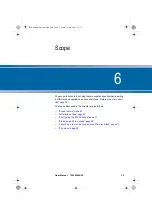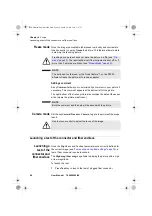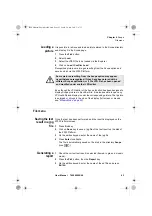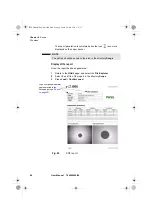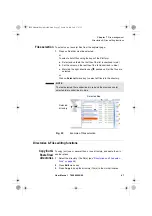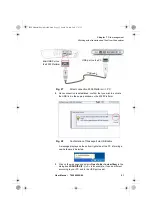Chapter 6
Scope
File menu
User Manual
790000002/00
43
Loading a
picture
It is possible to retrieve and load a picture stored in the Scope directory
and display it in the Scope page.
1
Press the
F
ILE
button.
2
Select
Load
.
3
Select the JPEG file to be loaded via the Explorer
4
Click on
Load >Confirm Load
Recognized pictures are images resulting from the Scope option and
saved on disk via the 2000 Platform.
Even though the JPG editor of the Scope function has been designed to
display Scope pictures in black & white, it is also possible to open any
JPG valid file and display in color the corresponding picture. That picture
is enlarged or shrunk to the size of the display (full screen or mosaic,
see.
File menu
Saving the test
result in a jpg
file
Once the test has been performed, and the result is displayed on the
2000 Platform screen:
1
Press
F
ILE
key
2
Click on
Save
key to save a jpg file of the test result on the disk of
the 2000 Platform.
3
On the edition keypad, enter the name of the jpg file
4
Press
Enter
to validate.
The file is automatically saved on the disk, in the directory
Scope
(icon ).
Generating a
report
1
Check the correct test result is selected (framed in green in mosaic
mode)..
2
Press the
F
ILE
button, then the
Report
key
3
On the edition keypad, enter the name of the pdf file and press
E
NTER
.
Some pictures resulting from the Scope option may appear
nevertheless unrecognized, if they have been stored with a
different Scope application, or if the JPG file has been opened
and modified under another JPG editor.
2000 Platform English rev00.book Page 43 Lundi, 20. juin 2011 1:47 13