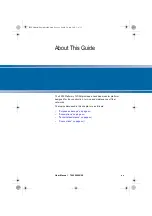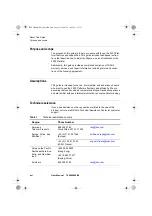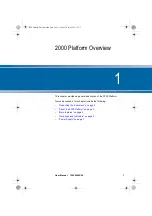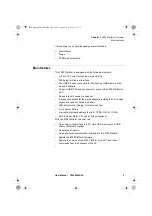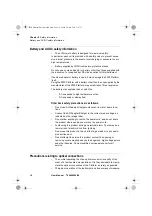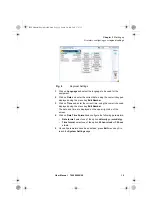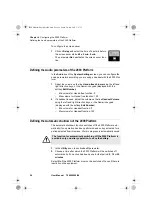Chapter 2
Safety information
Laser Safety instructions
User Manual
790000002/00
11
ment are dependent on the cleanliness of the environment and the
optical connectors as well as the care taken in its manipulation.
–
The optical connectors must therefore be clean and dust-free. If the
optical connection is not being used, protect the connections of
2000 Platform using the protective caps.
Laser Safety instructions
The provisions contained in two standards define the safety procedures
to be observed both by users and by manufacturers when utilizing laser
products:
–
EN 60825-1: 2001 - Safety of laser products – Part 1: Classification
of products, requirements and user guidelines.
–
FDA 21 CFR § 1040.10 - Performance standards for light-emitting
products - Laser products.
Due to the range of possible wavelengths, power values and injection
characteristics of a laser beam, the risks inherent in its usage vary. The
laser classes form groups representing different safety thresholds.
Laser classes
Standards EN 60825-1, Edition 1.2, 2001-08 and FDA21CFR§1040.10:
–
VFL option: Class 2.
Warning labels
for the laser
classes
Due to the reduced dimensions of the optical modules, it is not possible
to attach the required warning labels to them. In line with the provisions
of Article 5.1 of the EN 60825-1 standard, the laser class identification
labels are shown below:
The user must take the necessary precautions concerning the optical
output of the instrument and follow the manufacturer’s instructions.
Reference
standard
EN 60825-1, Edition 1.2, 2001-08
FDA21CFR§1040.10
Class 1
Class 2
CLASS 1
LASER PRODUCT
LASER RADIATION
DO NOT STARE INTO BEAM
CLASS 2 LASER PRODUCT
LASER RADIATION - DO
NOT STARE INTO BEAM
CLASS II LASER PRODUCT
CAUTION
Measurements on optical fibers are difficult to execute and the
precision of the results obtained depends largely on the
precautions taken by the user.
2000 Platform English rev00.book Page 11 Lundi, 20. juin 2011 1:47 13