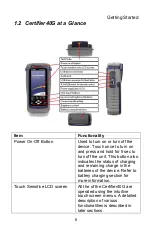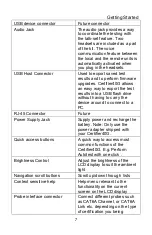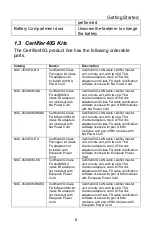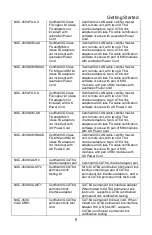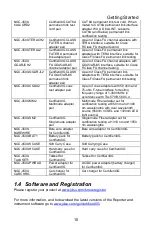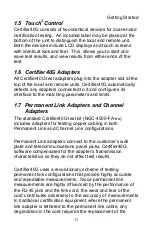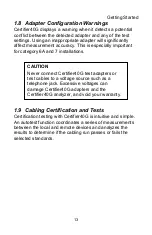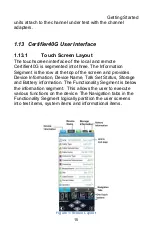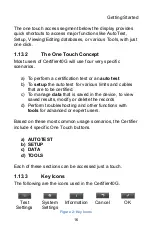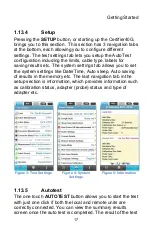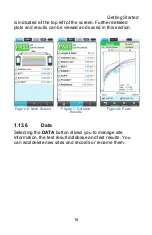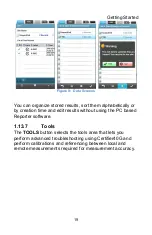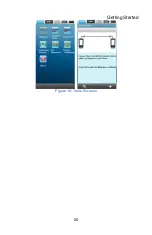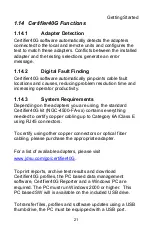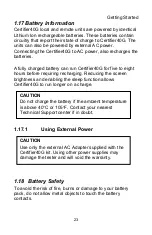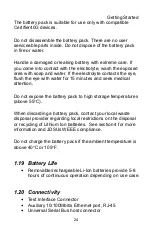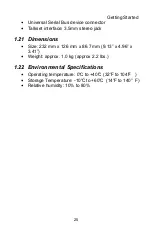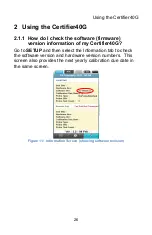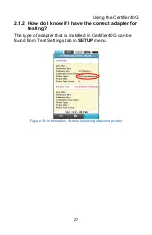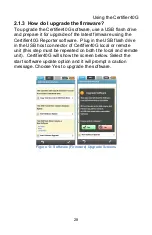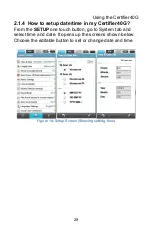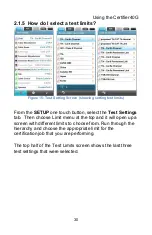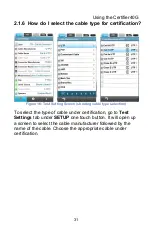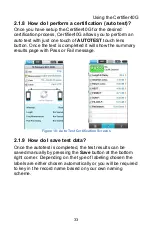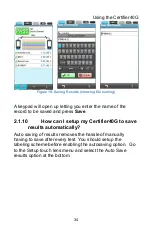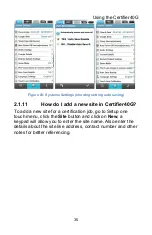Reviews:
No comments
Related manuals for Certifier40G

Defender Compact
Brand: Adam Hall Pages: 56

MicroScanner Series
Brand: Fluke Pages: 70

MicroScanner PoE
Brand: Fluke Pages: 156

ONE-BOX F101
Brand: Arlington Pages: 2

Opticube VSOF-OTB-E
Brand: VISSEM Electronics Pages: 2

US 3
Brand: OBO Bettermann Pages: 24

Extech Instruments CT70
Brand: FLIR Pages: 12