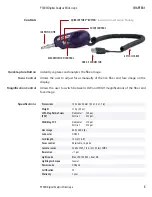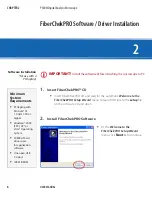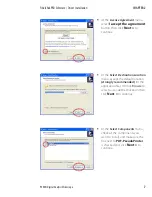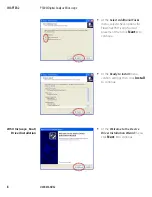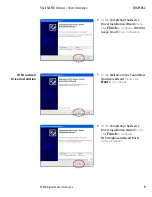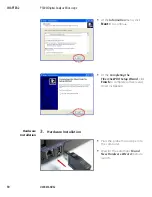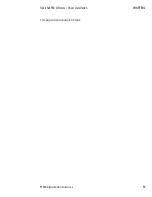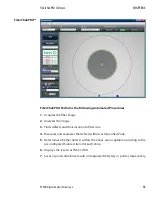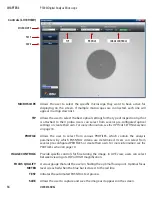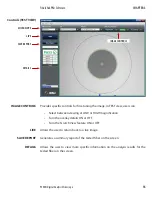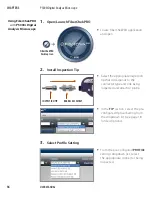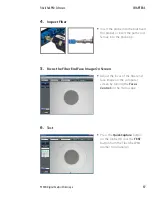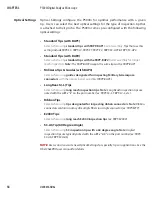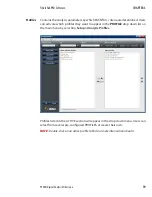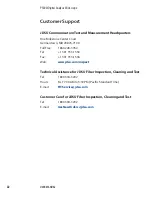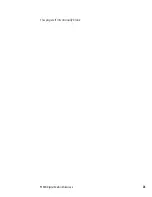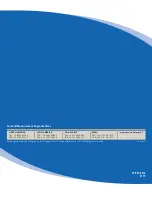USER MANUAL
18
Optical Settings
• Standard Tips (with BAP1)
Select when using
standard tips with FBPP-BAP1
barrel assembly.
Tips that use this
setting include FBPT-SC, FBPT-LC, FBPT-ST, FBPT-FC, FBPT-SC-APC & FBPT-FC-APC.
• Standard Tips (with BAP2)
Select when using
standard tips with the FBPP-BAP2
barrel assembly for longer
reach inspection.
Note:
The FBPP-BAP2 accepts the same tips as the FBPP-BAP1.
• Mil/Aero Tips & Guides (with BAP3)
Select when using
guides designated for inspecting Military & Aerospace
connectors
with the narrow barrel assembly
(FBPP-BAP3).
• Long Reach (-L) Tips
Select when using
long reach inspection tips.
Note:
Long Reach inspection tips are
noted with the suffix “-L” on the part number (ex: FBPT-SC-L, FBPT-LC-L, etc.).
• Ribbon Tips
Select when using
tips designated for inspecting ribbon connectors.
Note:
Ribbon
connectors contain an array of multiple fibers in a single connector (ex: FBPT-MTP).
• E2000 Tips
Select when using
long reach E2000 inspection tips
(ex: FBPT-E2000).
• SC-A6 Tip (60 Degree Angle)
Select when using
SC inspection tips with a 60 degree angle.
Note:
Angled
inspection tips are typically noted with the suffix “-A6” on the part number (ex: FBPT-
SC-A6, FBPT-SCA-A6).
NOTE:
Users can also create new Optical Settings for specialty tips or applications. See the
FiberChekPRO user manual for details.
Optical Settings configure the P5000i for optimal performance with a given
tip. Users can select the best optical settings for the type of inspection tip that
is attached to their probe. The P5000i comes pre-configured with the following
optical settings:
CHAPTER 3
P5000i Digital Analysis Microscope