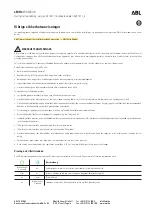Fast Seek Down
Press and hold the “Left Arrow”
button
on the touchscreen and the desired mode will
begin to rewind through the current track
until the button on the touchscreen is re-
leased.
Info
Press the “Info” button on the touchscreen to
display the current track information. Press
the “X” button on the touchscreen to cancel
this feature.
Shuffle
Press the “Shuffle” button on the touch-
screen to play the selections on the USB/iPod
device in random order to provide an interest-
ing change of pace. Press the “Shuffle” but-
ton on the touchscreen a second time to turn
this feature off.
Repeat
Press the “Repeat” button on the touch-
screen to repeat the song selection. To cancel
repeat, press the “Repeat” button on the
touchscreen a second time.
Bluetooth Source
Bluetooth
Streaming
Audio
(BTSA)
or
Bluetooth Mode is entered by pairing a
Bluetooth device containing music to the
Uconnect system.
Before proceeding, the Bluetooth device
must be paired with the Uconnect Phone to
communicate with the Uconnect system.
See the “Pairing Procedure” in this manual
for further details.
Once the Bluetooth device is paired to the
Uconnect system, push the MEDIA button
located on the faceplate. Once in Media
Mode, press the “Source” button on the
touchscreen and select “Bluetooth.”
NOTE:
For
mobile
phone
compatibility
and
pairing
instructions,
please
visit
UconnectPhone.com.
Uconnect LIVE
The Uconnect LIVE app is available in the
Apple Store or the Google Play Store. A whole
range of apps can be viewed and controlled
through the touchscreen of the Uconnect
system. The apps have been designed to
ensure that the driver’s concentration re-
mains focused on driving. For further infor-
mation refer to www.driveuconnect.eu/.
Pairing A Bluetooth Audio Device
To begin using your audio device, you must
pair your compatible Bluetooth enabled au-
dio device. Pairing is the process of estab-
lishing a wireless connection between a de-
vice and the Uconnect system.
NOTE:
• You must have Bluetooth enabled on your
device to complete this procedure.
• The vehicle must be in PARK.
1. Place the ignition in the ACC or ON
position.
2. Push the PHONE button on the faceplate.
• If there is no devices currently con-
nected with the system, a pop-up will
appear asking if you would like to pair a
device.
3. Select “Yes” to begin the pairing process.
MUL
TIMEDIA
302
Summary of Contents for CHEROKEE 2017
Page 1: ...2017 GRAND CHEROKEE INCLUDES SRT USER GUIDE ...
Page 8: ...6 ...
Page 9: ...GRAPHICAL TABLE OF CONTENTS INSTRUMENT PANEL 8 INTERIOR 9 GRAPHICAL TABLE OF CONTENTS 7 ...
Page 12: ...10 ...
Page 51: ...Uconnect 5 0 Automatic Climate Controls 49 ...
Page 52: ...Uconnect 8 4 8 4 NAV Automatic Climate Controls GETTING TO KNOW YOUR VEHICLE 50 ...
Page 53: ...Automatic Climate Controls On The Faceplate 51 ...
Page 61: ...Operating Tips Chart 59 ...
Page 144: ...142 ...
Page 224: ...German Translation IN CASE OF EMERGENCY 222 ...
Page 290: ...288 ...
Page 309: ...UCONNECT 8 4 8 4 NAV Uconnect 8 4 8 4 NAV At A Glance Uconnect 8 4 NAV Radio Screen 307 ...
Page 331: ...Uconnect 5 0 Uconnect 5 0 329 ...
Page 332: ...Uconnect 8 4 8 4 NAV Uconnect 8 4 NAV MULTIMEDIA 330 ...
Page 340: ...338 ...
Page 358: ...CUSTOMER ASSISTANCE 356 ...
Page 359: ...357 ...
Page 360: ...358 ...
Page 369: ...367 ...
Page 370: ...368 ...
Page 371: ......
Page 372: ......
Page 373: ......