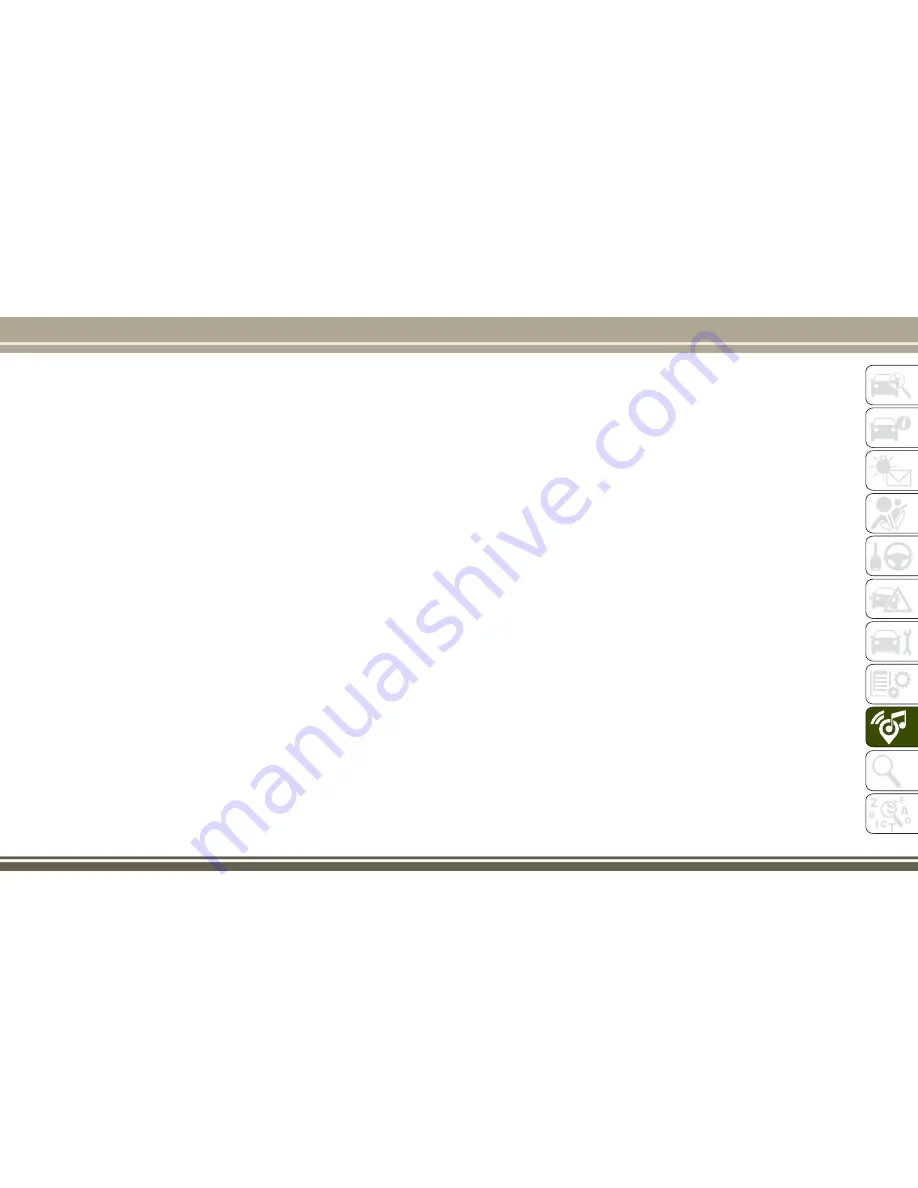
4. Search for available devices on your
Bluetooth enabled device.
• Select Bluetooth and ensure it is en-
abled. Once enabled, the device will
begin
to
search
for
Bluetooth
connections.
5. If No is selected, and you still would like
to pair a device, press the “Settings”
button from the Uconnect Phone main
screen.
• Select “Paired Phones” then press the
“Add Device” button on the touch-
screen.
• Search for available devices on your
Bluetooth enabled device (see below).
When prompted on the device, select
“Uconnect” and accept the connection
request.
6. Uconnect Phone will display an in prog-
ress
screen
while
the
system
is
connecting.
7. When your device finds the Uconnect sys-
tem, select “Uconnect.”
8. When prompted on the device, accept the
connection
request
from
Uconnect
Phone.
NOTE:
Some devices will require you to enter the
PIN number.
9. When the pairing process has successfully
completed, the system will prompt you to
choose whether or not this is your favorite
device. Selecting “Yes” will make this
device the highest priority. This device
will take precedence over other paired
devices within range and will connect to
the Uconnect system automatically when
entering the vehicle. Only one Bluetooth
device can be connected to the Uconnect
system at a time. If “No” is selected,
simply select “Uconnect” from the device
Bluetooth screen, and the Uconnect sys-
tem will reconnect to the Bluetooth
device.
iPod/USB/SD Card/AUX/Media Player
Control Support
This vehicle has an iPod/USB/SD Card/AUX/
Media Player Control located in the center
console directly below the Climate Controls.
USB/Audio Jack (AUX)/Bluetooth
Operation
To select a specific audio source, push the
MEDIA button on the radio faceplate. To
allow music to play from your portable device
through the vehicle’s speakers, press the
“Source” button on the touchscreen then
select one of the following modes:
USB/iPod
USB/iPod Mode is entered by either inserting
a USB Jump Drive or iPod cable into the USB
port or by pushing the MEDIA button on the
radio faceplate.
303
Summary of Contents for CHEROKEE 2017
Page 1: ...2017 GRAND CHEROKEE INCLUDES SRT USER GUIDE ...
Page 8: ...6 ...
Page 9: ...GRAPHICAL TABLE OF CONTENTS INSTRUMENT PANEL 8 INTERIOR 9 GRAPHICAL TABLE OF CONTENTS 7 ...
Page 12: ...10 ...
Page 51: ...Uconnect 5 0 Automatic Climate Controls 49 ...
Page 52: ...Uconnect 8 4 8 4 NAV Automatic Climate Controls GETTING TO KNOW YOUR VEHICLE 50 ...
Page 53: ...Automatic Climate Controls On The Faceplate 51 ...
Page 61: ...Operating Tips Chart 59 ...
Page 144: ...142 ...
Page 224: ...German Translation IN CASE OF EMERGENCY 222 ...
Page 290: ...288 ...
Page 309: ...UCONNECT 8 4 8 4 NAV Uconnect 8 4 8 4 NAV At A Glance Uconnect 8 4 NAV Radio Screen 307 ...
Page 331: ...Uconnect 5 0 Uconnect 5 0 329 ...
Page 332: ...Uconnect 8 4 8 4 NAV Uconnect 8 4 NAV MULTIMEDIA 330 ...
Page 340: ...338 ...
Page 358: ...CUSTOMER ASSISTANCE 356 ...
Page 359: ...357 ...
Page 360: ...358 ...
Page 369: ...367 ...
Page 370: ...368 ...
Page 371: ......
Page 372: ......
Page 373: ......
















































