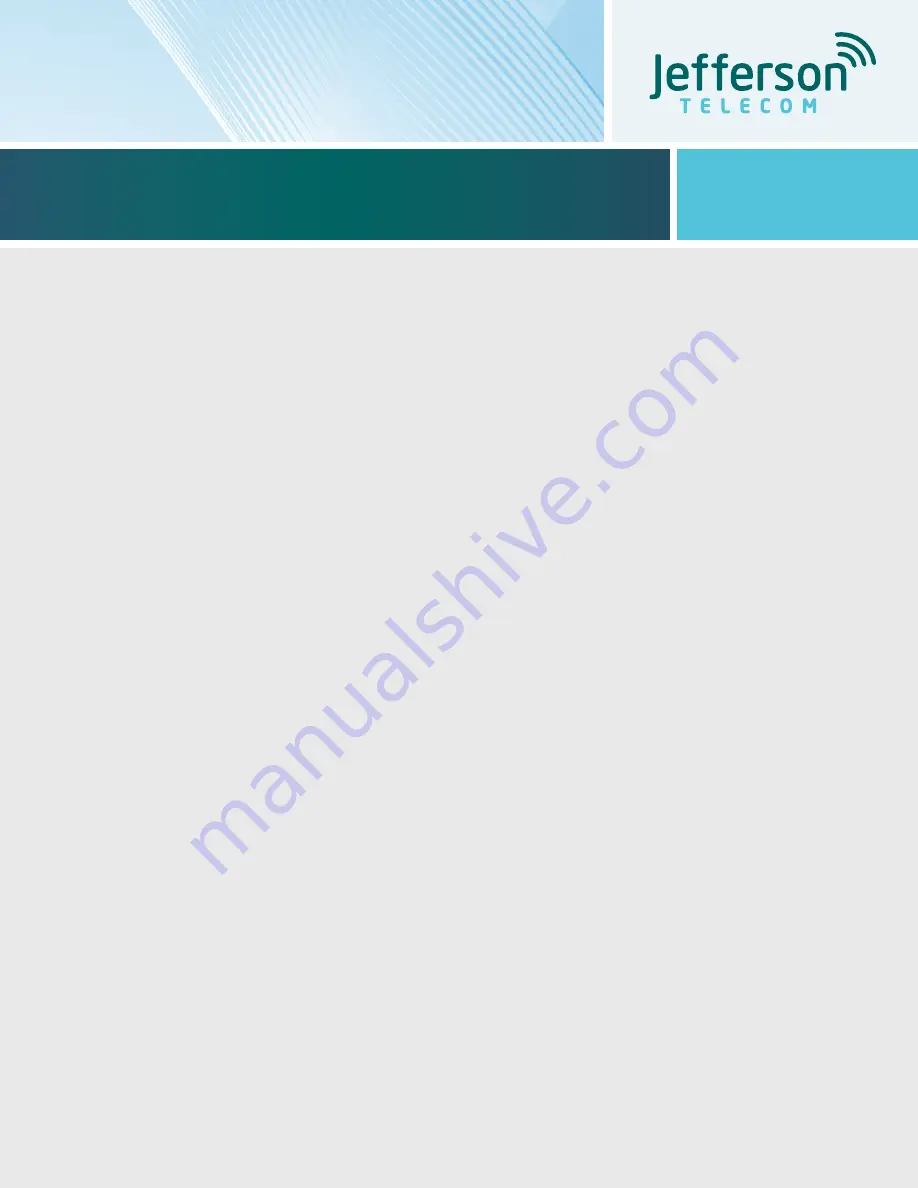
Jefferson Telecom Remote Control Guide
Contact Jefferson Telecom at 515-386-4141, option #4
or visit www.jeffersontelecom.com/tv with questions.
Cornerstone Group
©
2019
Troubleshooting and FAQ
How do I reboot my set top box?
To reboot the set top box, unplug the black power cord located on the back of the set top box, wait about 10
seconds and plug the power cord in. The set top box will go through a reboot series taking approximately 3-5
minutes.
Channel(s) are not working, what do I do?
Try changing the channel to another channel, then turn back to the channel that was experiencing issues. This may
clear up the problem. Check your other set top boxes to see if there are problems with the channel on the other set
top boxes in your home. If the issue is only occurring on one set top box, reboot your set top box. If the problem is
occurring on all set top boxes or if rebooting the set top box does not clear up the issue, contact Jefferson Telecom
at 515-386-4141, option #4.
What do I do if my input gets changed?
Your TV has multiple connections for devices (such as HDMI1, HDMI 2, TV, etc.) including the cable service called
“inputs”.
On the cable remote push the "TV" button and then push the “Video Source” button until you get back
to the correct input OR get your original TV remote and push the input button until you get back to the correct
input. Some remotes will not have an input button, they may have a Source, AV, or TV/Video button.
What if I see a snowy screen or blue screen?
Check your TV input to make sure it is set on the correct input for your set top box.
My set top box will not respond, what do I do?
The green LED light on your set top box should flash each time a remote button is pressed. If this happens but the
set top box does not respond to your commands, reboot the set top box. If you continue to experience problems,
please contact Jefferson Telecom at 515-386-4141, option #4.
The remote control is not working. What do I do?
Make sure there isn’t anything between the remote and the remote sensor on your receiver, and that you are within
20 feet of the receiver when using your remote control. To operate your set top box, press the "CBL" button on your
remote control. Also, have you tried changing the batteries?
Whole-Home Cloud DVR
With Whole-Home Cloud DVR, you can record a program on one TV and view or delete it on another TV in a different
room. You can also pause, fast-forward, or rewind recorded shows on every connected TV. With Whole-Home DVR,
you have 1 stream with 50 GB Cloud DVR (15 hours HD) which allows you to record one show while watching
another. Additional Cloud DVR storage and streams can be added for a nominal monthly fee.
Additional Questions?
Click the “On Demand” button on your remote to watch user tutorials, visit www.jeffersontelecom.com/tv or call Jefferson
Telecom at 515-386-4141, option #4.




















