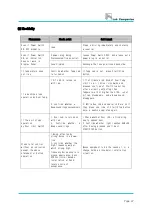Page 56
17. Operating Monitoring Program
1) Connection for communication
Click
Comm
→
Connect
and your PC and equipment will be connected to RS-232
communication.
(In case of no connection, click
Comm
→
Port
and try other ports.)
“
On Line
”
displays on the bottom of the software once communication is connected
successfully. The window consists of 2 separate windows. Window on the top displays
set temperatures and actual temperatures, and window on the bottom displays output
value of heating in a graph mode.
2) View menu
2.1. If you click
View
→
Parameter,
window displays actual temperatures, set
temperatures and output of heating by a graph and figures.
2.2. If you click
View
→
Status,
additional separated window appears below the
window showing actual temperatures and set temperatures. Operating, Auto Tune,
Program, Over Temp., Level, and etc display on this window.
Summary of Contents for Lab companion SI-300
Page 67: ...Page 66...
Page 68: ...Page 67...